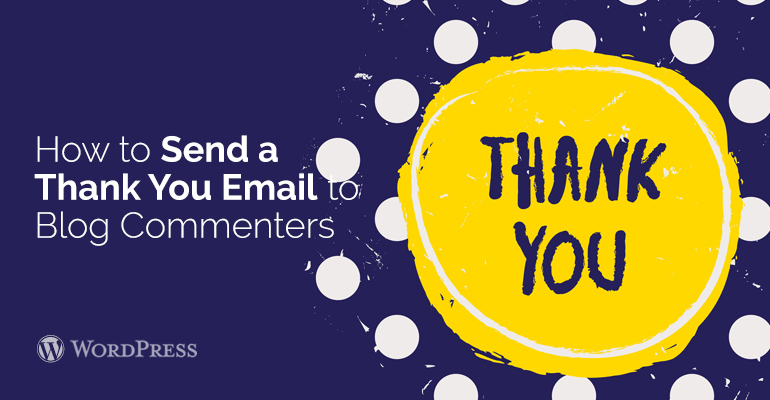
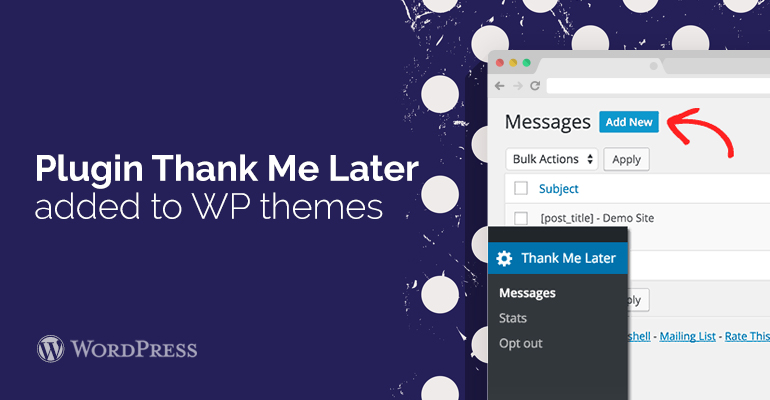
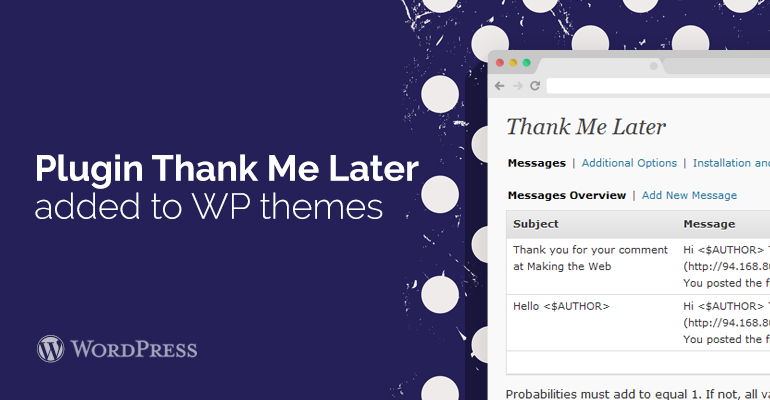 The option Targeting is responsible for targeting, ie, here you can specify tags, categories and posts, commenting that your visitor will not receive emails - thanks. The default is “all targeted positions” for those users who are not in the ban category. After all of the settings do not forget to click on Save Message in your WordPress theme.
If you liked to features of Thank Me Later plugin then you need to visit our forum where users discuss this and other tools for WordPress themes and WooCommerce templates.
The option Targeting is responsible for targeting, ie, here you can specify tags, categories and posts, commenting that your visitor will not receive emails - thanks. The default is “all targeted positions” for those users who are not in the ban category. After all of the settings do not forget to click on Save Message in your WordPress theme.
If you liked to features of Thank Me Later plugin then you need to visit our forum where users discuss this and other tools for WordPress themes and WooCommerce templates. 