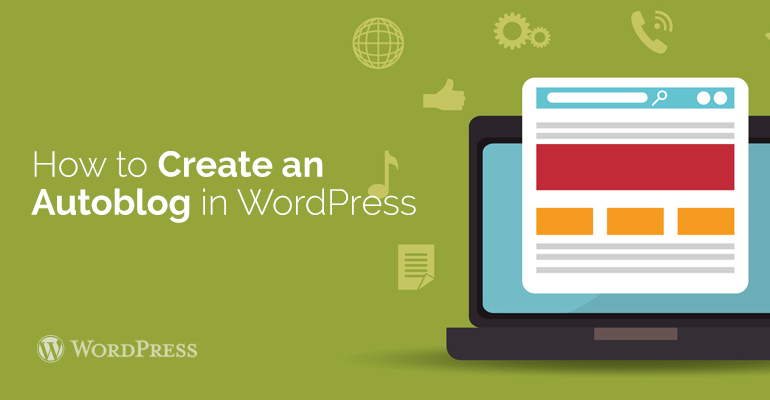
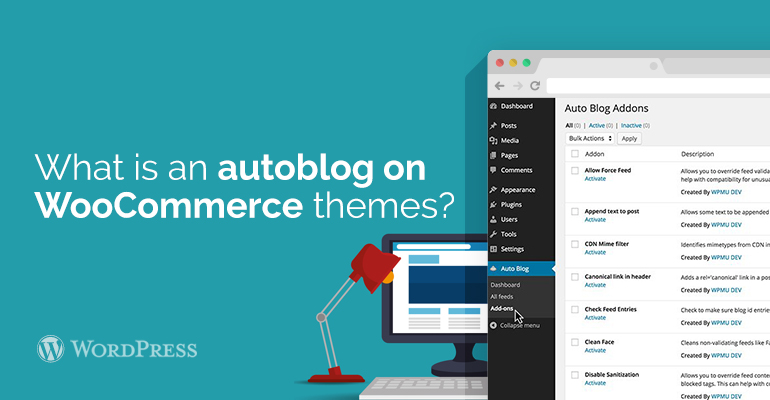 For example, autoblog can be used for news gathering in different subjects. It means that you may write useful guides for users and be supported by your site useful news from the world of IT industry (auto theme, cooking, etc.). It can be used as a corporate website (for example, a company's website), and private personal blog. Having said all this, let's just start creating an auto-posting website with one of our WooCommerce themes.
For example, autoblog can be used for news gathering in different subjects. It means that you may write useful guides for users and be supported by your site useful news from the world of IT industry (auto theme, cooking, etc.). It can be used as a corporate website (for example, a company's website), and private personal blog. Having said all this, let's just start creating an auto-posting website with one of our WooCommerce themes.
 Now you can visit the section Posts in the admin panel of your blog and you will see a new entry imported to your autoblog with one of WooCommerce themes.
Repeat the process if you want to add more feeds. Check the channel status (their status), you can by going to the section of RSS Aggregator »Feed Sources.
Now you can visit the section Posts in the admin panel of your blog and you will see a new entry imported to your autoblog with one of WooCommerce themes.
Repeat the process if you want to add more feeds. Check the channel status (their status), you can by going to the section of RSS Aggregator »Feed Sources.
No topics have been created.
Did you know ?
One standard license is valid only for 1 project. Running multiple projects on a single license is a copyright violation.
