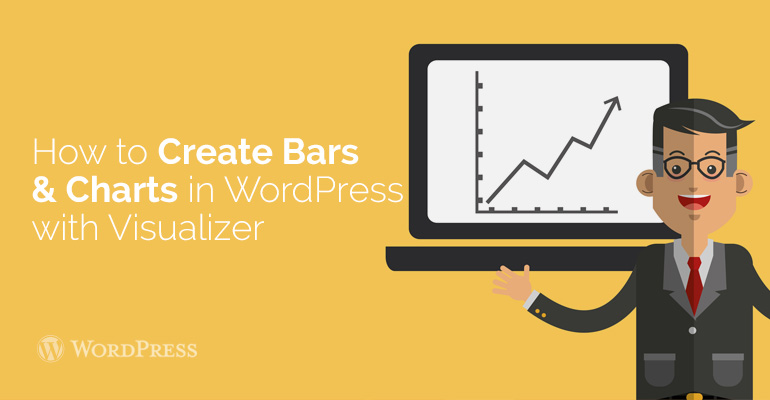
 There are many plug-ins to add charts to your content. Members are mainly faced with the fact that plugins are very complicated in use. Instead of using plugins, the user starts to use images in their office applications. This option is possible only if you will never change it. But the picture may not completely replace the interactive chart.
There are many plug-ins to add charts to your content. Members are mainly faced with the fact that plugins are very complicated in use. Instead of using plugins, the user starts to use images in their office applications. This option is possible only if you will never change it. But the picture may not completely replace the interactive chart.
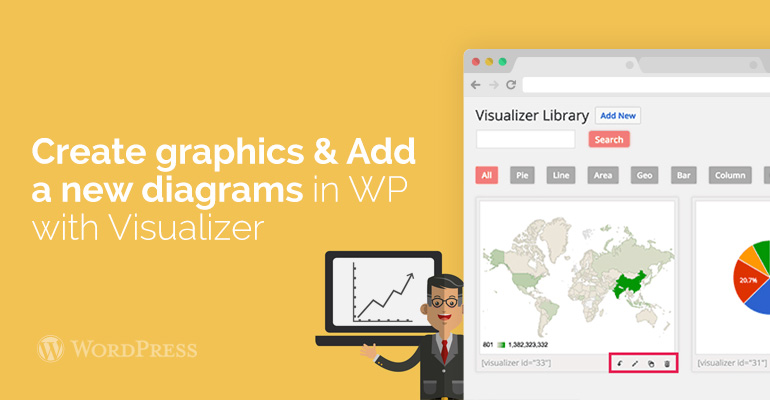 After activating the plugin, go to the Media page where all your charts and graphs will be displayed.
After activating the plugin, go to the Media page where all your charts and graphs will be displayed.
No topics have been created.
Did you know ?
One standard license is valid only for 1 project. Running multiple projects on a single license is a copyright violation.
