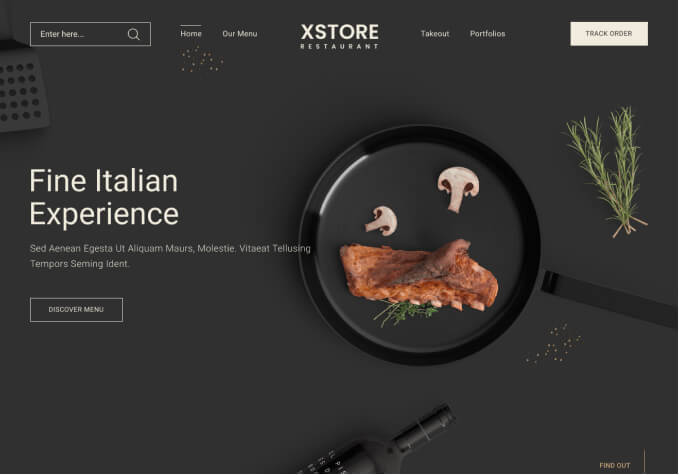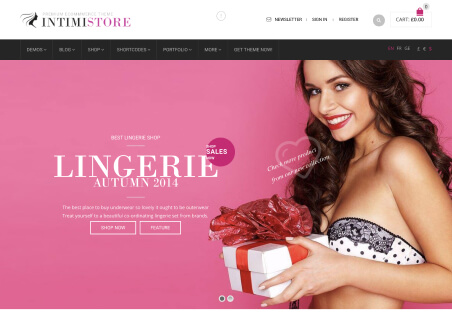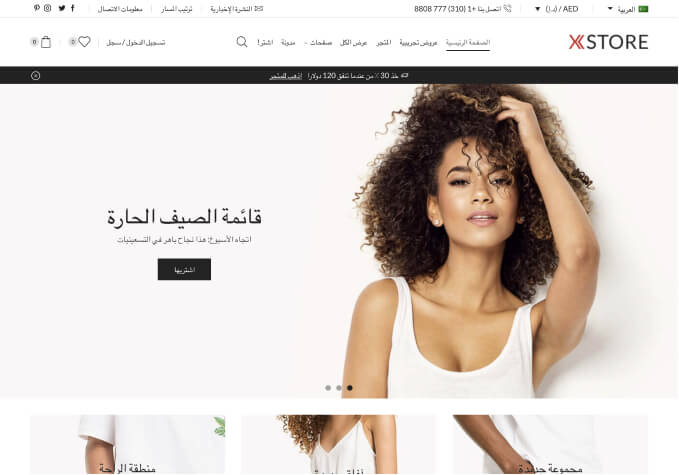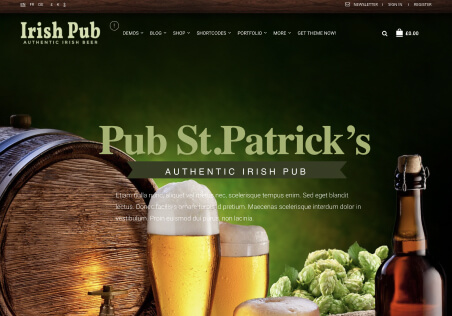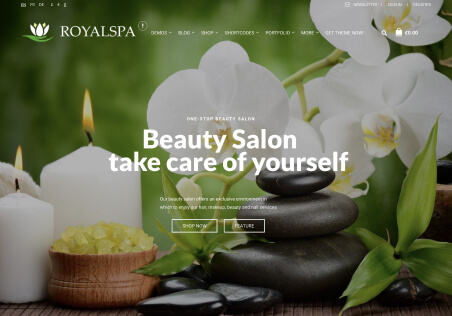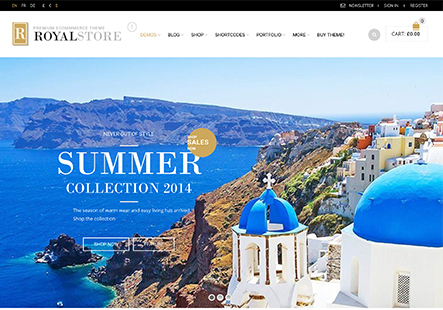Hello,
I am using the countdown timer from the page “teaser-simple.html”, but can’t figure out how to use it. I’ve been researching it since 1pm this afternoon. I have a monthly photo contest – the next day for the best picture to be selected is Nov. 15, 2016 and a new winner will be selected on the 15th of every month. I am not a web pro and so hopefully the instructions can be dumbed down a bit.
Thanks,
Shawn