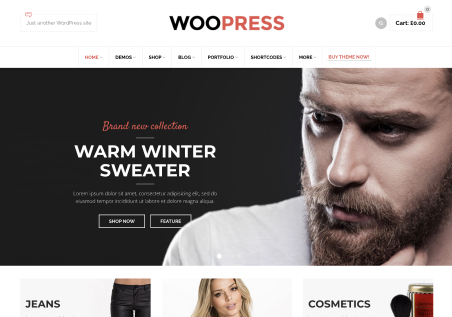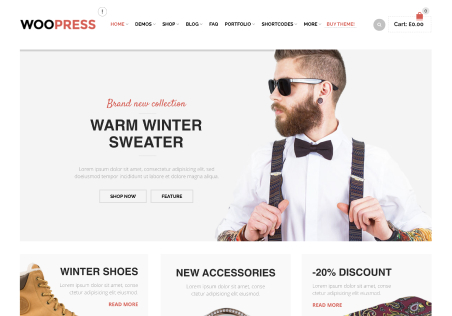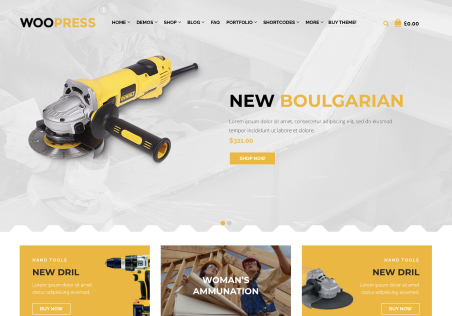Hi,
I saw that it is possible to activate the function to have the image gallery for variations, separate from that of the main product.
Apart from the various problems that I then encounter on the frontend, we will talk about them later, if we decide to use this function but, when importing, how can I assign the gallery to the variations? is it a function of the theme or do I need to purchase an external module?
Thank you