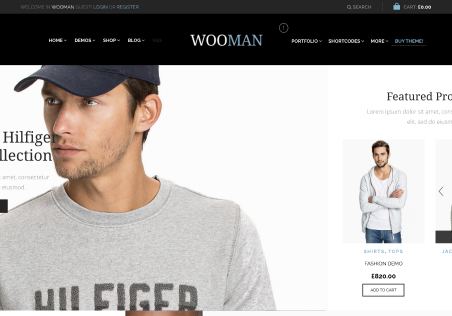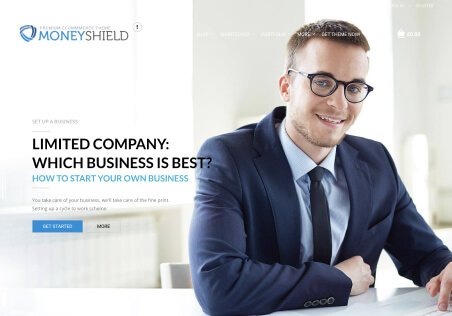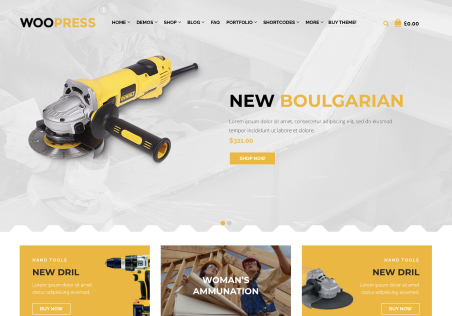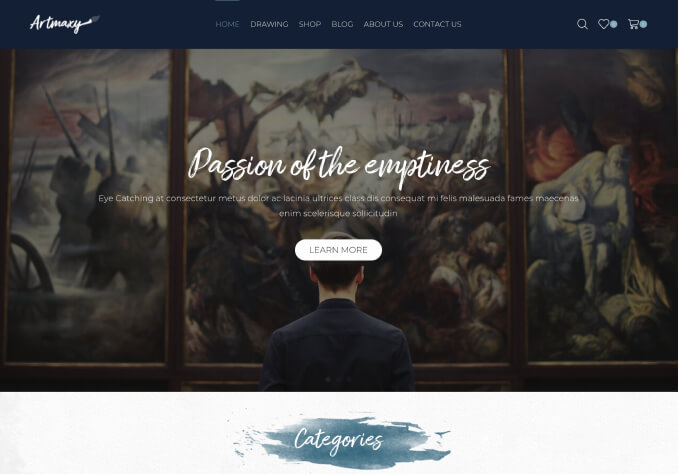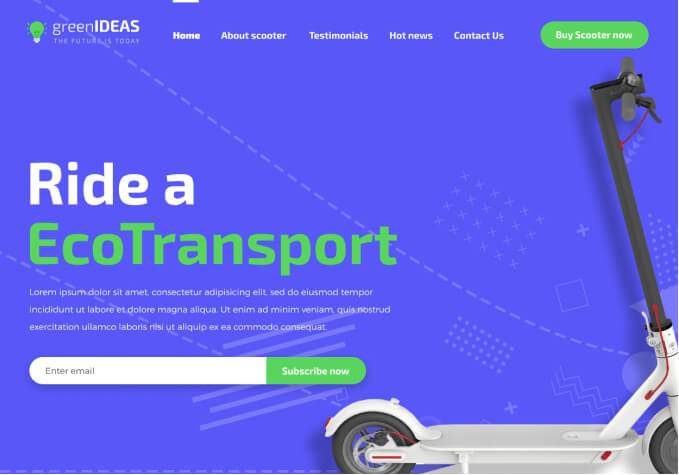Hello!
The static blocks are a very cool feature I have not seen on any theme.
1) I have edited the Single product banner;
a) Can I make more banners like these?
b) I want different banners to be on different products. Is there a place where I can choose this or make it happen? Will it happen on the product page itself or somewhere else?
2) How can I edit the icons? I want to change the icons and the colors.
Can I also make the text which is grey into the color black?
Thanks for your help!