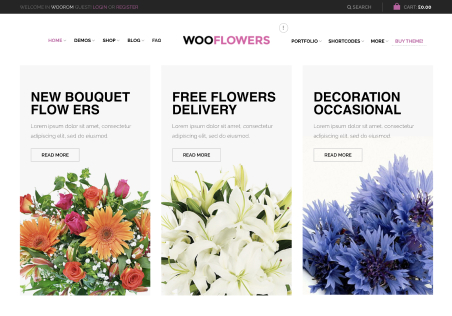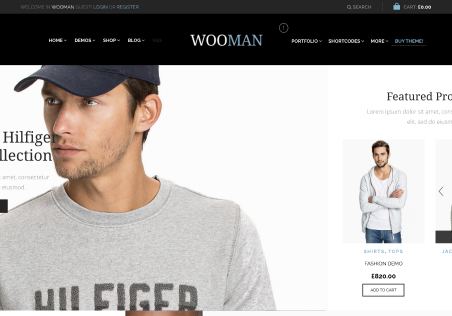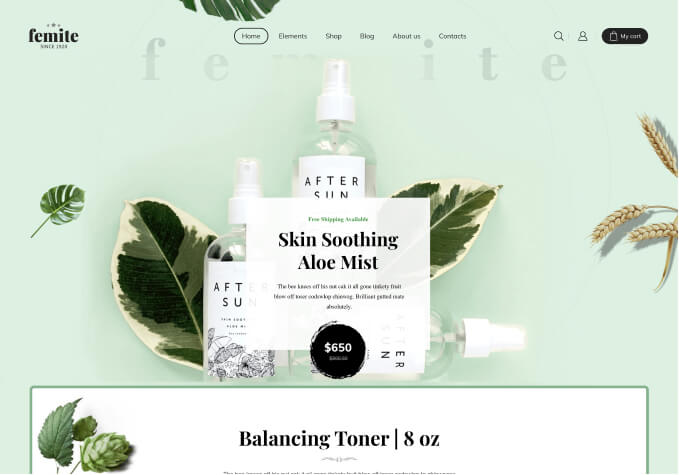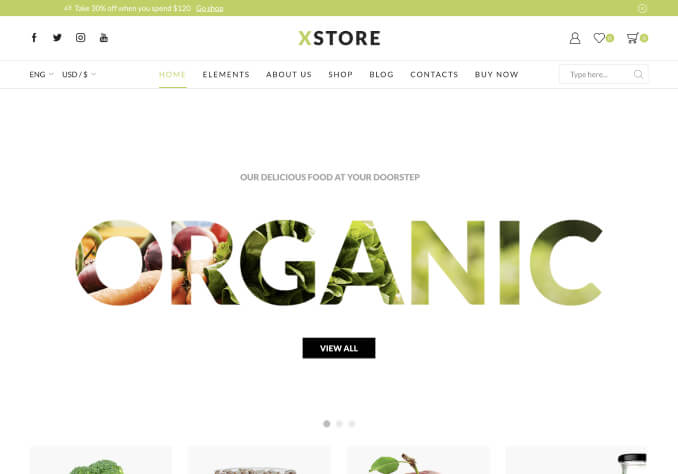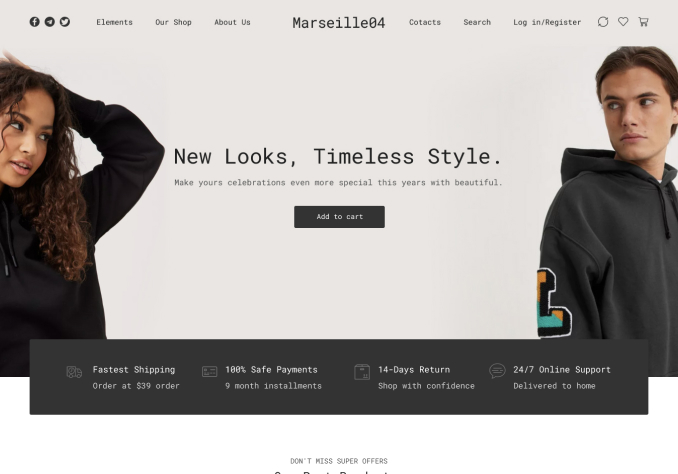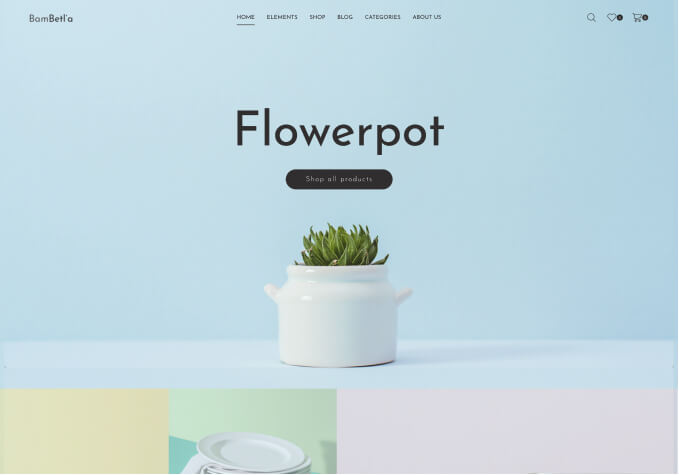Hello Tony,
I wanted to change some text on the cart page/product page which can only be done on the loco translate plugin.
Is there anyway you can show me on how to do one change? I can then do the rest by myself. I am just having trouble in the loco translate plugin (not sure where to start from).
A video would be very helpful!
Some changes would be;
1) on the product page, it says; Return to previous page (would want to change that to; Return To Previous Page (capital letters)
2) Cart page;
a) coupon section: where is says “Coupon code” to “Coupon Code” and the button to go from saying “ok” to “Apply Coupon”
b) “CART TOTALS” to “YOUR CART TOTALS”
If you can show me where these would be located (on the loco translate plugin) and how to change them, I can do them all myself.
Thanks for the guidance!