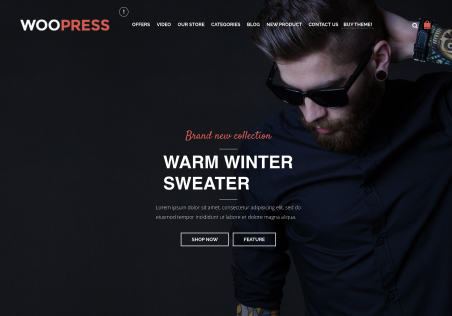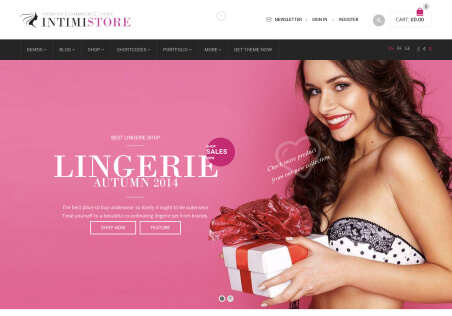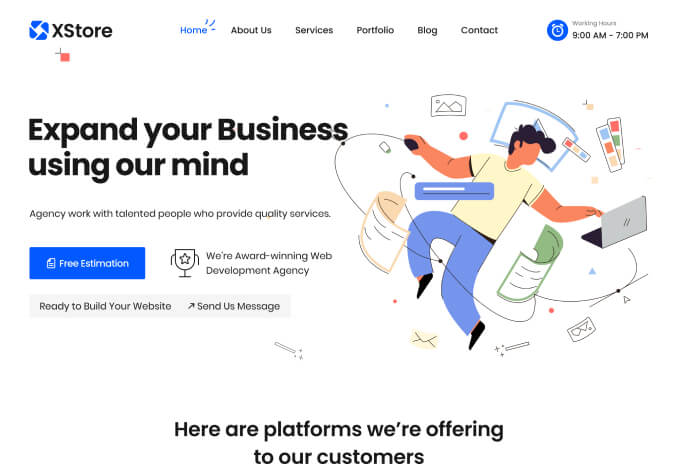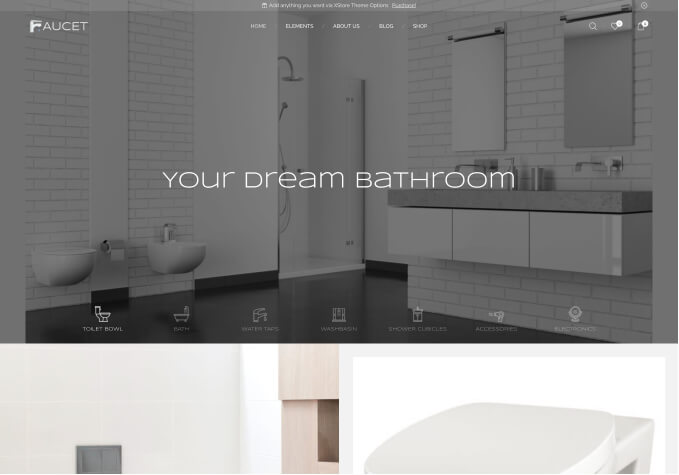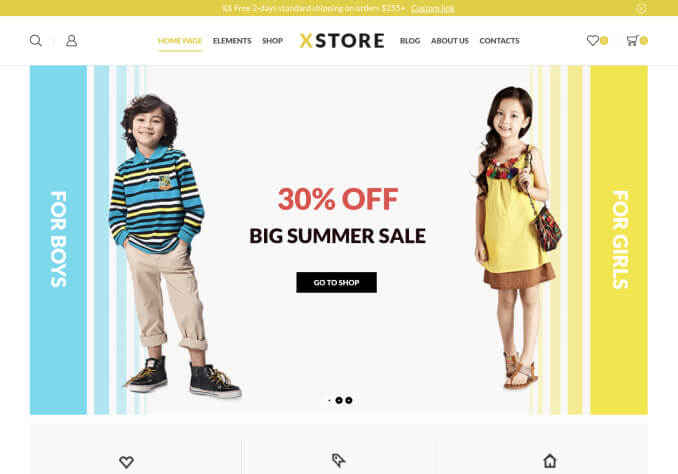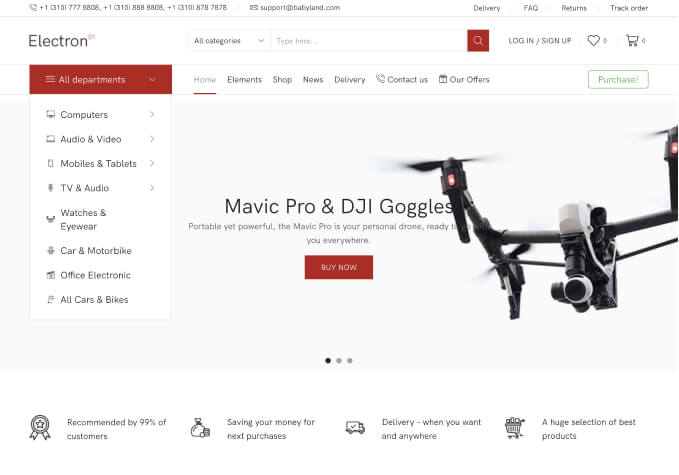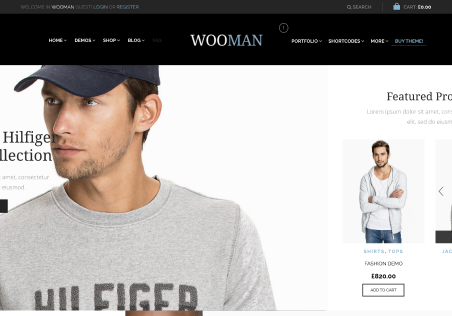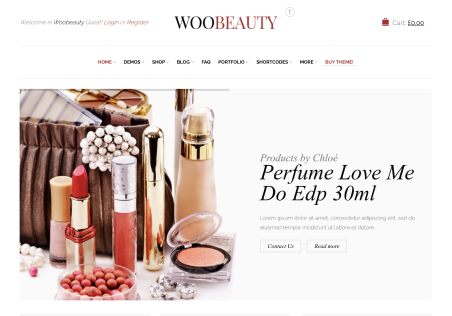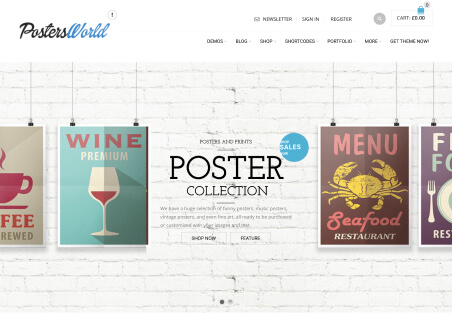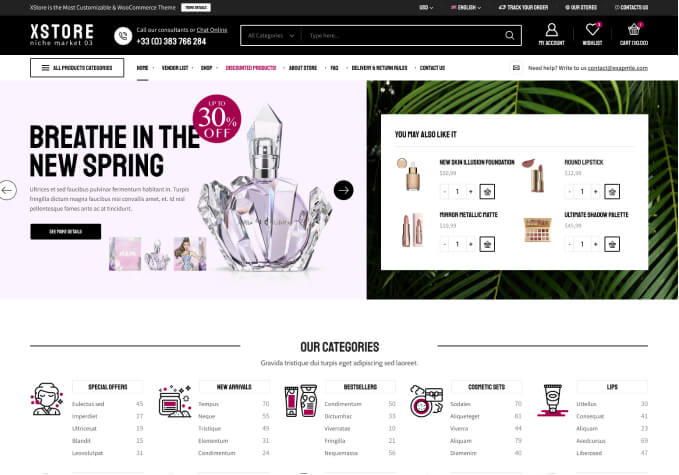hi i asked before but still no joy, i need to change the colour of the footer title from white to dark grey as the footer is white so its not visible, i changed all options in the theme options typography but none change of the footer headers, how can i do this, can you please tell me what code i need to make this happen in the css custom file
where do i change the add to cart colour, i would like the colours at present to be reversed, e.g. green then grey. same goes for the main menu colour, where do i change the colour of the product “new banner? what custom css do i use?
also i would like to change my menu item called sale, i would like to change this 1 item to red, if you could advise me on how to achieve this that would be super helpful
thanks so much