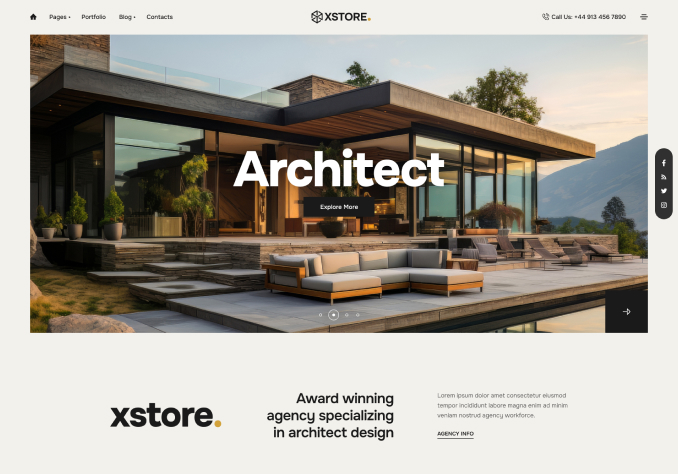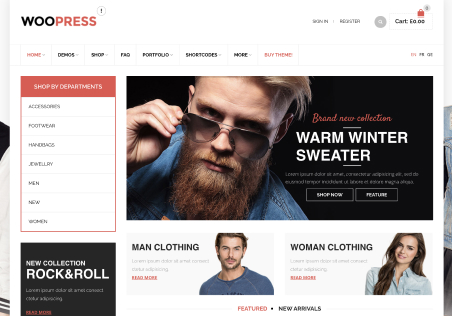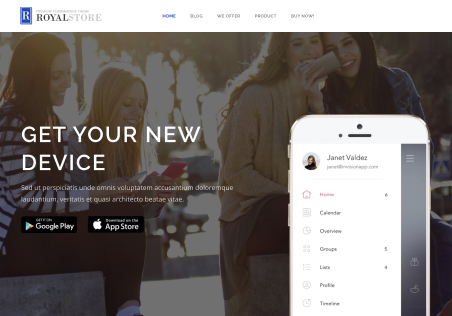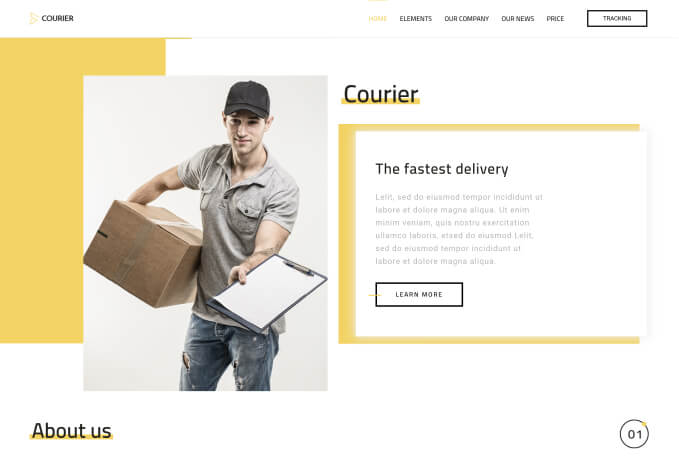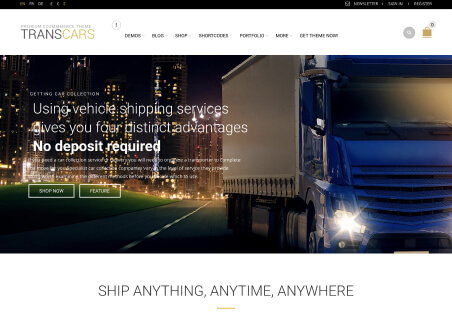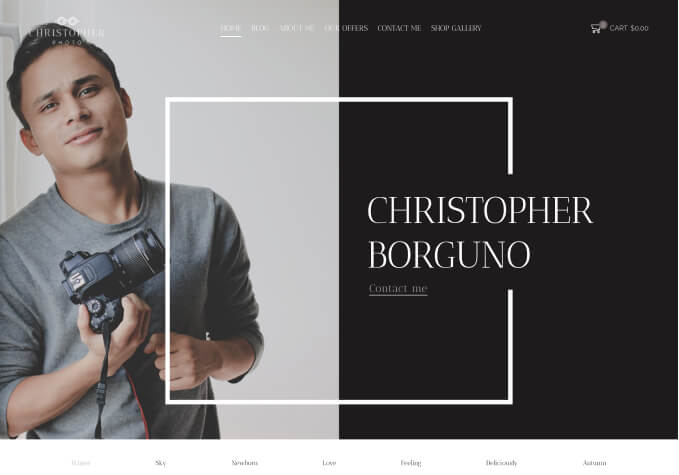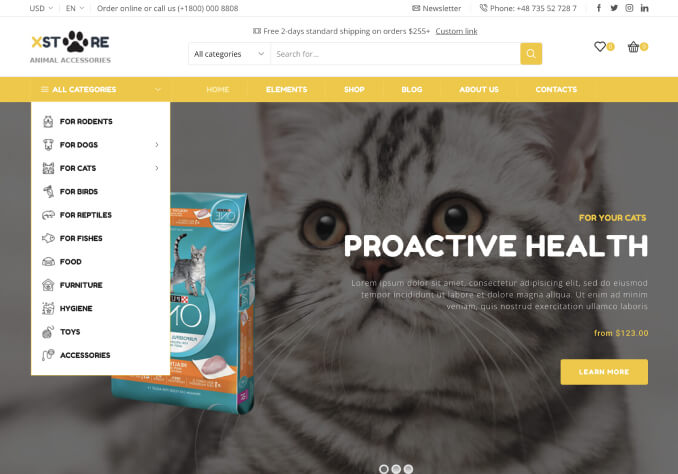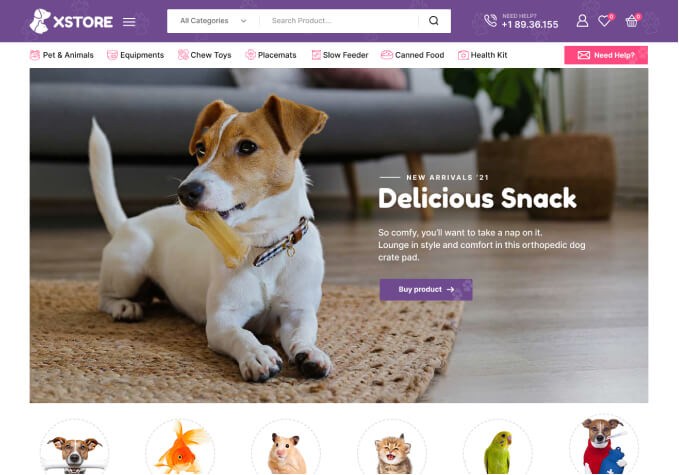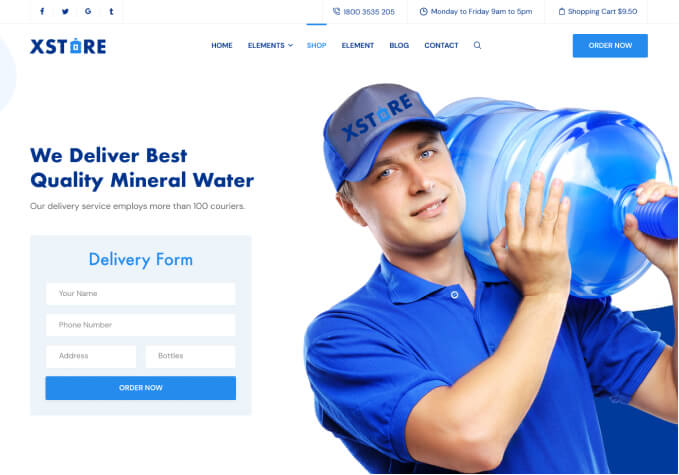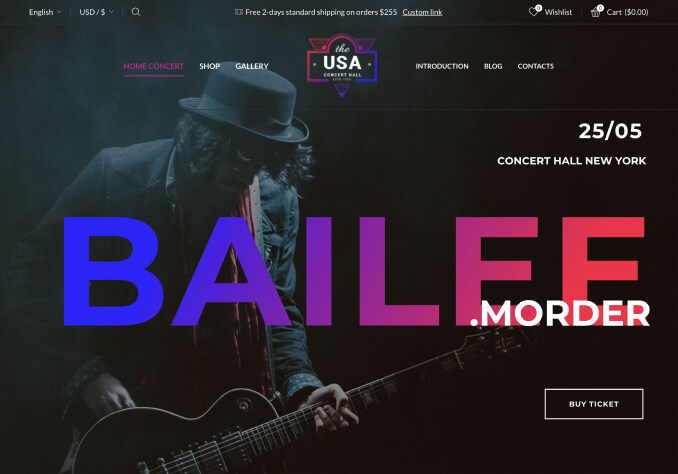Dear All,
I’ve enabled the option in Woocommerce to prevent unavailable products from appearing, but they still appear to me with the possibility of making a reservation, but if I try to add them to the cart, it isn’t possibile.
How can I hide the out off stock item?