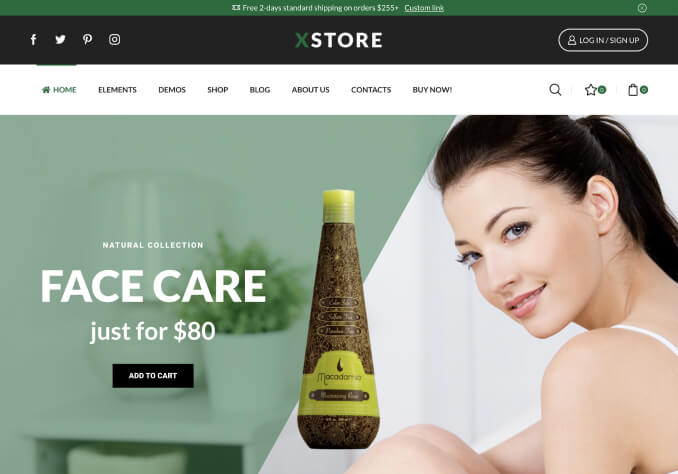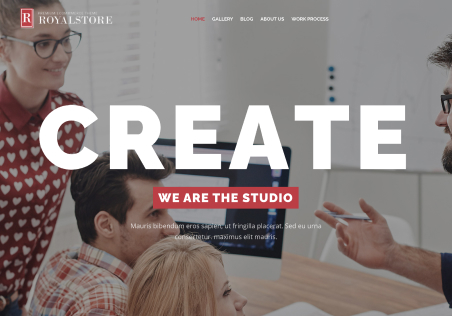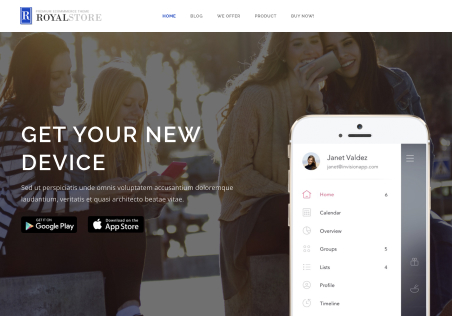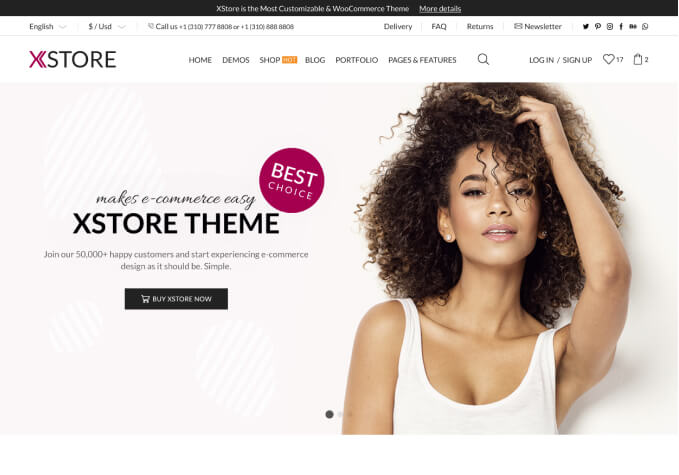Hi,
Some of the buttons on my website (see the cart as an example, you have to pick an product first) are completely green, but there is no white text inside. I checked the option in the xstore settings, but all the buttons seem to have the same configuration. How can I change this?