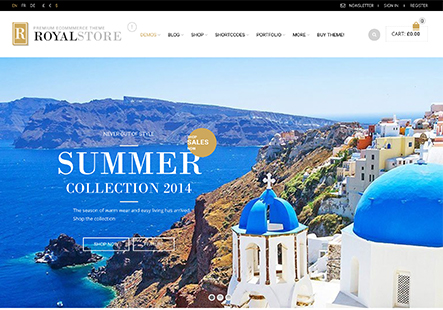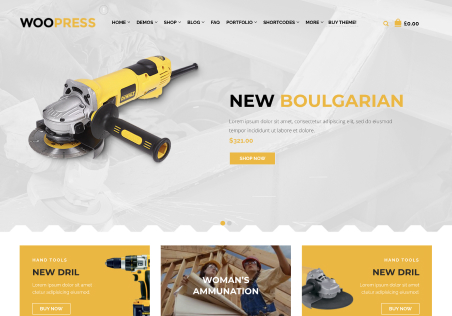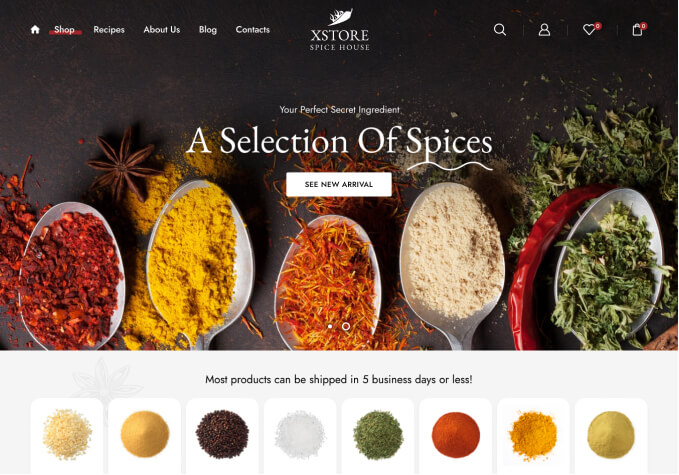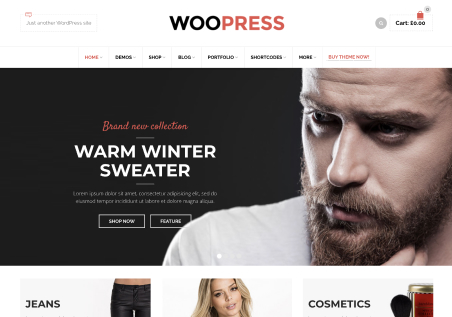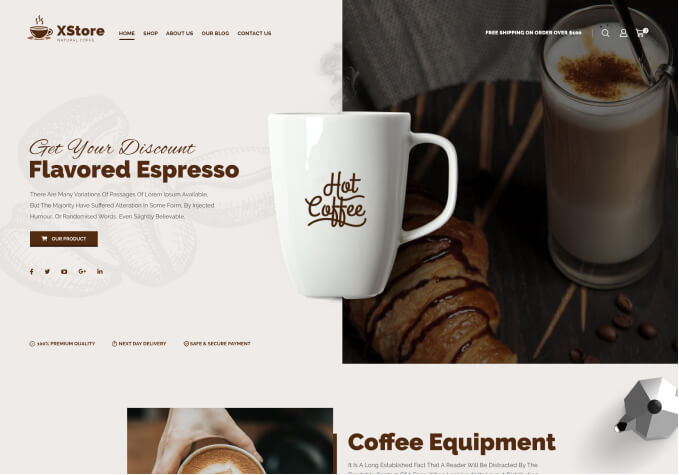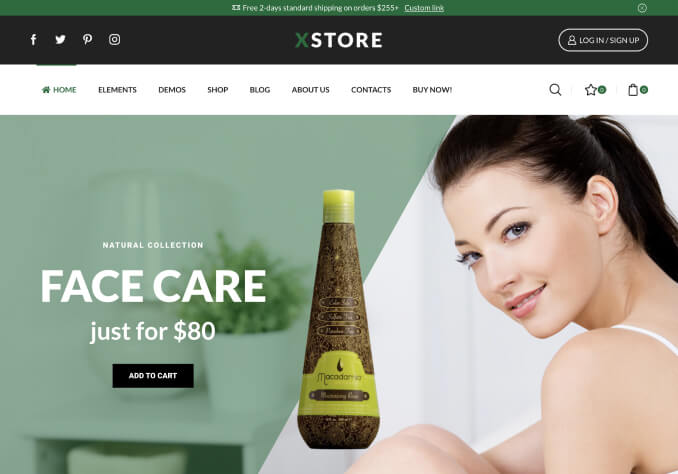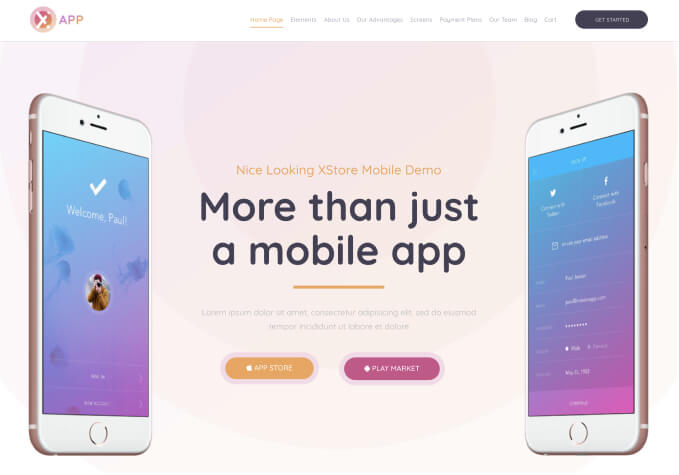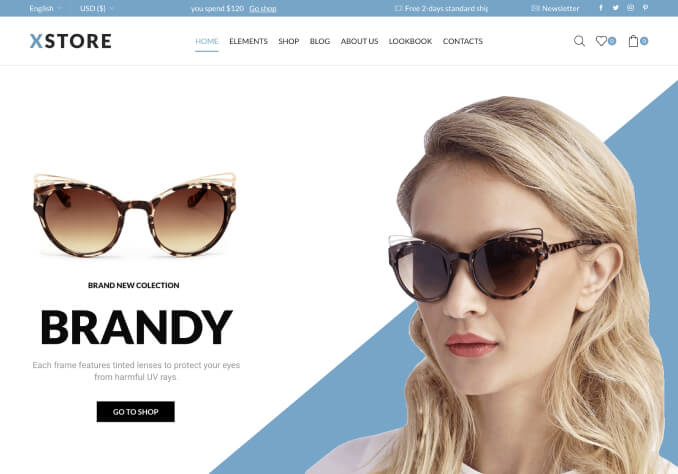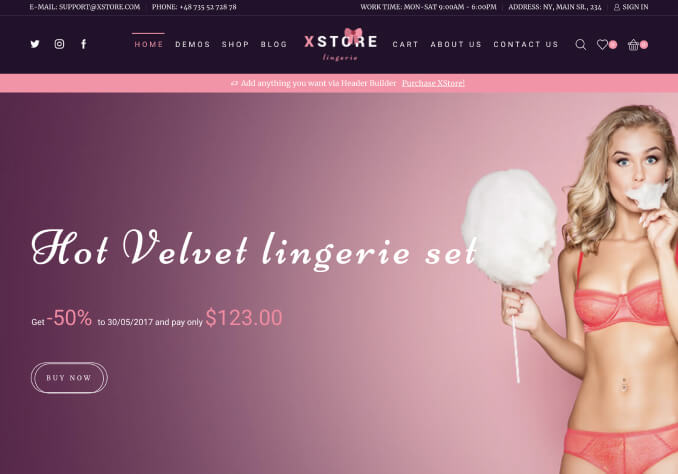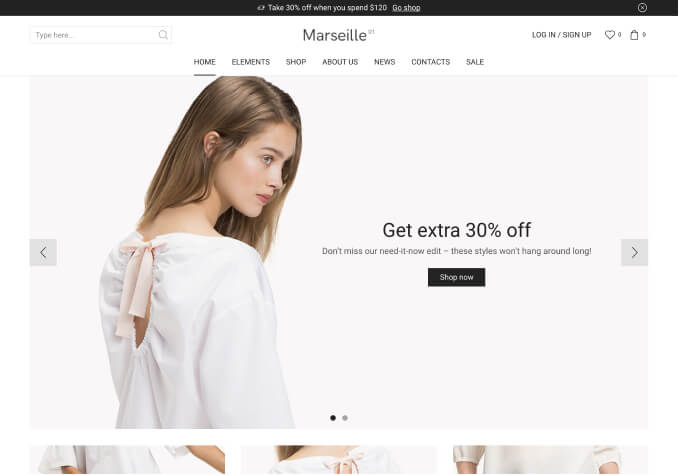I need to add a video in the additional variations feature. By default, your theme includes a feature to add videos below the gallery, which works when the variation gallery feature is disabled. However, when we Enable the variation gallery feature the video feature does not work. So now, I need to know how to add a video to additional variations. Thank you.