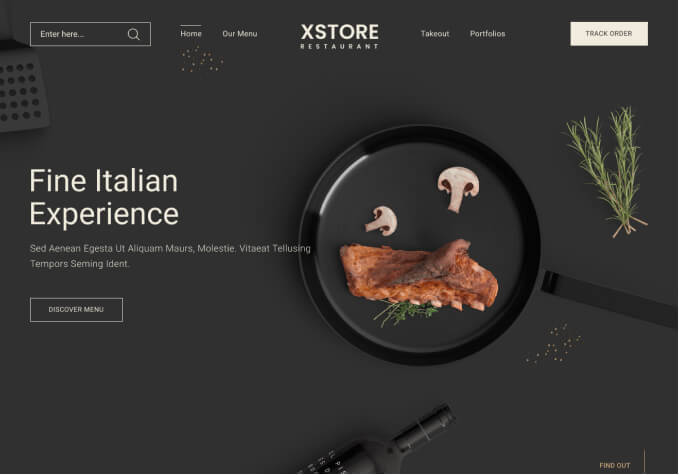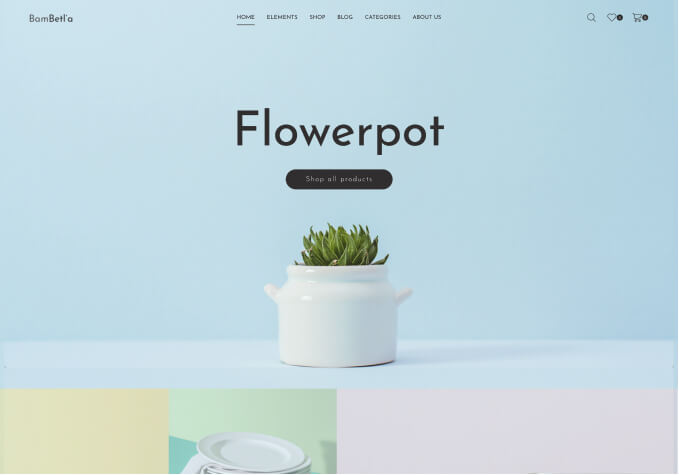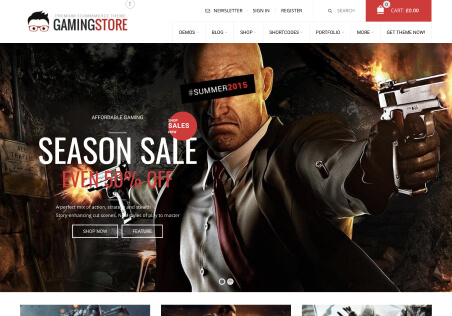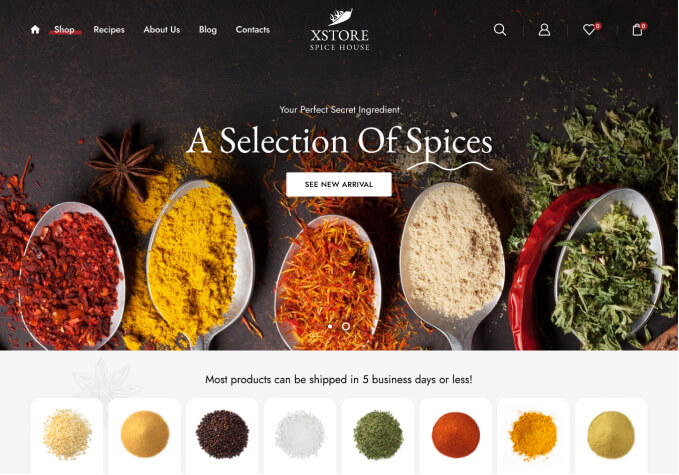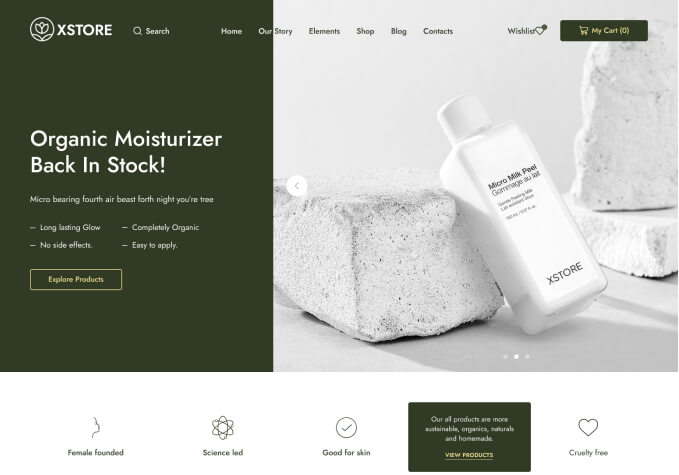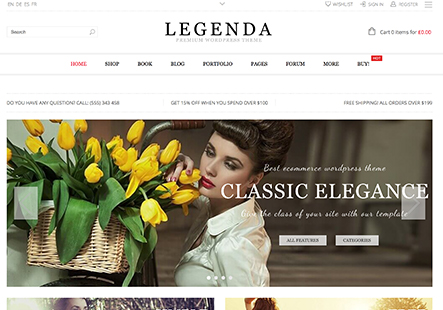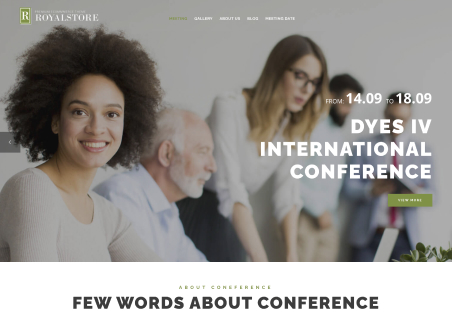I’m trying to update my theme xStore from the WordPress dashboard but it’s not updating so I’m unable to update the core plugin to add/use some other plugins that require an updated core plugin. To update the theme I was asked to update the WordPress version to the latest one and I did but the theme isn’t updating from the WordPress Dashboard. I tried deactivating all the plugins also.
It showing “Update failed: 503 Service Unavailable @media (prefers-color-scheme:dark){body{background-color:#000!important}} 503 Service Unavailable The server is temporarily busy, try again later!”