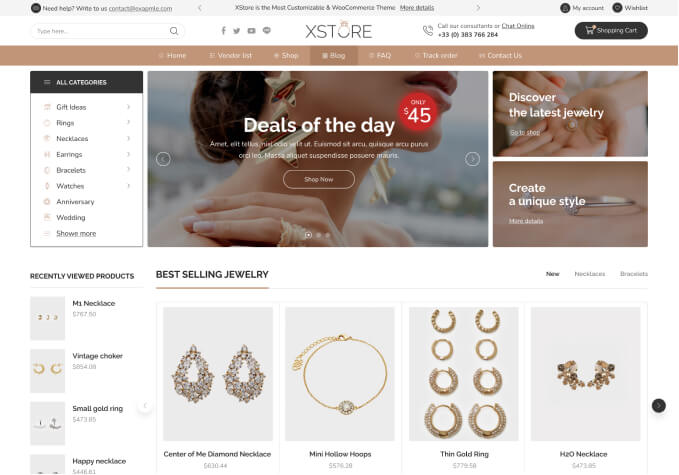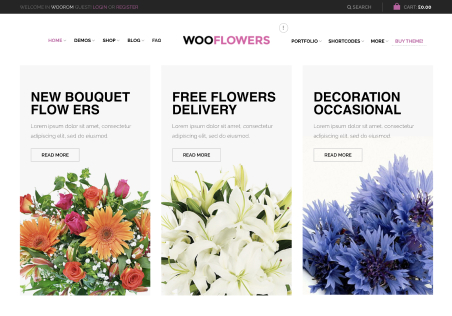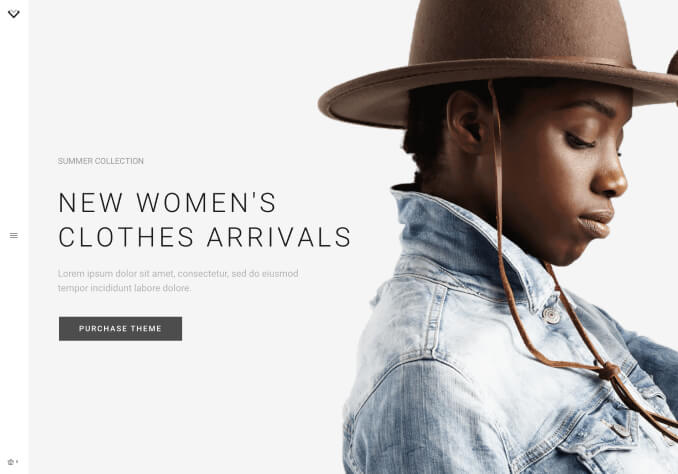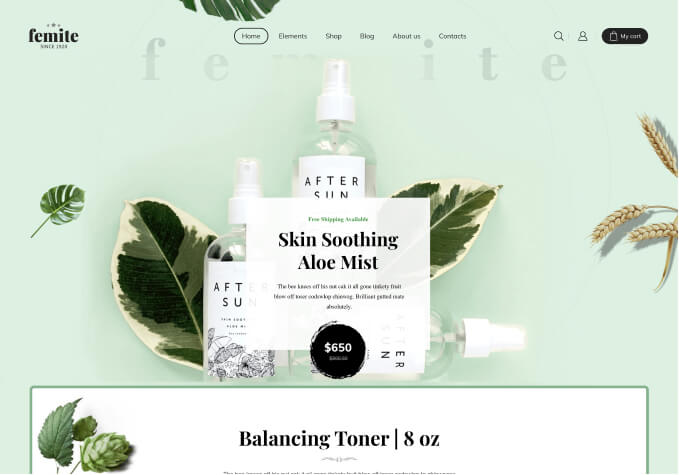Hi there,
How do i remove the radius around the product image in “related product”, “product archive” and everywhere.
I tried edit the css files border radius but it doesnt work, tried to find it in xstore builder and nothing found. Can you pls help~~
Also in the product tab, how do i change the tab back to normal one, the demo that i used has blue color button wrapping into it, i just want a simple underline tab, kindly refer to the same screenshot.
Thanks in advance.