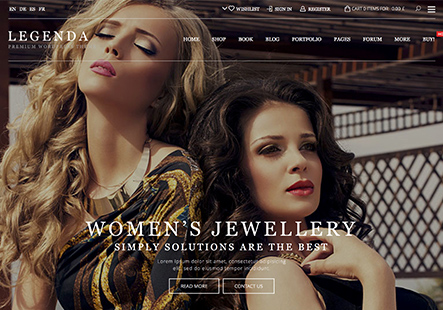how i edit and change the sticky header in checkout and cart page? to make it the same like my default header in site pic :
https://prnt.sc/ZVs-Q1GdeIvR
This topic has 2 replies, 2 voices, and was last updated 1 years, 4 months ago ago by Tony Rodriguez
how i edit and change the sticky header in checkout and cart page? to make it the same like my default header in site pic :
https://prnt.sc/ZVs-Q1GdeIvR
Hello, @Tal,
Thank you for choosing XStore as your WooCommerce WordPress theme.
Should you desire to extend the appearance of your home page header to encompass both the cart page and the checkout page, we kindly ask that you proceed as follows:
1. Access the ‘XStore’ section within your administrative dashboard.
2. Proceed to ‘Theme Options’ and select ‘WooCommerce’.
3. Navigate to ‘Cart/Checkout Layout’.
4. Locate the ‘Use Header Builder’ option and activate it by switching it to ‘ON’.
5. Ensure to save your changes by clicking ‘Publish’.
For your convenience, we have provided an image below to serve as a visual guide throughout this process.
We hope these instructions will effectively address your concern. Should you require further assistance or have any additional questions, please do not hesitate to reach out.
Best Regards,
The 8Theme Team
You must be logged in to reply to this topic.Log in/Sign up