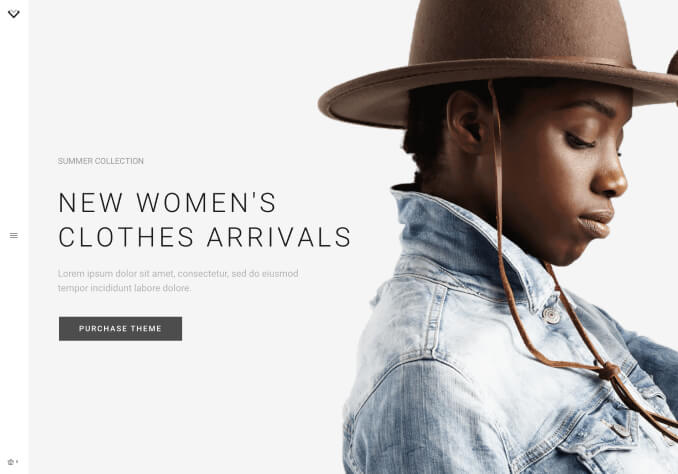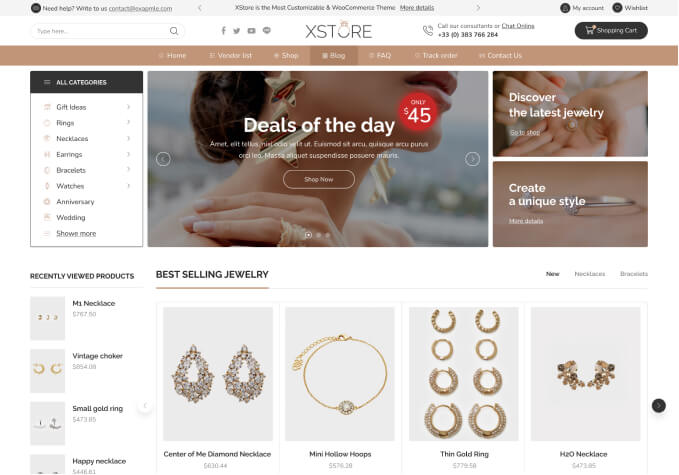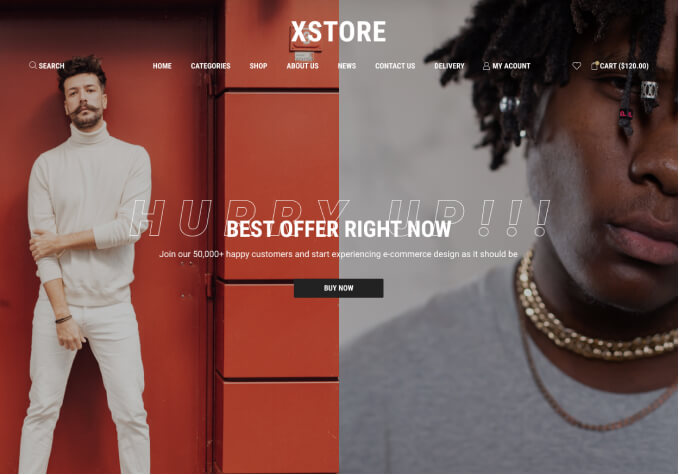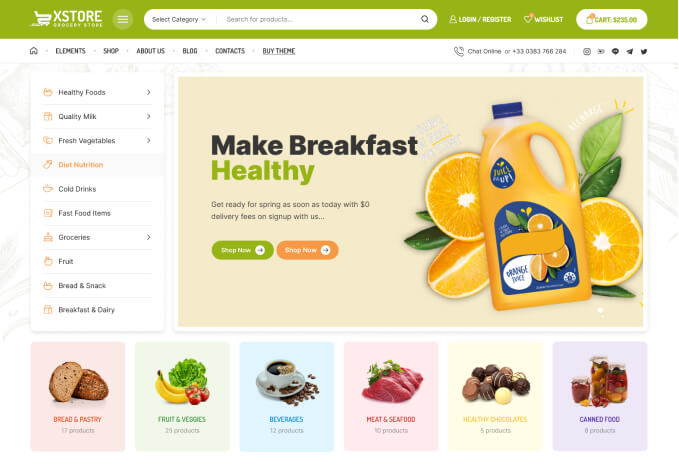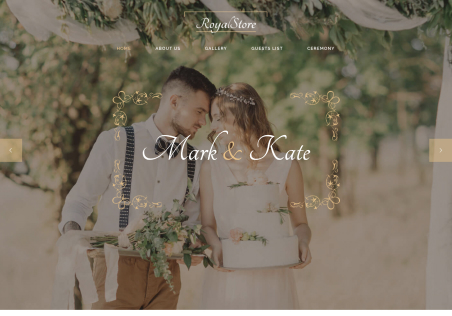Hi Xstore Support Team,
I’m experiencing an issue with the Xstore theme where changes I make are not being saved. Specifically:
In the Back Mobile panel settings, any adjustments I make do not seem to be applied.
In the Fake Sale Popup section, I’ve added my country and city details, but when I close the window, it reverts to the default values.
Could youPlease do the necessary changes to my website to resolve these issues. Your assistance is greatly appreciated.
Details provided in the private content area.
Thank you!
Best regards,
Vihaan