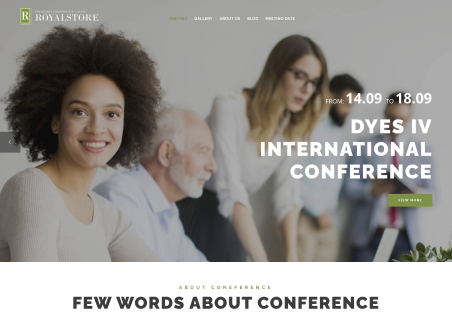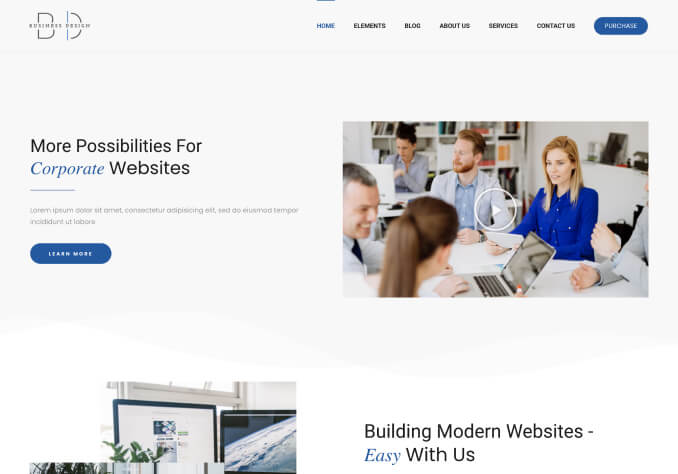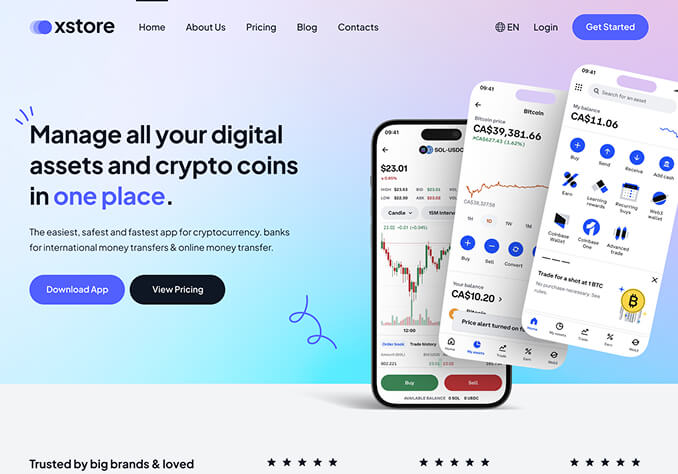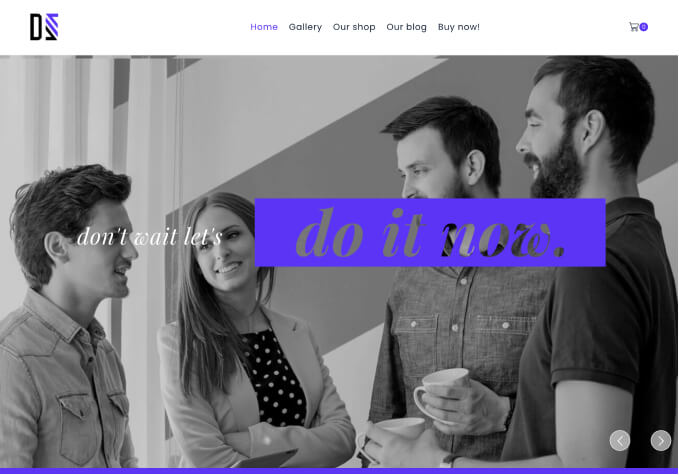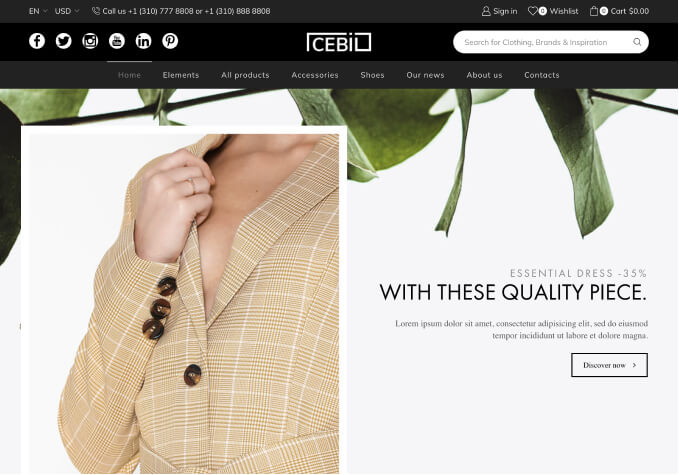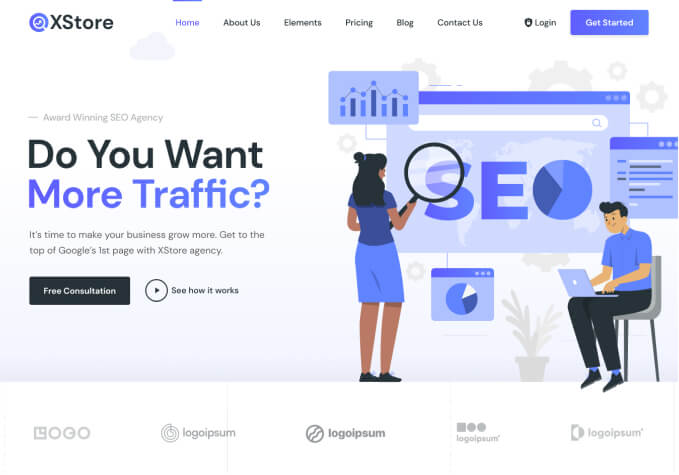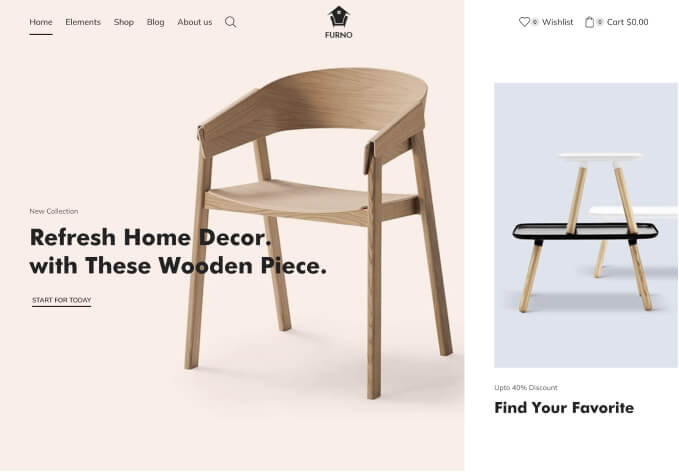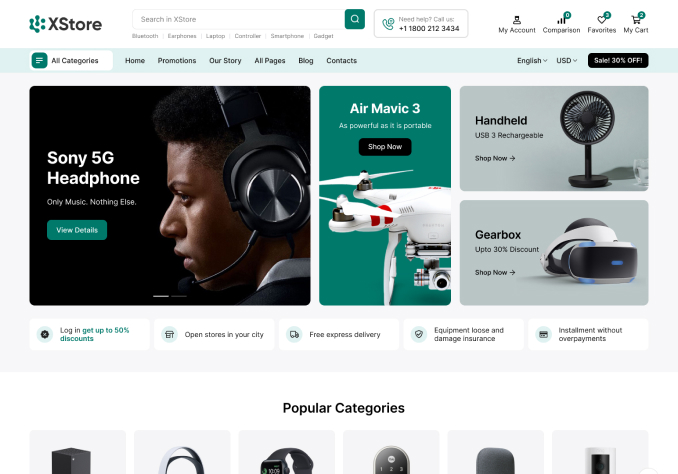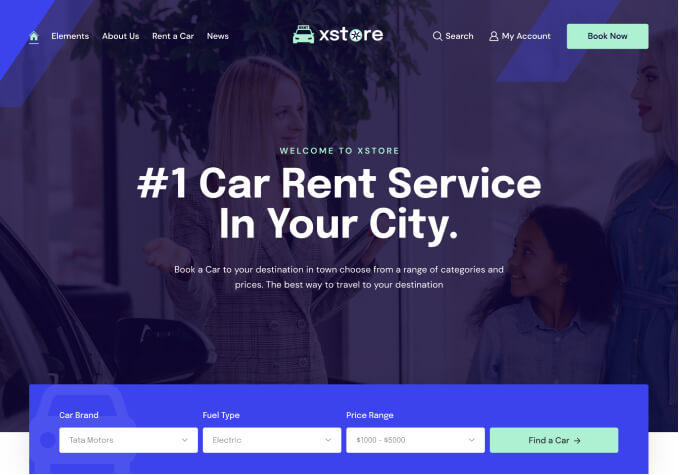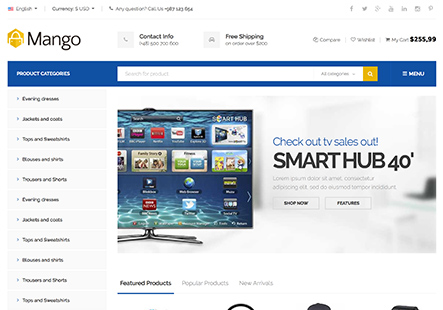Hi Team,
We are looking for the change of the top banner image from the following
– Mens Category
– Womens Category
– Boys Categoty
– Girls Category
– Product Detail Page
– Contact Us Page
– My Account Page
We are unable to find the place where we can replace it.
Please help us with the place and procedure to change the image with the size.
Attachment as a reference for the mens banner
Thanks