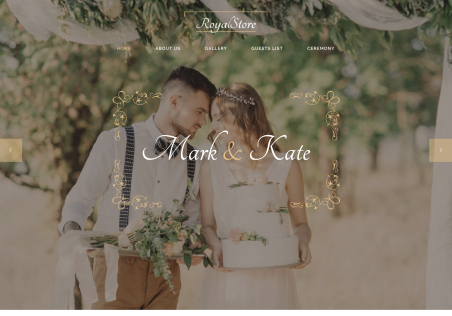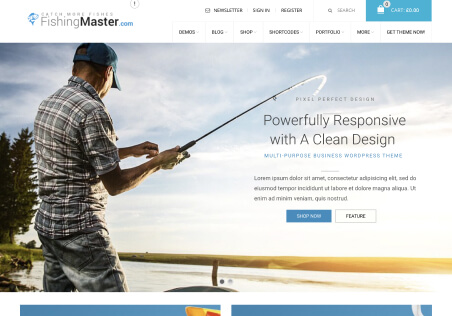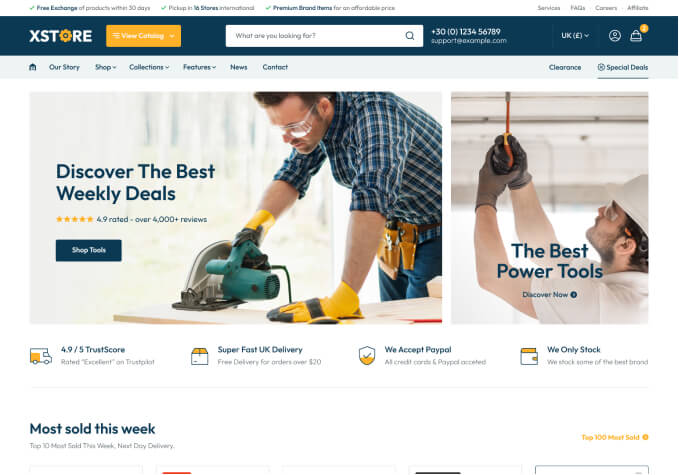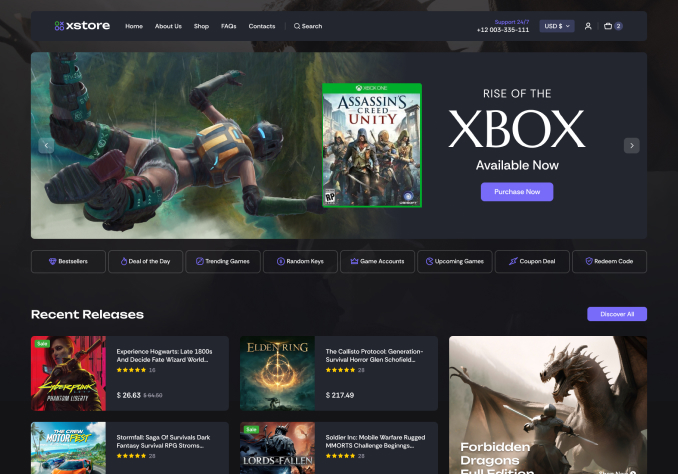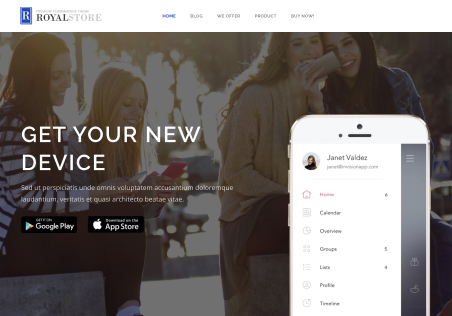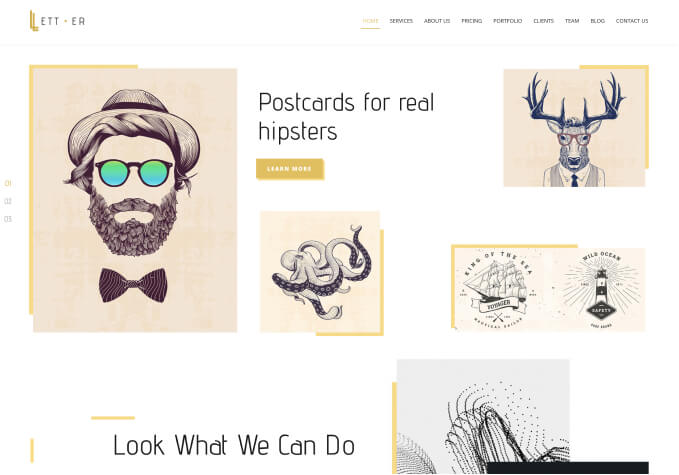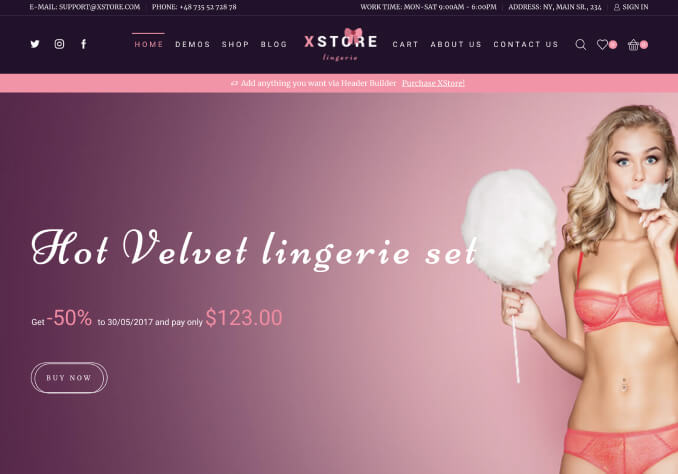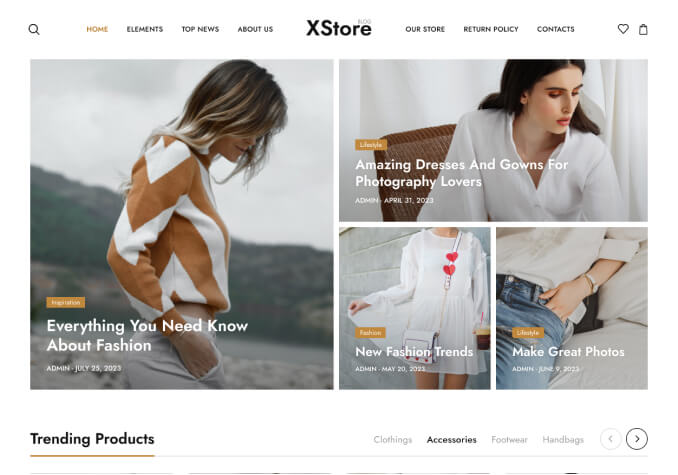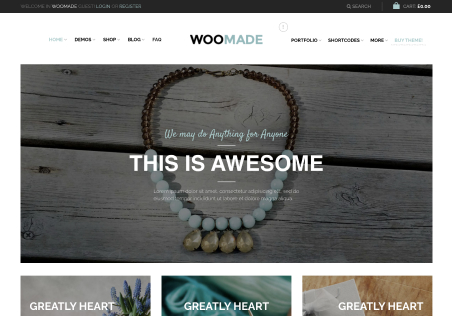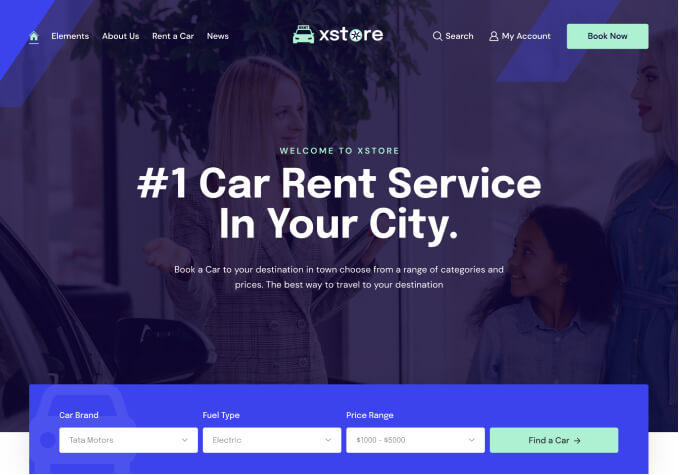1) Single Error Message for Required Fields:
Currently, when multiple required fields are left blank during checkout, individual error messages appear for each missing field. I would like to change this behavior so that only a single error message is shown when any required fields are missing. The error message for validation issues should remain the same as it is now—this customization should only apply to required field errors.
2) Country and Apartment Field Customization:
I would like to remove or hide the Country and Apartment fields from both the billing and shipping address sections on the checkout page. The Country should be set to “India” by default and should not be editable by the user.
Please refer to the attached screenshot for more info and let me know how I can achieve these customizations.