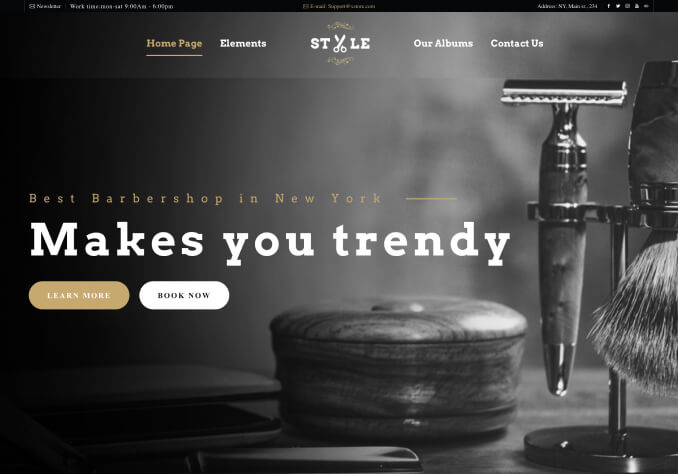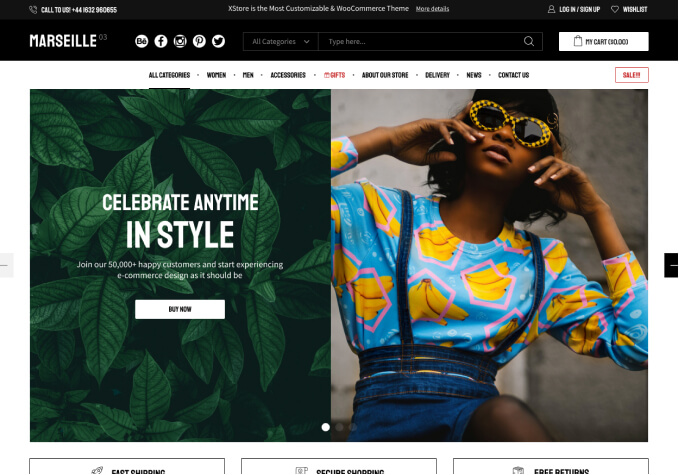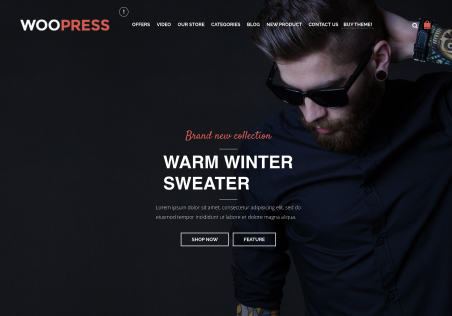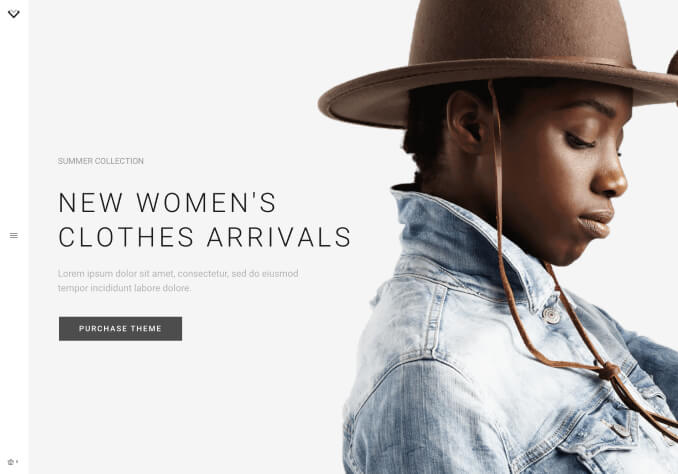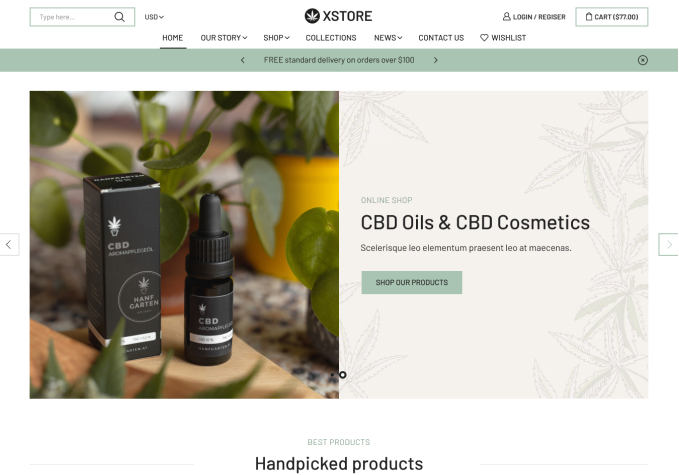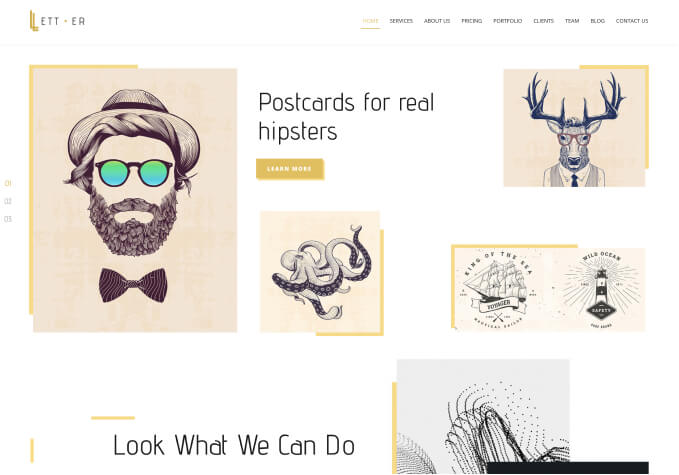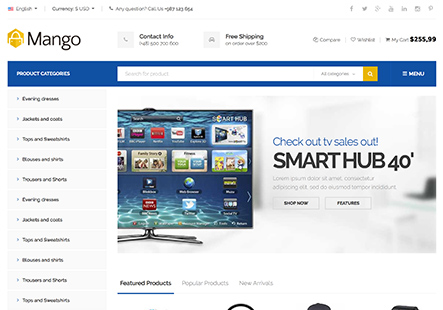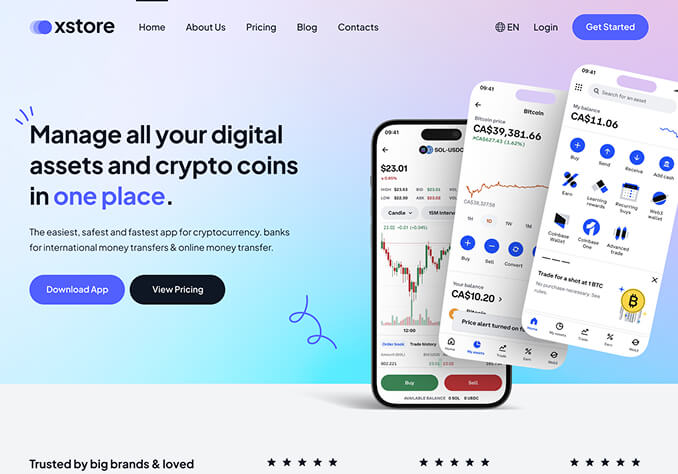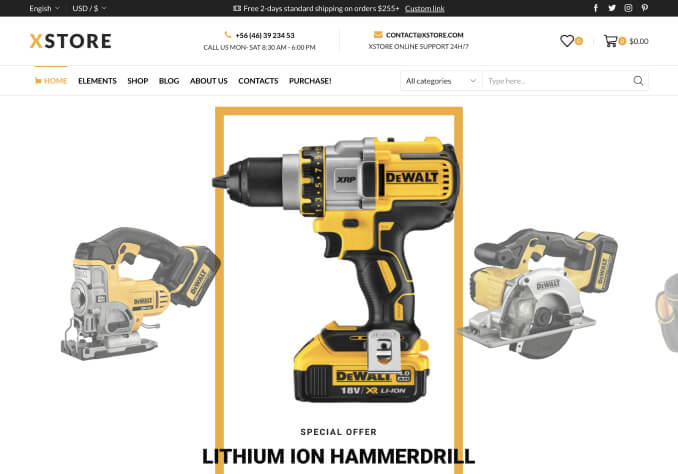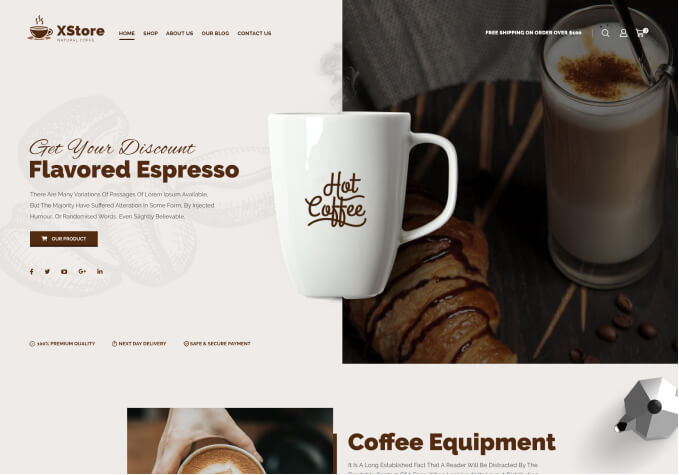I am trying to change the css in the ID store for the apply coupon area/text in the checkout and cart. I know that this is woo commerce, but I am following your directions on where to modify the code and it is not working – please advise.
Here is the code….
<?php
// rename the coupon field on the cart page
function woocommerce_rename_coupon_field_on_cart( $translated_text, $text, $text_domain ) {
// bail if not modifying frontend woocommerce text
if ( is_admin() || ‘woocommerce’ !== $text_domain ) {
return $translated_text;
}
if ( ‘Apply Coupon’ === $text ) {
$translated_text = ‘Apply Promo Code’;
}
return $translated_text;
}
add_filter( ‘gettext’, ‘woocommerce_rename_coupon_field_on_cart’, 10, 3 );
<?php
// rename the “Have a Coupon?” message on the checkout page
function woocommerce_rename_coupon_message_on_checkout() {
return ‘Have a Promo Code?’;
}
add_filter( ‘woocommerce_checkout_coupon_message’, ‘woocommerce_rename_coupon_message_on_checkout’ );
// rename the coupon field on the checkout page
function woocommerce_rename_coupon_field_on_checkout( $translated_text, $text, $text_domain ) {
// bail if not modifying frontend woocommerce text
if ( is_admin() || ‘woocommerce’ !== $text_domain ) {
return $translated_text;
}
if ( ‘Coupon code’ === $text ) {
$translated_text = ‘Promo Code’;
} elseif ( ‘Apply Coupon’ === $text ) {
$translated_text = ‘Apply Promo Code’;
}
return $translated_text;
}
add_filter( ‘gettext’, ‘woocommerce_rename_coupon_field_on_checkout’, 10, 3 );