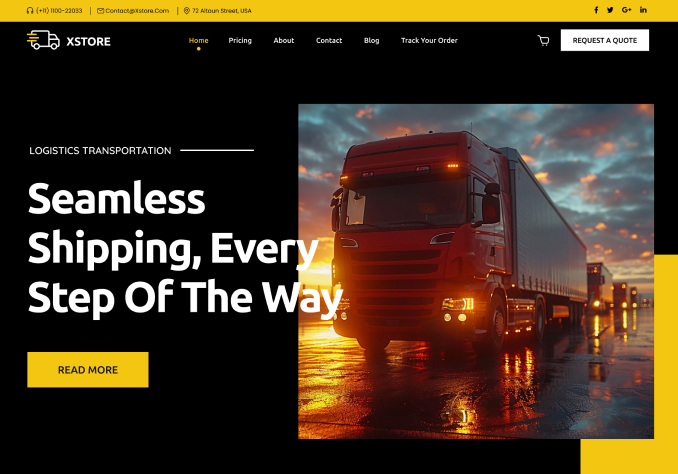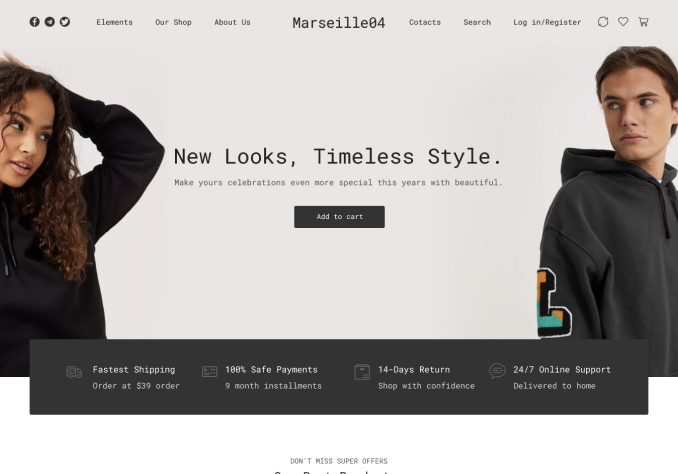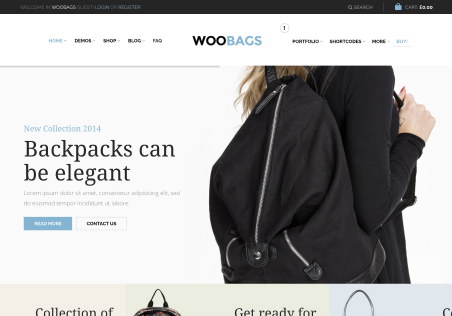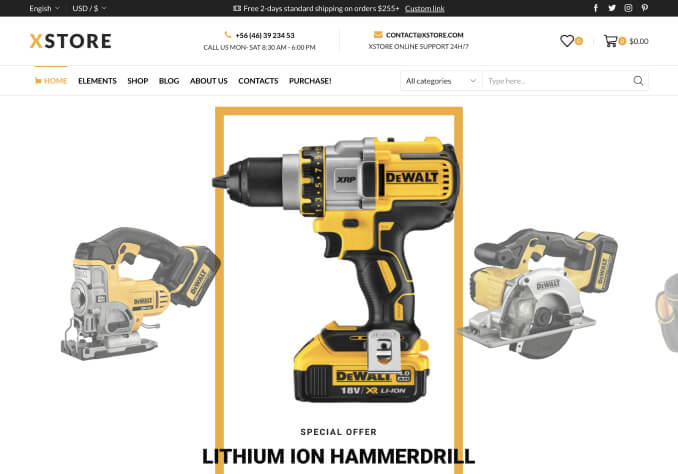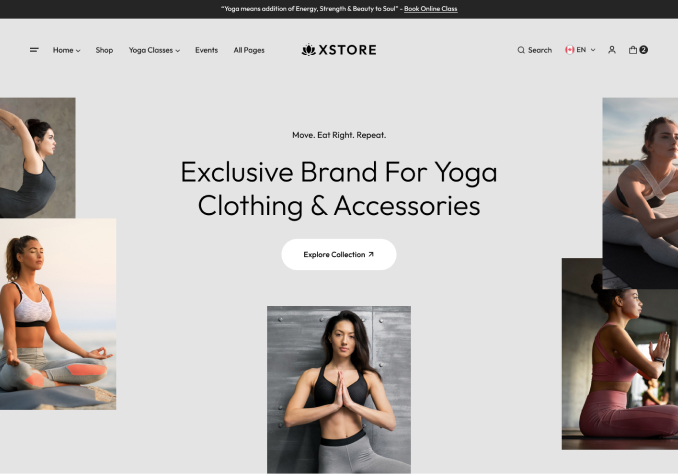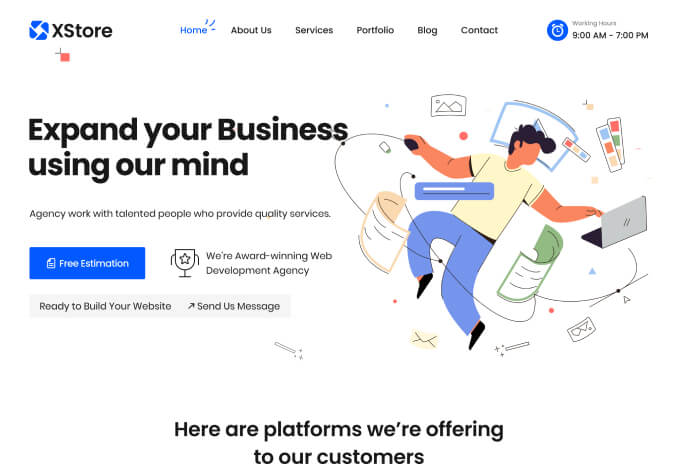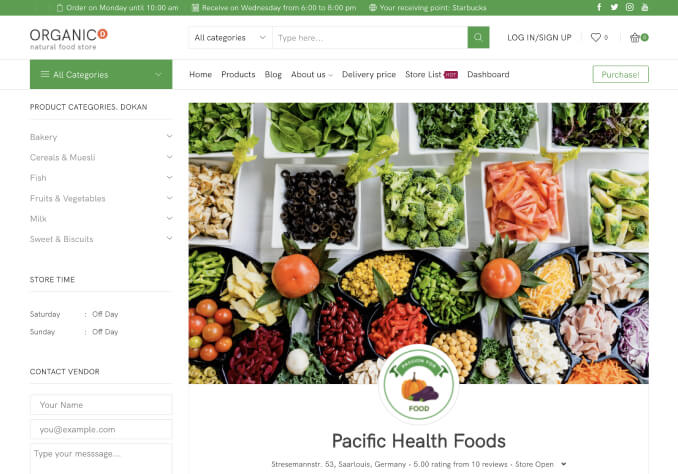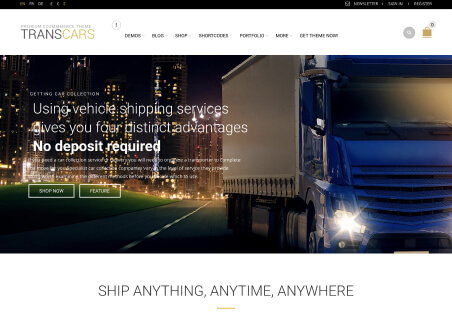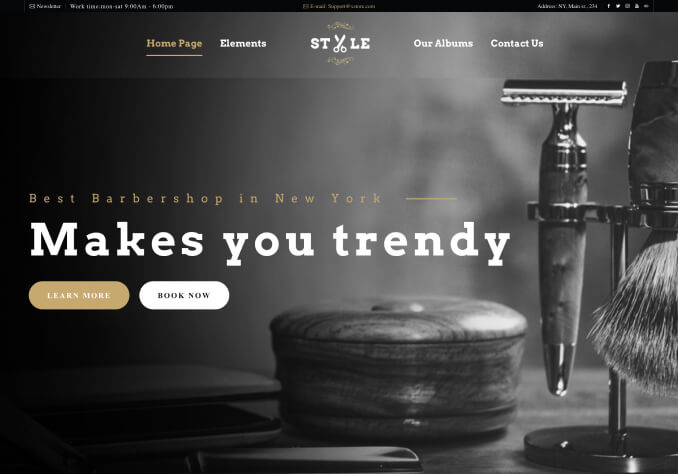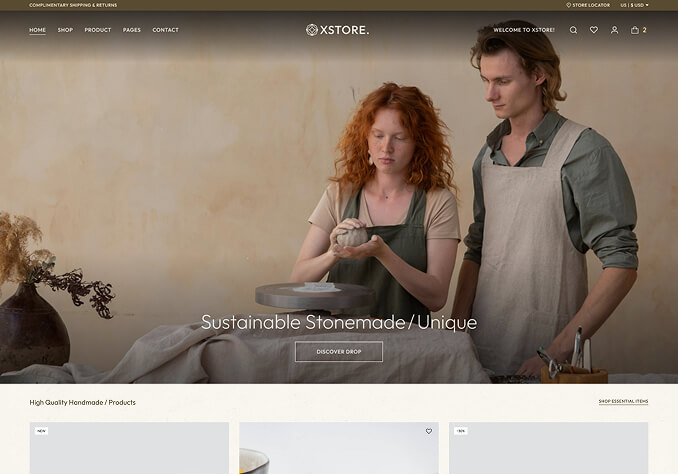Hi! I just loaded the new update to the theme but for some reason, it won’t read ANY of my CSS in the editor. I’ve tried placing it in the editor AND checking the box in the Theme Options and placing it in the default.custom.css file but neither is working. I’ve cleared my cache too which isn’t helping. It was fine before the update. Please help because right now my site is looking like garbage without the CSS.
URL: http://www.myorganicbeautybar.com/
Here’s what I have:
/* CHOOSE COLOR OF CHAT BOX BUTTON / #sc_chat_box div.sc-chat-header { color: #FFF !important; background-color: #d9ba8f !important; }
/ REMOVE PAYMENT OPTIONS AT BOTTOM OF PAGE / .copyright-1 .copyright-payment, .copyright-2 .copyright-payment, .copyright-3 .copyright-payment, .copyright .copyright-payment { margin-bottom: 0px !important; display: none !important; }
/ CENTER SIDEBAR TITLES / .sidebar.col-md-3 .widget-title { line-height: 20px; text-align: center; } .widget_archive li, .widget_recent_comments li { line-height: 1.8; text-align: center; }
/ HIDE PAGE TITLES AND MOVE CONTENT DOWN A BIT / .page-heading { margin-bottom: 30px; padding: 20px 0px; border-top: 1px solid #DDD; border-bottom: 1px solid #DDD; text-align: center; background: url(‘images/bg-light-strippped.png’) repeat scroll 0% 0% transparent; display: none; } .page-content { margin-bottom: 40px; padding-top: 20px; }
/ FORMAT CONTACT FORM / .wpcf7 input[type=”text”], .wpcf7 input[type=”email”], .wpcf7 textarea { width: 60%; } input[type=”text”], input[type=”email”], textarea { width: 60%; }
/ MAKE BLOG FONT BIGGER / .content-article { color: #767676; font: 15px/24px “Open Sans”,Arial,Helvetica,sans-serif; }
/ MAKE COPY FONT BIGGER / body { font-size: 15px; }
/ MAKE PRODUCT DESC FONT BIGGER / .product-information .short-description { float: left; width: 100%; margin-bottom: 25px; font: 14px/24px “Open Sans”,sans-serif; color: #767676; }
/ YUM RECIPE FORMATTING / .blog-yumprint-recipe .blog-yumprint-save, .blog-yumprint-recipe .blog-yumprint-header .blog-yumprint-save a { background-color: #85A69D !important; color: #FFF !important; }
.blog-yumprint-recipe .blog-yumprint-header div.blog-yumprint-save, .blog-yumprint-recipe .blog-yumprint-header div.blog-yumprint-print { color: #FFF; margin-bottom: 0px; margin-top: 0px; background-color: #85A69D; }
.blog-yumprint-recipe .blog-yumprint-print { background-color: #85A69D; color: #FFF; } .blog-yumprint-recipe .blog-yumprint-save:hover, .blog-yumprint-recipe .blog-yumprint-header .blog-yumprint-save:hover a { background-color: #85A69D; } .blog-yumprint-recipe { display: block; line-height: 125%; position: relative; padding: 10px; color: #000; margin: 0px 0px; overflow: hidden; text-align: center; }
/ MAILCHIMP SUBMIT BUTTON / .mc4wp-form input[type=”submit”] { color: #FFF; background-color: #CDA85C; text-transform: uppercase; border-radius: 0px; font-size: 12px; padding: 19px 28px; line-height: 15px; transition: all 0.2s ease-in-out 0s; display: inline-block; margin-bottom: 0px; text-align: center; vertical-align: middle; cursor: pointer; background-image: none; border: 1px solid transparent; width: 85%; }
/ CENTER BLOG POST IMAGES / .blog-post .content-article p { margin-bottom: 10px; text-align: center; }
/ HIDE SLIDER ON FRONT PAGE BIT OF CODE */ .page-heading-slider { display: none !important; }