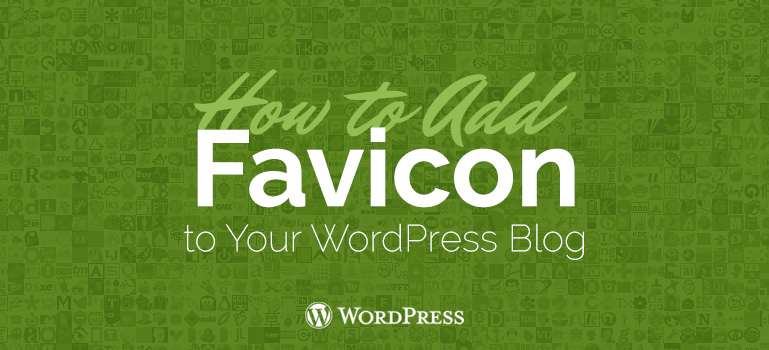
 If there is already a file favicon, remove it before you upload a new file, or your new file will not be displayed. All file operations can easily be done using your FTP-client. Favicons defaults that were with you, it is necessary to remove from the root directory and the directory with the theme.
If there is already a file favicon, remove it before you upload a new file, or your new file will not be displayed. All file operations can easily be done using your FTP-client. Favicons defaults that were with you, it is necessary to remove from the root directory and the directory with the theme.
Did you know ?
One standard license is valid only for 1 project. Running multiple projects on a single license is a copyright violation.
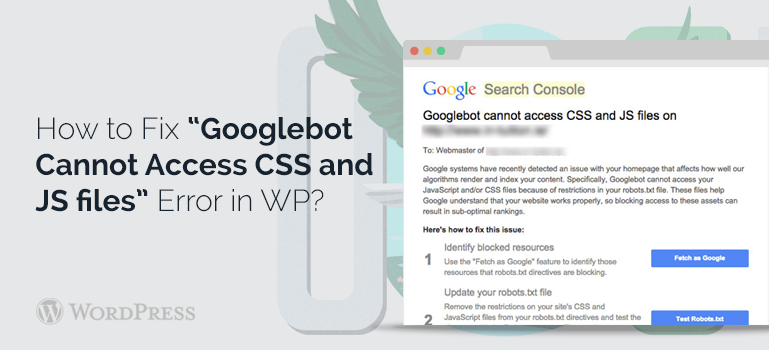
Posted by Alex Miro
