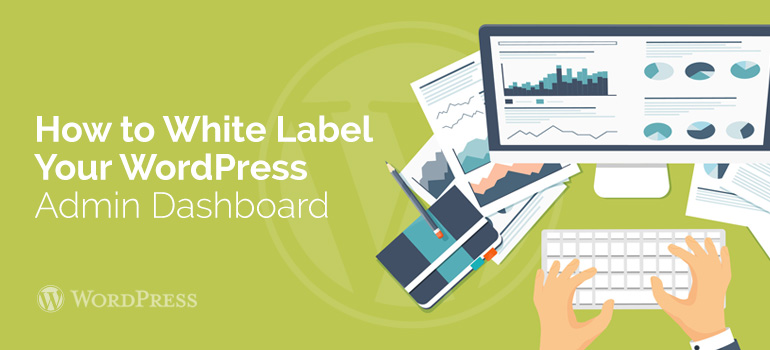
 Note that here there is a second tab Display settings, in which you can configure the display layout in WordPress theme’s posts.
When the settings are completed, save the changes, and then go to the «All View» subparagraph, where you can get a shortcode, which can be installed in the post or page.
Note that here there is a second tab Display settings, in which you can configure the display layout in WordPress theme’s posts.
When the settings are completed, save the changes, and then go to the «All View» subparagraph, where you can get a shortcode, which can be installed in the post or page.
Did you know ?
One standard license is valid only for 1 project. Running multiple projects on a single license is a copyright violation.
