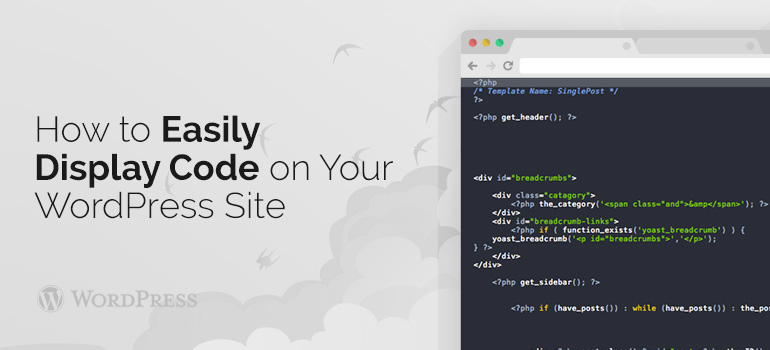
 Also you can use the plugin bbPress ("Shortcodes bbPress"). A few days later we decided to make some small adjustments and were horrified to find that instead of the code on the page displaying shortcodes pieces online. Quick search returned no results. People are not used on the website built with WooCommerce themes that it describes.
Also you can use the plugin bbPress ("Shortcodes bbPress"). A few days later we decided to make some small adjustments and were horrified to find that instead of the code on the page displaying shortcodes pieces online. Quick search returned no results. People are not used on the website built with WooCommerce themes that it describes.
 add_shortcode ('bg_echo_shortcode', 'bg_echo_shortcode_content');
function bg_echo_shortcode_content ($ atts, $ content = null) {
extract (shortcode_atts (array (
'bold' => false,
), $ Atts));
$ prefix = '';
$ suffix = '';
if (! $ bold) {
$ prefix = '<strong>';
$ suffix = '</ strong>';}
return '['. $ prefix. $ content. $ suffix. ']';}
This code will be printed in bold type in square brackets all that is between [bg_echo_shortcode] and [/ bg_echo_shortcode], i.e. shortcode. Brackets do not need to dial shortcode. If you want to output the content shortcode normal font, you should use the bold = false print.
If you have any questions about the simple display of code on a website with WooCommerce template or WordPress theme, then you can ask them on our forum or via the Technical Support.
add_shortcode ('bg_echo_shortcode', 'bg_echo_shortcode_content');
function bg_echo_shortcode_content ($ atts, $ content = null) {
extract (shortcode_atts (array (
'bold' => false,
), $ Atts));
$ prefix = '';
$ suffix = '';
if (! $ bold) {
$ prefix = '<strong>';
$ suffix = '</ strong>';}
return '['. $ prefix. $ content. $ suffix. ']';}
This code will be printed in bold type in square brackets all that is between [bg_echo_shortcode] and [/ bg_echo_shortcode], i.e. shortcode. Brackets do not need to dial shortcode. If you want to output the content shortcode normal font, you should use the bold = false print.
If you have any questions about the simple display of code on a website with WooCommerce template or WordPress theme, then you can ask them on our forum or via the Technical Support. Did you know ?
One standard license is valid only for 1 project. Running multiple projects on a single license is a copyright violation.
