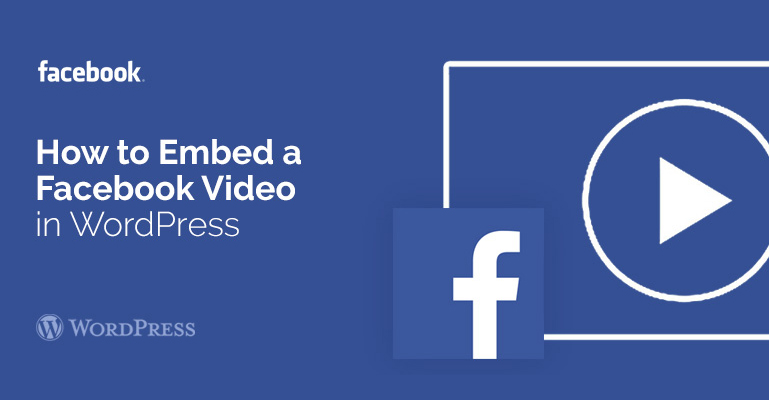

 Once the plug-in Video Embedder is activated, go to its settings. To do this, go to the administration panel of the blog in “Settings à Video Embedder” (they do not change what is not necessary, everything is working perfectly). Here you will see tags that you want to register in WordPress editor to insert the desired us a video with the desired host:
Once the plug-in Video Embedder is activated, go to its settings. To do this, go to the administration panel of the blog in “Settings à Video Embedder” (they do not change what is not necessary, everything is working perfectly). Here you will see tags that you want to register in WordPress editor to insert the desired us a video with the desired host:
Did you know ?
One standard license is valid only for 1 project. Running multiple projects on a single license is a copyright violation.
