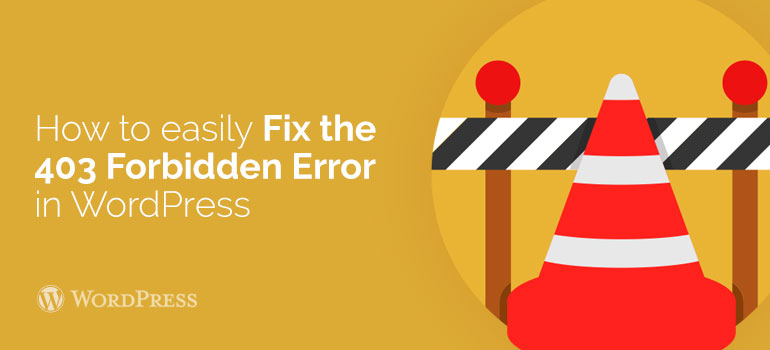
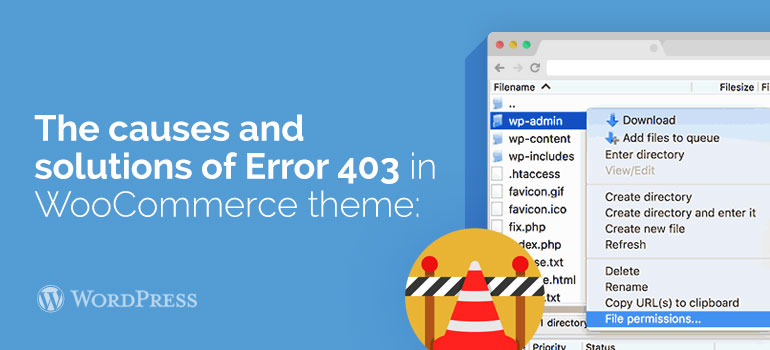
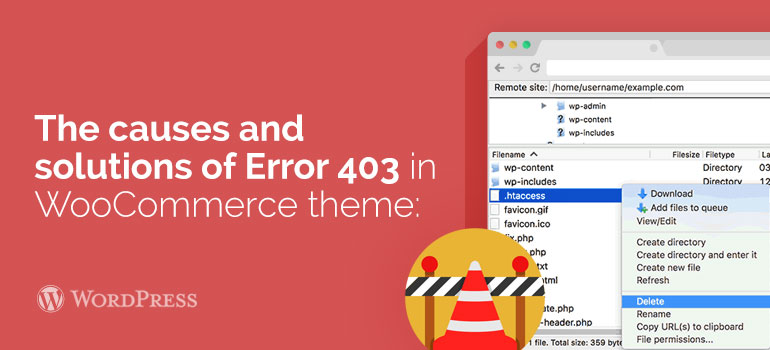 Change can done be right in using the file manager installed on hosting or use in FTP-client, which you upload files to the server. For more information about access rights, see the article: CHMOD Permissions - what is it and how they can be assigned.
Change can done be right in using the file manager installed on hosting or use in FTP-client, which you upload files to the server. For more information about access rights, see the article: CHMOD Permissions - what is it and how they can be assigned.
