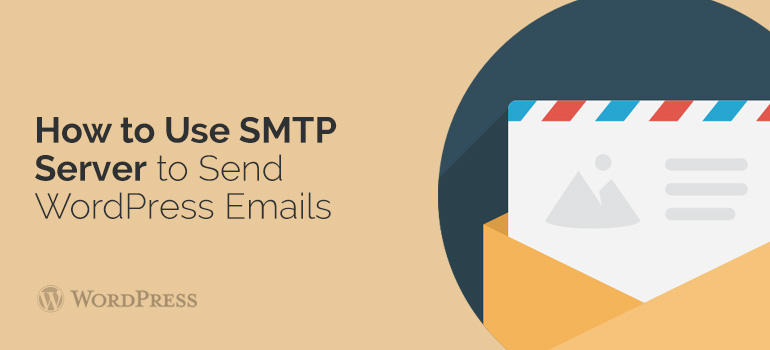
 Note that is many web hosting sites to connect to external servers are blocked (information is accessible to support the hosting or applying the telnet). In such case, you can ask for the support of hosting allows connections with WooCommerce themes. Sometimes such requests may be taken into customer's account. Or use the internal mail server provided by the hosting provider. As a rule, it'll run even faster than the outside, that is why it's usually located on the same corporeal server as yours website made with a WooCommerce theme.
On individual practice, it was observed that it's the Yahoo mail for the domain does not keep the letters sent via the SMTP-server in yours outgoing messages & Gmail savings straight from WooCommerce themes.
Note that is many web hosting sites to connect to external servers are blocked (information is accessible to support the hosting or applying the telnet). In such case, you can ask for the support of hosting allows connections with WooCommerce themes. Sometimes such requests may be taken into customer's account. Or use the internal mail server provided by the hosting provider. As a rule, it'll run even faster than the outside, that is why it's usually located on the same corporeal server as yours website made with a WooCommerce theme.
On individual practice, it was observed that it's the Yahoo mail for the domain does not keep the letters sent via the SMTP-server in yours outgoing messages & Gmail savings straight from WooCommerce themes.
 After saving the features, you can send a test email message. To do such, type the address of the box, & then click Send Test. At the specified address will eventually be sent a short letter, & demonstrates the service information with the outcomes. Check whether it's a letter to the specified address? If not, then something is not arranged correctly & WordPress cannot send emails.
Sending messages via the SMTP-server is more reliable & correct way to deliver emails with WordPress templates. To use SMTP does not necessarily deal with configuring & administering mail servers. Services like Google are well coped with the task & for a tiny application is that is essential.
If you have any questions left about setting up a SMTP-server on your website with one of WordPress themes or WooCommerce templates, you may go to our forum or ask the Technical support.
After saving the features, you can send a test email message. To do such, type the address of the box, & then click Send Test. At the specified address will eventually be sent a short letter, & demonstrates the service information with the outcomes. Check whether it's a letter to the specified address? If not, then something is not arranged correctly & WordPress cannot send emails.
Sending messages via the SMTP-server is more reliable & correct way to deliver emails with WordPress templates. To use SMTP does not necessarily deal with configuring & administering mail servers. Services like Google are well coped with the task & for a tiny application is that is essential.
If you have any questions left about setting up a SMTP-server on your website with one of WordPress themes or WooCommerce templates, you may go to our forum or ask the Technical support. Did you know ?
One standard license is valid only for 1 project. Running multiple projects on a single license is a copyright violation.
