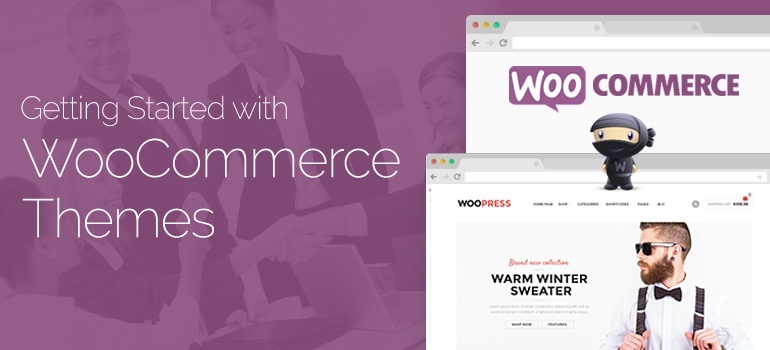
 This approach saves you time well. But if you have a zero of practical experience of installing WooCommerce plugin it is better to save time by buying one of our premium WooCommerce themes that have all necessary elements to work with immediately.
This approach saves you time well. But if you have a zero of practical experience of installing WooCommerce plugin it is better to save time by buying one of our premium WooCommerce themes that have all necessary elements to work with immediately.
 Tax - to add the required amount of tax to the price of the goods, you need to select the desired string and interest rates – let the system to do the rest. Most premium WooCommerce themes have an option of taxes.
Delivery - there are 5 ways of delivery to customers to choose from: a single rate, free shipping, international shipping, local delivery, self-delivery from a warehouse of your online store.
Payment options - WooCommerce plugin offers many additional payment options – MoneyBookers, PayPal, international payment systems for online stores in different countries.
Integration - Integration panel does not indulge us a variety of options: you can connect and use the Google Analytics service sharethis.com, which offers to register and get to the store Panel social bookmarking sites popular among North American users.
Tax - to add the required amount of tax to the price of the goods, you need to select the desired string and interest rates – let the system to do the rest. Most premium WooCommerce themes have an option of taxes.
Delivery - there are 5 ways of delivery to customers to choose from: a single rate, free shipping, international shipping, local delivery, self-delivery from a warehouse of your online store.
Payment options - WooCommerce plugin offers many additional payment options – MoneyBookers, PayPal, international payment systems for online stores in different countries.
Integration - Integration panel does not indulge us a variety of options: you can connect and use the Google Analytics service sharethis.com, which offers to register and get to the store Panel social bookmarking sites popular among North American users.
 Orders - this panel can serve as a good illustration of how small changes can make weather. For example, we see that the menu "Ordering Information" has become more compact and convenient now do not escape from the sight of the administrator.
Coupons - adding coupon codes and promotional problems is easy, practically intuitive, especially in premium WooCommerce themes.
Orders - this panel can serve as a good illustration of how small changes can make weather. For example, we see that the menu "Ordering Information" has become more compact and convenient now do not escape from the sight of the administrator.
Coupons - adding coupon codes and promotional problems is easy, practically intuitive, especially in premium WooCommerce themes.

Did you know ?
One standard license is valid only for 1 project. Running multiple projects on a single license is a copyright violation.
