You can install the theme in either of two ways, but first, make sure your system meets the previously described requirements.
Method 1 – WordPress admin dashboard #
- 1. Navigate to Appearance > Themes > Add New.
- 2. Choose XStore_Theme_v.x.x.zip file. Press the Install Now button to upload and install the theme
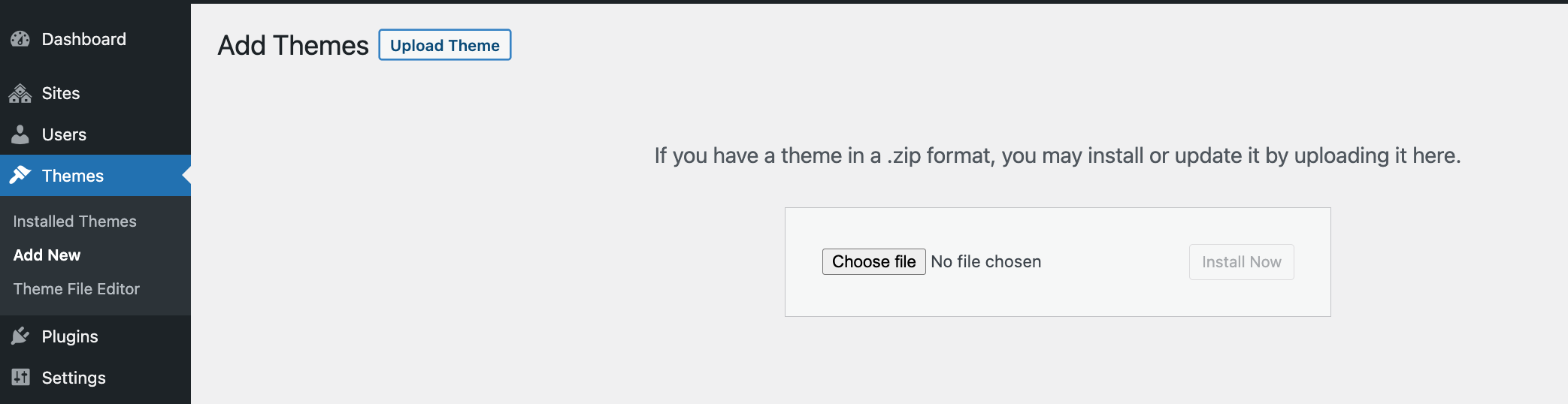
Note: Theme activation and installation of required plugins are obligatory!
If you get an error: “Are you sure you want to do this?”, it usually occurs when either the PHP memory limit or max post size for WordPress has been reached. See XStore Theme Requirements. The easiest workaround for this is to install XStore through FTP (see below). Alternatively, you’ll need to change several settings, either on WordPress, or on your web host.
Method 2 – FTP #
- 1. Connect to your server via FTP software.
- 2. Extract
XStore_Theme_v.x.x.zipfile and upload the extracted xstore folder to/wp-content/themes/folder on your server. - 3. Navigate to Appearance > Themes and activate XStore theme.


