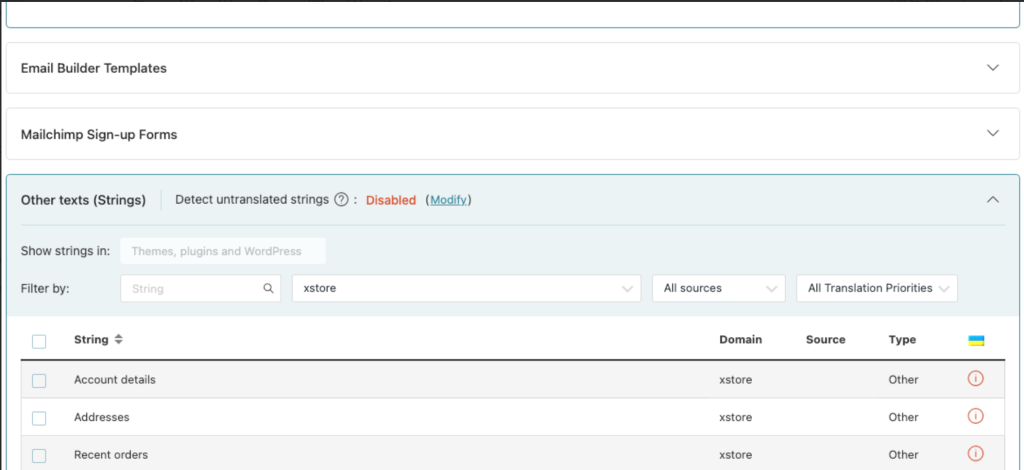General setup #
Since XStore is WPML compatible theme, you can translate a template to a language of your choice. You will need to purchase a recent version of WPML, including the String Translation module.
Please read the “Getting Started” and “Translate XStore with WPML” guides first.
Translating Projects, Static Blocks, and Testimonials #
To translate the custom post types and taxonomies (static blocks, projects, testimonials), go to WPML > Settings. Select Multilingual Content Setup.
Navigate to Custom Posts where you can choose the translations for Projects, Static Blocks, Testimonials.
Navigate to Taxonomies Translation to choose the translations for Brands Portfolio and Testimonials Categories.
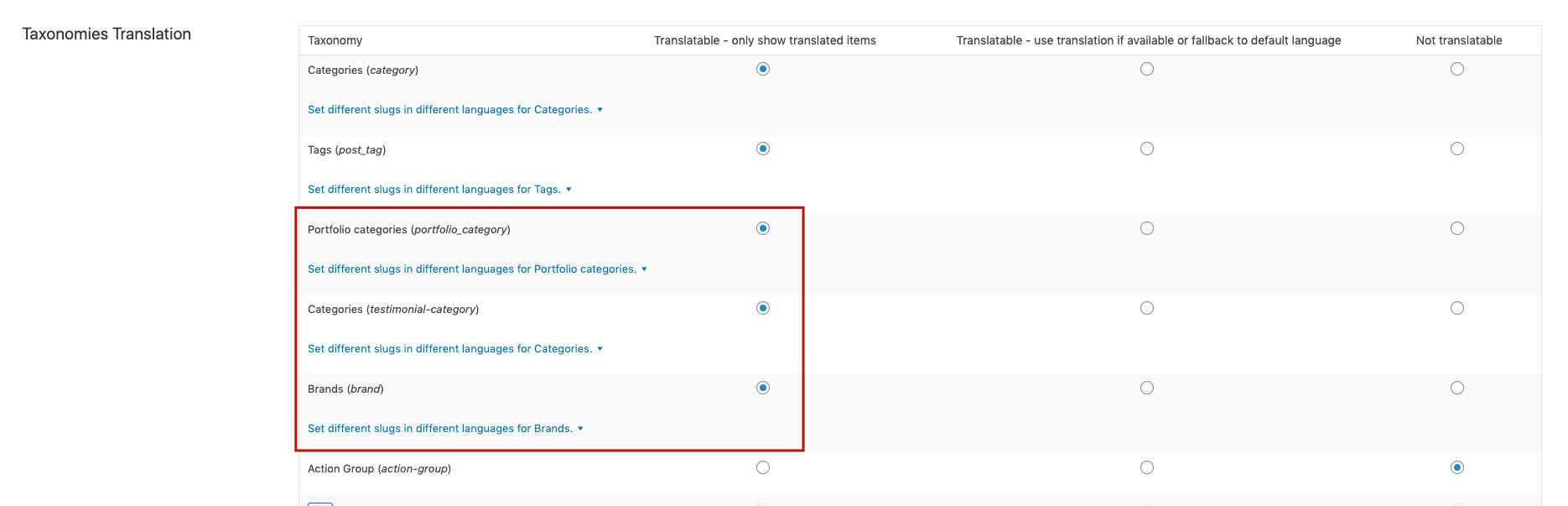
Email Builder translation with WPML #
You need to allow translation for Email builder templates ->

Once you enabled it you will have next possibilities on Email builder templates

and

String Translation #
To initiate translation, go to WPML > Theme and Plugins Localization. Click on Scan the theme for strings. You will see the theme strings and which ones are translated. Then select WPML > String translation and a list of the strings in the theme will be available. Choose the string you need to translate and select the translation link to add translations to languages.
Translation Management #
In WPML 4.7, the most efficient and simple way to translate all content is via the Translation Management dashboard. We would recommend translating the content directly from there so that you don’t need to jump between different modules.
You’ll see in the attached screenshot how nicely all the content from the site is grouped: