Online businesses have witnessed a surge in demand for user-friendly, customizable website design tools. In response to this need, XStore has introduced an exciting new feature – XStore Builders. In this article, we’ll delve into one of its key components, the XStore Products Archive Builder, and explore how it empowers website owners to create stunning product archive pages effortlessly.
Enabling the Products Archive Builder #
To get started with the XStore Products Archive Builder, you need to enable it in your XStore Dashboard. Navigate to “XStore Builders” and then click on “Product Archive Builders.”
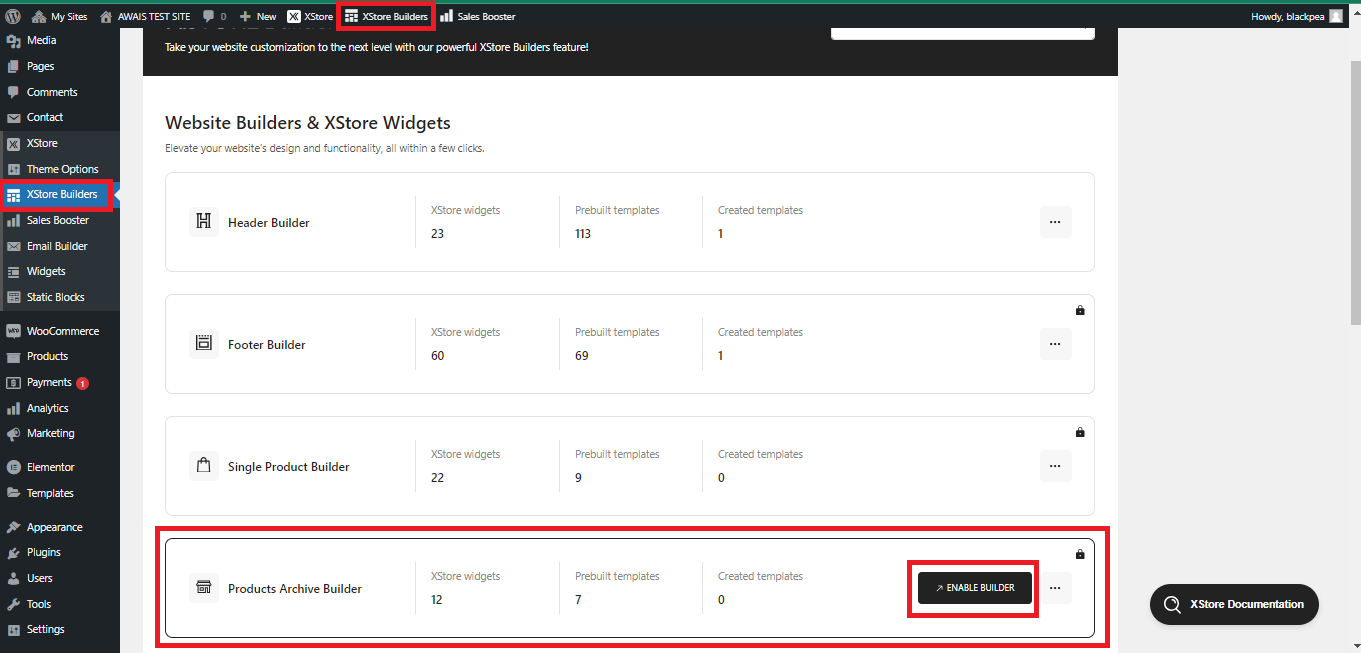
Before proceeding, it’s essential to note that to unlock the full potential of this builder, you must have either the Free PRO Elements or the Elementor Pro plugin installed and activated on your website.

Creating a Custom Products Archive Page with Elementor #
Once the builder is enabled and the necessary plugins are in place, you can begin crafting your unique product archive page. Here’s a step-by-step guide on how to create a customized product archive page using the XStore Products Archive Builder:
Access the Builder: Go to “Builder” and select “Products Archive.”
Add a New Template: Click on “Add New” to start creating your new template.
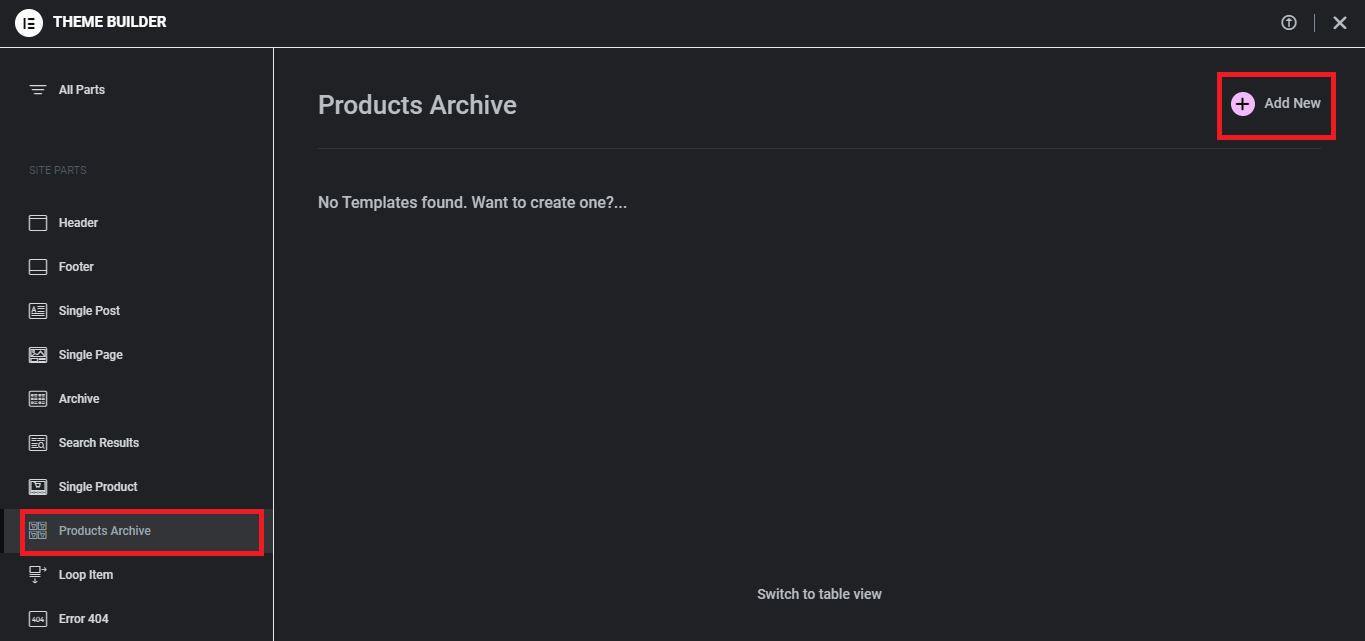
Choose a Pre-built Template: XStore provides a range of pre-built templates that serve as a great starting point for your design. You can explore these templates and choose the one that best aligns with your vision. These templates can be previewed or inserted as a base, which you can modify according to your unique requirements.
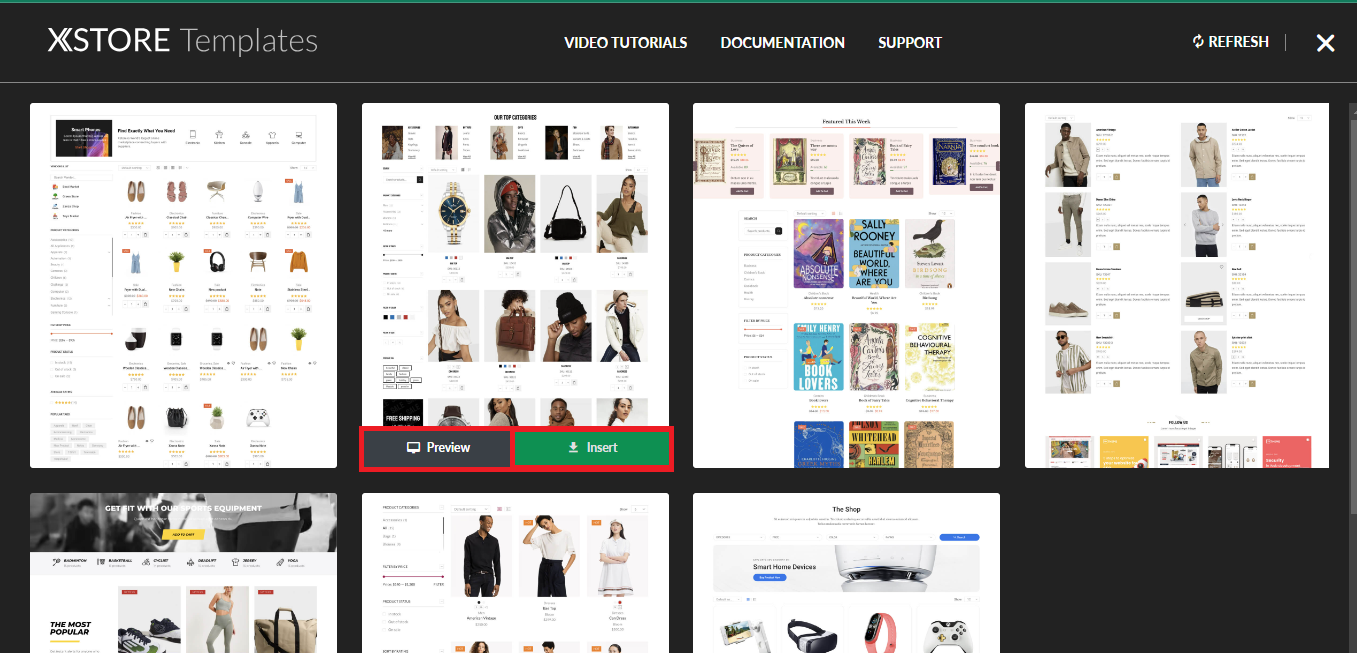
Customize Your Template: After selecting a template, you have the freedom to modify it to suit your brand’s aesthetics and objectives. You can adjust elements like layout, colors, typography, and more, ensuring that your product archive page reflects your brand identity.
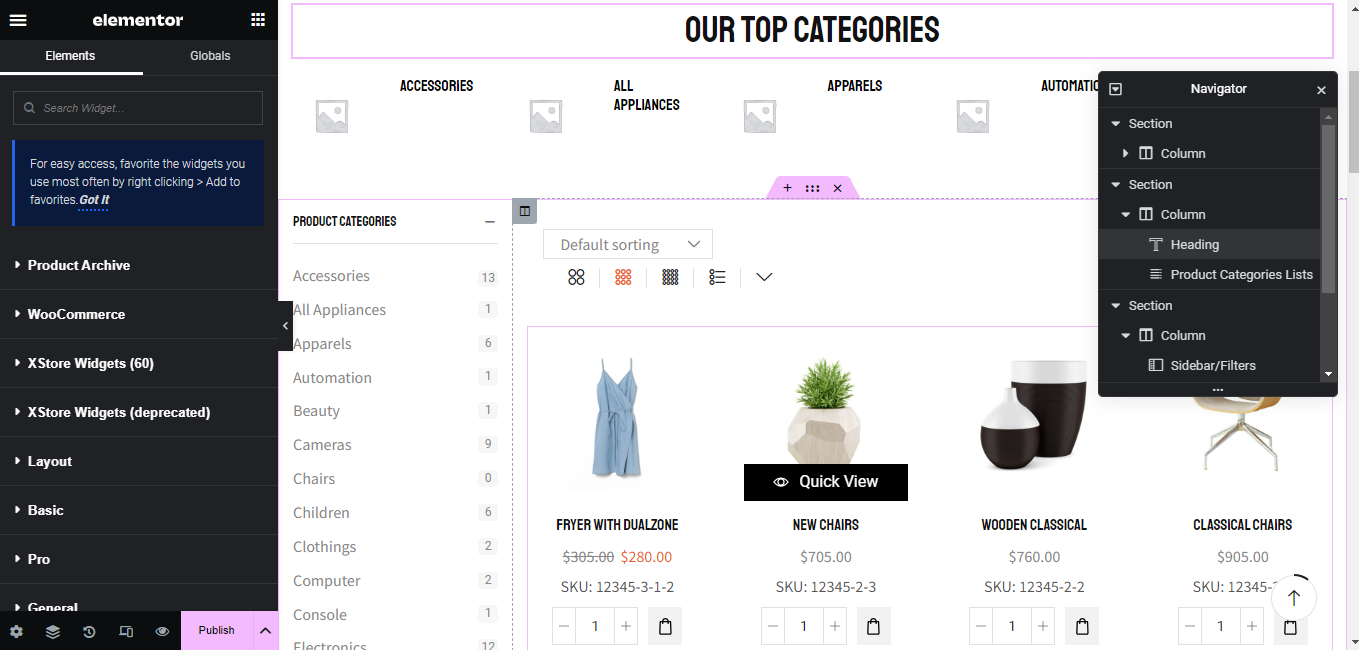
Please note that “Archive products” element should be used to show products, do not use the “Products Grid” element. “Archive products” ensures that products on shop, product category pages, product tag pages, and other archive pages are displayed dynamically based on WooCommerce queries. Additionally, the filters in the sidebar will function correctly, as they will filter products based on the current query. When using the “Products Grid” widget, all products are displayed statically, meaning filters will not work as expected.
Publish Your Template: Once your modifications are complete, click the “Publish” button to save your template.
Add Conditions: Click on the “Add Condition” button to set the parameters under which your template will be displayed. You can explore various available conditions and select the ones that align with your specific requirements. Once you’ve configured the conditions, click the “Save & Close” button to apply them.
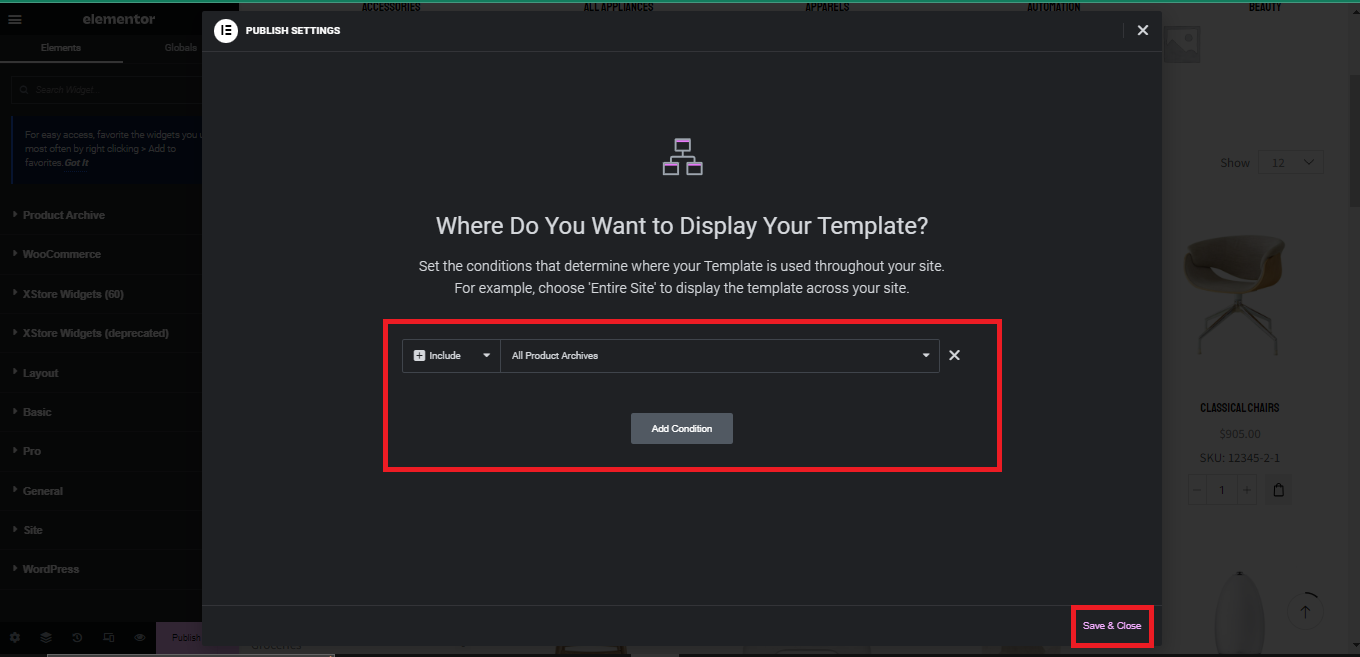
Review Your Site: Now that your product archive page is ready and the display conditions are set, it’s time to check your site to see your creation in action. Your product archive page will seamlessly integrate into your website, enhancing the overall user experience.
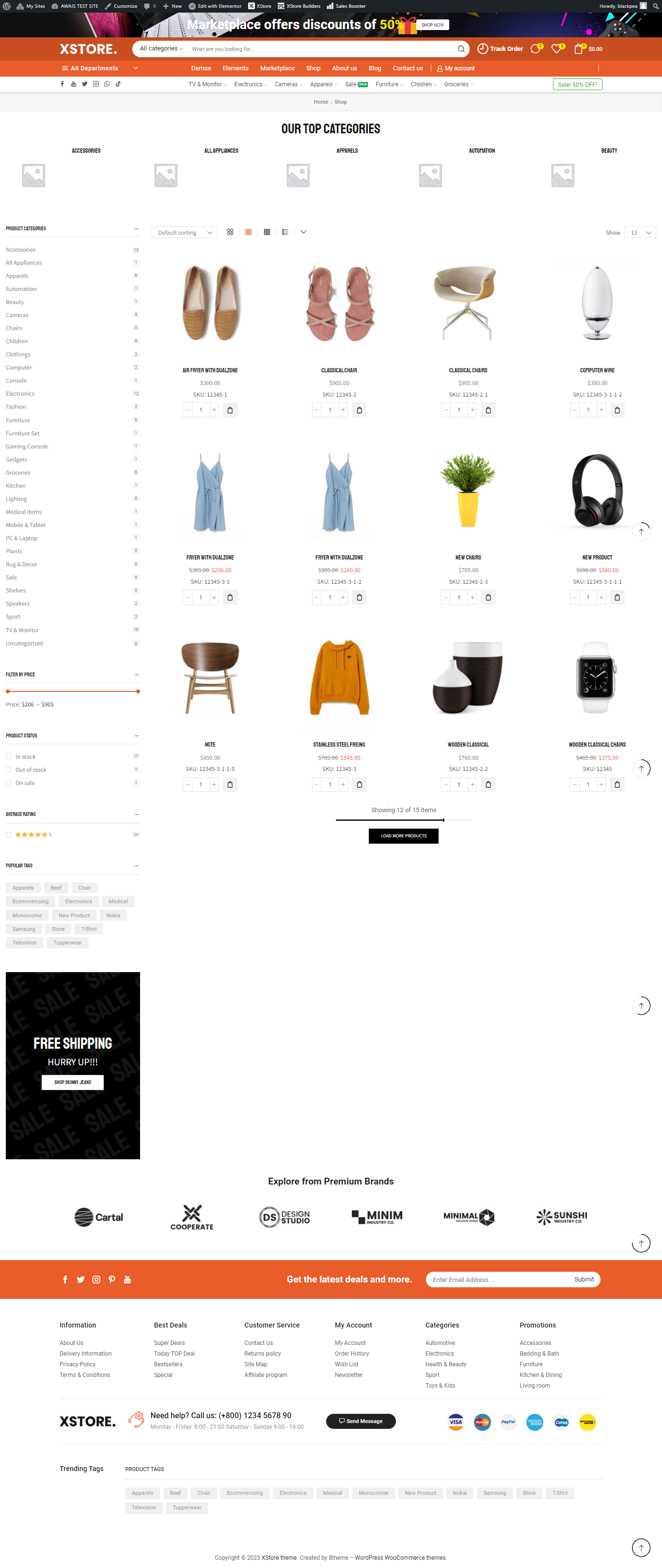
Seeking Assistance #
Should you encounter any questions or concerns while using the XStore Products Archive Builder or any other XStore feature, don’t hesitate to reach out to the dedicated support team via the XStore WordPress Support Forum at https://www.8theme.com/forums/xstore-wordpress-support-forum/ . The Team 8Theme support experts are always available to assist you, ensuring that your experience with XStore is smooth and productive.
In conclusion, the introduction of XStore Builders, with its Products Archive Builder, is a significant step forward in website design and customization for online businesses. With this tool, you have the power to create captivating product archive pages tailored to your brand’s unique identity and requirements. This user-friendly builder empowers you to take control of your website’s design, offering flexibility, versatility, and a seamless integration process. Upgrade your online presence with XStore’s Products Archive Builder and unlock the potential for a more engaging and visually appealing eCommerce website.


