You can install WP theme in two ways.
Method 1 – WordPress admin dashboard
– Navigate to Appearance > Themes > Add New.
– Choose theme zip file. Press the Install Now button to upload and install the theme
Method 2 – FTP
– Connect to your server via FTP software.
– Extract theme zip file and upload only extracted theme folder to /wp-content/themes/ folder on your server.
– Navigate to Appearance > Themes and activate theme.
Our themes support one-click demo data installation, allowing you to install dummy content through the XStore panel.
If you don’t want to import all of our dummy content or only need specific pages from our demo, or if your server settings prevent you from using the one-click import feature, you can manually import the content using .xml files.
We have included all demo versions and additional pages in the ‘XML Files’ folder within the theme package. There, you will find .xml files along with slider archives
DO THE BACKUP OF THEME FILES AND DB BEFORE THEME UPDATE!
You can update theme in a few ways:
– through FTP
– using Automatic Updates
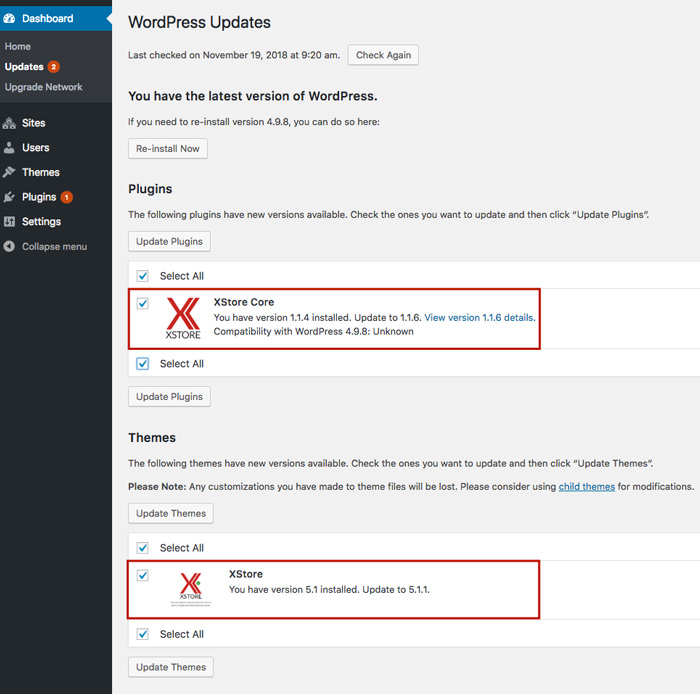
– using Envato Toolkit plugin https://github.com/envato/envato-wordpress-toolkit
– or you may also use Easy Theme Update plugin http://wordpress.org/extend/plugins/easy-theme-and-plugin-upgrades/ to backup your theme and upload the new version.
Please, re-save your theme options after upgrading the theme. Navigate to admin panel > Theme Options and hit Save changes. Read the documentation for detailed information.
If you receive the error “update failed: PCLZIP_ERR_BAD_FORMAT (-10) : Unable to find End of Central Dir Record signature” it means that you have activated the theme on another domain. To fix this, you need to unregister the theme via XStore > Welcome Panel > click on the Unregister button. Then, enter the purchase code and register the theme again on the same page. Go to Dashboard > Updates > click the Check Again link.
After that, you should be able to try updating the theme without any issues.
Alternatively, you can update the theme manually via FTP – https://www.8theme.com/documentation/xstore/theme-installation/theme-update/
ALWAYS DO BACKUP BEFORE UPDATING THEME.
If you plan to make any changes to the template files, we recommend using a child theme. This allows you to update the theme without losing your modifications.
We have already created and included a child theme in the theme package. You can find it in the theme package under the “child theme” folder. Simply upload this folder to /wp-content/themes/
For more information on child themes, visit: https://codex.wordpress.org/Child_Themes
Themes include a number of perfect third-party plugins that greatly increase the theme opportunities and open new horizons for your store/blog. The installation of included plugins will be required once after the theme activation.
In case if automatic plugin installation fails (as a rule it is because of your server settings), you can install them manually via your Dashboard: Plugins > Add New > Upload Plugin > Browse plugins archives. Or via FTP, by uploading and extracting the plugin zip files into wp-content/plugins folder.
You can find the zip files for plugins installation here.
To update free plugins just click on the update link from your Dashboard (Plugins > Installed Plugins).
To update premium plugins, connect to your server using FTP. Copy extracted plugins folders into wp-content/plugins/ . The latest versions of plugins you can find here.
All the premium plugins included in our theme are external, and we have the right to integrate them into our theme because we purchase an Extended License for each plugin. These plugins function perfectly and are fully operational. You can always obtain the latest version of each plugin directly from us. For that go to Downloads page and you’ll get access to all necessary archives. These plugins registration is not obligatory! The plugins are functioning perfectly without any activation. The plugin activation option was added in the plugin for the customers to get automatic updates and support directly from plugin developers. Only in case, you need these features you will need to purchase and register the plugin. This is not only our practice but all the theme authors from ThemeForest.
Our theme (like any other custom theme) is not automatically compatible with all third-party plugins. Unfortunately, it is impossible for a theme author to ensure compatibility with every existing plugin. Most extensions are designed to work with default WordPress themes, which is why only default WordPress themes are fully compatible with all third-party plugins.
In this case, you need to customize either plugin or theme to make them work properly together.
If you have appropriate bits of knowledge you can do it by yourself (don’t forget about the child theme!). If you don’t – we recommend requesting developer help.
The translation file default.pot you can find in the Translation Files folder in the theme package. Edit the .po file using POEdit http://www.poedit.net/ , use the translation field to make replacements.
From the file menu, save the file with your language name e.g de_DE.po. It will generate both a .po and .mo files for your translation. Place these files into languages folder /wp-content/themes/your_theme_folder/languages.
Translation files of the theme should be placed in /wp-content/languages/themes/ folder,
plugins, like Core plugin, in /wp-content/languages/plugins folder,
with correct names, for example, for XStore theme: xstore-fr_FR.po, and xstore-core-fr_FR.po for XStore Core plugin, then you will not lose translation after the update – https://www.8theme.com/documentation/xstore/theme-translation/base-theme-translation/
We would recommend doing a backup of all the files before any update.
Also, after every update, you need to synchronize translation – https://www.8theme.com/documentation/xstore/theme-translation/translation-files-update/ Sometimes new strings are added, and only after synchronization, you’ll be able to translate new strings or strings that were changed. Not always, but some strings can be missing after the sync and you need to find and translate them one more time, this is independent of us and relates to WP functionality.
Almost all our themes are WPML compatible which means you may create the multilanguage site and translate the template to such many languages as you need. To start go to WPML official site and purchase a recent version of plugin, including the String Translation and Translation Management modules.
Follow Getting Started Guide http://wpml.org/documentation/getting-started-guide/ after core WPML plugins installation.
To begin translation go to WPML > Theme and Plugin Localization. Click on Scan the theme for strings and you will see theme strings and which ones are translated or not. Then select WPML > String translation and a list of the strings in the theme will be available. Choose the string you need to translate and press the translation link to add translations to languages.
To translate the custom post types and taxonomies (static blocks, projects, testimonials), go to WPML > Translation Management. Select Multilingual Content Management.
Navigate to Custom Posts where you can choose the translations for Projects, Static Blocks, Testimonials.
Navigate to Custom taxonomies below, you’ll be able to choose the translations for Brands and Portfolio Categories.
Usually, a PHP fatal error is not related to the theme. First, try disabling third-party plugins and check if that helps. If not, enable the default WordPress theme. Do you still see the error?
If the issue persists, try searching for the exact error message on Google or WordPress forums.
If the problem occurs only with our theme, please contact our support team.
As a rule, the problem is that some ( or several ) of plugins installed in your system include another version of the jQuery library after all our libraries were loaded. It overrides jQuery object with all jquery libraries that were loaded by our theme.
You can disable plugins one by one to find out which one makes the problem.
In case the problem persists with our theme only contact with our support team.
We aim to help our clients if they need additional information about the theme’s options and features or have any unresolved difficulties with the template. We are not able to provide support for code customization or third-party plugins!
To be helpful we prefer you contact us on Support Forum. We would be very grateful if you use ThemeForest comments for presale requests only or questions that are not related to support.
If you need advice with anything other than minor template customization, want to implement new functions or make theme compatible with third-party plugins we recommend to request developer help.
We are ThemeForest author. All questions regarding billing, refund etc should be addressed to Envato support http://support.envato.com/
Check also their knowledgebase: https://themeforest.net/page/customer_refund_policy
You should have a good reason to receive refund. Please, ask presale questions first to make sure that this theme will work for you, instead of asking for refund in the future.
Also if you faced any problems with theme don’t hurry to ask refund. Please, contact us on our support forum, via contact form on our site or at comments section on TF. We’ll try to solve all the issues you have.
The license of XStore can be purchased exclusively through Envato Market (Themeforest) ONLY. Please note that according to the ThemeForest license policy, you can use 1 license for 1 project only (dev site, production site, localhost but the same project).
6 or 12 months of free professional support.
467$ worth of bundled premium plugins.
120 prebuilt websites, with new sites released regularly.
550+ blocks. Large & complete online library (XStudio)
Free, consistent, and stable updates to ensure compatibility with industry standards & trends.
XStore works with popular 3rd party plugins like Yoast SEO, The Events Calendar, HubSpot, WPML, and more.
No, absolutely not. You do not need to pay extra to use these plugins on the site where XStore is activated. Additionally, activating the plugins with a key is not required. Read more – https://www.8theme.com/documentation/xstore/plugins/activation-and-purchase-codes/
According to ThemeForest license policy https://themeforest.net/licenses/standard you can use 1 license for 1 project (dev and production sites). If you are going to create multiple websites with our theme, you need to purchase one regular license per domain/website.
If you created a Static Block but don’t see the WPBakery Visual Composer options to edit the content, it means that this post type is not enabled in the WPBakery plugin settings.
To fix this, go to WPBakery > Role Manager > Post Types > Custom, and check the box for “staticblocks”.
Go to Settings > Reading > Front page displays > A static page > choose your Home and Blog pages.
By default you see the demo content of top widget area. If you need to change it go to Appearance > Widgets. To add real switchers WPML modules and WooCommerce WPML plugin should be installed.
First of all, you need to be sure that problem is related to our theme. For this, you need to disable all the third-party plugins and install/enable the official WooCommerce Theme – Storefront https://www.woothemes.com/storefront/ . If problem persists with our theme only, then contact us on Support Forum. In other cases read WooCommerce documentation http://docs.woothemes.com/documentation/plugins/woocommerce/woocommerce-user-guide/getting-started/ and search on WooCommerce forums http://wordpress.org/support/plugin/woocommerce or google with exact error.
This message appears after updating the WooCommerce plugin. It is likely that you:
– updated theme to version compatible with WC but did not delete old files from the previous version mentioned in theme changelog. In this case, delete wp-content/themes/your_theme/woocommerce folder and upload woocommerce folder from the latest theme archive.
OR
– you did not update theme to the version that supports the latest WooCommerce update. Then Check TF changelog and update theme.
If the latest version of the theme does not support the WC version you are using, please wait until we release a new theme update. If you encounter any critical compatibility issues, contact us on the Support Forum.
