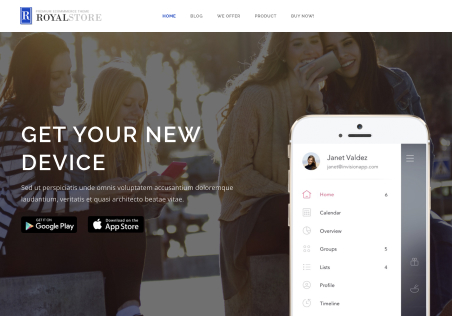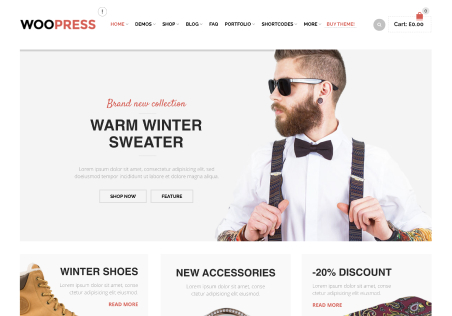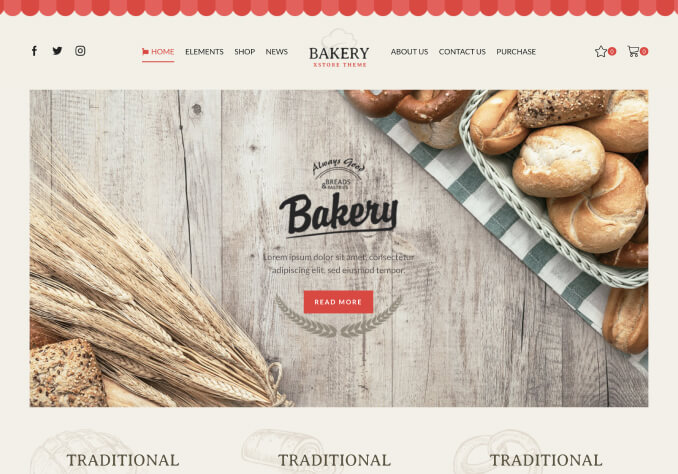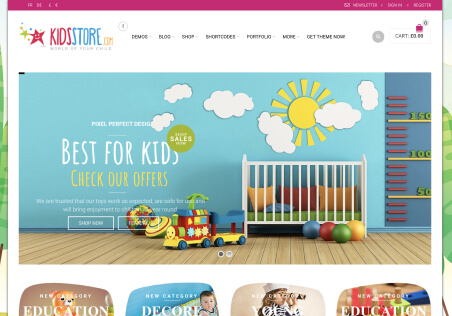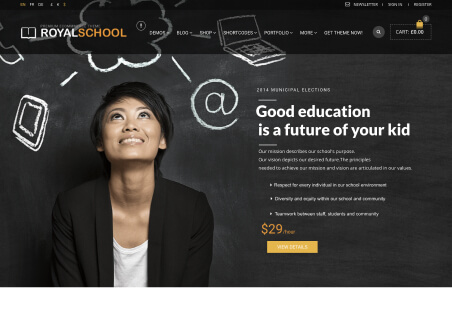hello
my site has 2700+ items and my site very slow…
i using wprocket and my site its very slow and infinte loading load slow and on mobile + desktop but more on mobile.
can u give me the best settings to wprocket so its will be work fine with xstores and maybe what i should turn off on xstore speed optimazation so its not will make bugs and slow speed.
or if u think that better to use the xstore speed optimaztion insted of wprocket and if u can provide the best options settings for it.
and maybe if u can debug my website and check what make the problem of the speed. i added the wp-admin details
i need the best and fast soultion cuze i lose alot of costumers
thank you !