This topic has 16 replies, 3 voices, and was last updated 9 years, 11 months ago ago by Eva Kemp
Dear support,
There are 4 standard icons (info list items) that are shown in the text editor, you can even choose of different icons.
How can I put a link behind them with href? As if I choose the text to edit it only shows the text is visual below the icon. And not the settings of the icon itself.
Please inform, cheers,
Hello,
Please provide us with a page link where you have problems with icons and your wp-admin panel credentials in Private Content.
As I understood you want to link the icon itself don’t you?
Regards,
Eva Kemp.
Dear Support,
Find below the links to the image I am referring to:
the first one is how it shows on the website:
http://tinypic.com/r/xfukck/8
The second is how the editor is in WP:
http://tinypic.com/r/de8qdv/8
So basically I can not make a link of the image / icon itself. The only thing I can do is choose the icon type and adapt the text below.
How can I make it possible to make a link out of the icon / image?
Cheers,
Hello,
You can use Info Box element to create a link for an icon.
Please try it.
Regards,
Eva Kemp.
Hi Eva,
Can you guide me into where i get that option?
Cheers,
Hello,
Info Box is a Visual Composer element which can be found in its editor.
Regards,
Eva Kemp.
Hi Eva,
Sorry I still don’t get what you exactly mean. Where can IT’s editor be found?
Can you guide me step by step?
Cheers,
Hello,
You need use Visual Composer editor and select Info Box element among VC elements list:
http://i.imgur.com/bHrNADK.png
Regards,
Eva Kemp.
Hi Support,
Somehow I cannot get to the provided screen shot page.
Please advice.
Cheers,
Hello,
You need edit page and select backend editor http://prntscr.com/5d3v34
Afte that click here: http://prntscr.com/5d3vdw
Regards,
Robert Hall.
Hi Support,
Thanks for the screen shots. I indeed came to the presented page from Eva, after hitting Info Box in the VC composer I came to the same screen print as I mentioned in my first message : http://tinypic.com/r/de8qdv/8
In that window there is no possibility to make a clickable link of the icon itself.
Please advice,
Cheers
Hello,
At first select an icon in Info Box element settings:
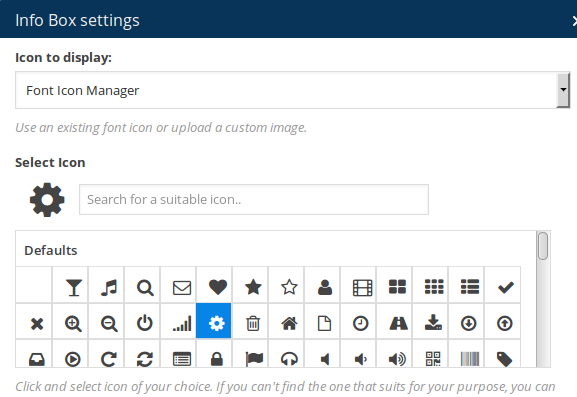
Then scroll down and you’ll see “Apply Link to” field, select “Complete Box” and set URL:
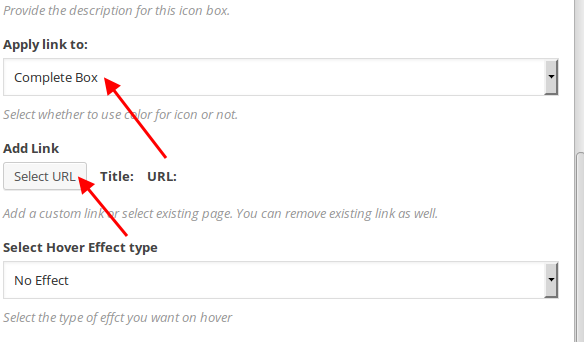
Thank you.
Regards,
Eva Kemp.
Hi Support,
Can the same thing be done for Info List? I found it for Info Box though.
Cheers,
Hello,
Unfortunately there is no such option for Info List.
Sorry.
Regards,
Eva Kemp.
Dear Support,
How can I put more then 1 of the info boxes on the same line? Now they go under each other.
Awaiting your response.
Cheers,
Hello,
You need select how many columns you want to display in a row:
http://imgur.com/KcKeHn2
Then you’ll be able to add Info Box element to each column.
Regards,
Eva Kemp.
The issue related to '‘4 standard icons to link’' has been successfully resolved, and the topic is now closed for further responses
