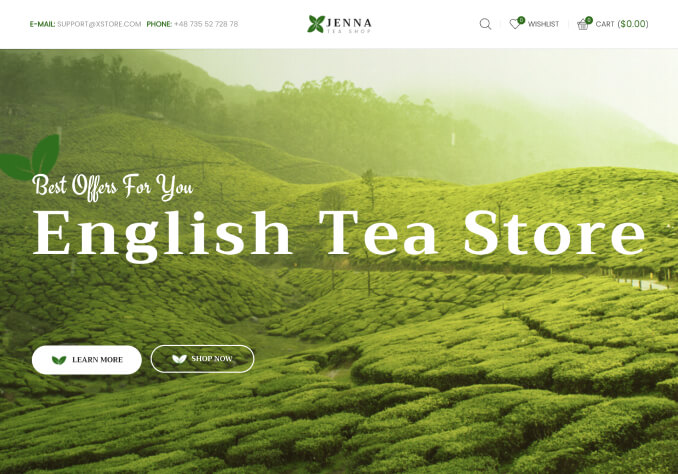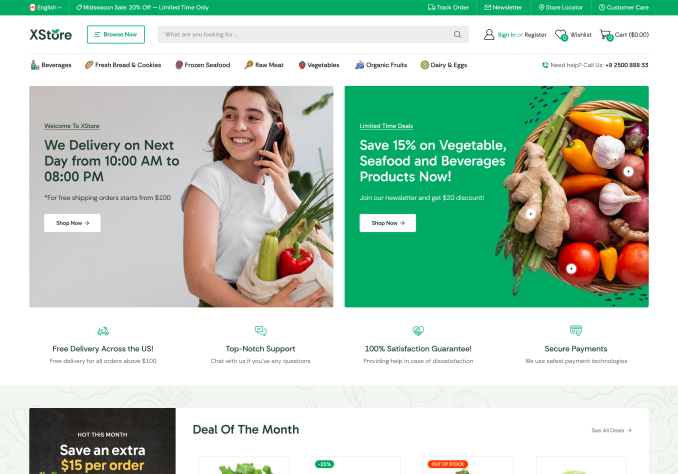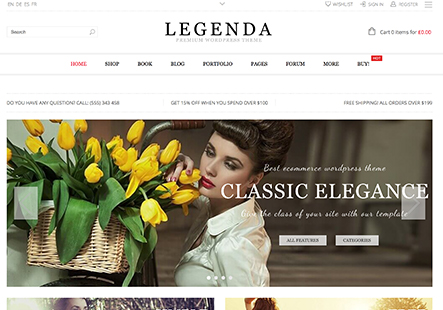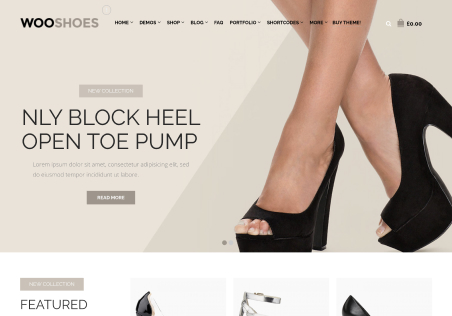Dear Sir,
Good day to you!
I’m encountering a persistent issue in my WordPress backend where clicking “Edit Product” or the “Update” button after making changes results in a 404 Page Not Found error. This prevents me from managing my WooCommerce products effectively.
To help you understand the problem better, I’ve recorded a short screen demonstration: https://streamable.com/pvqlta
Looking forward to your support.
Thank you.