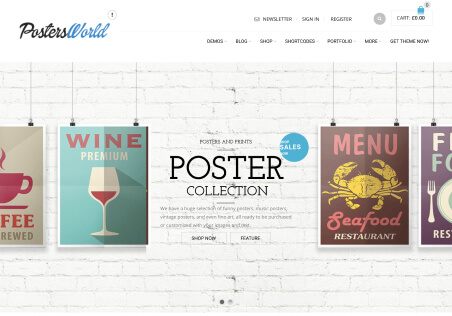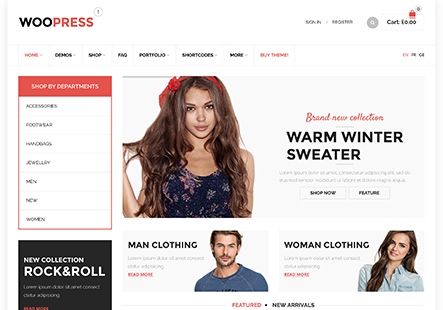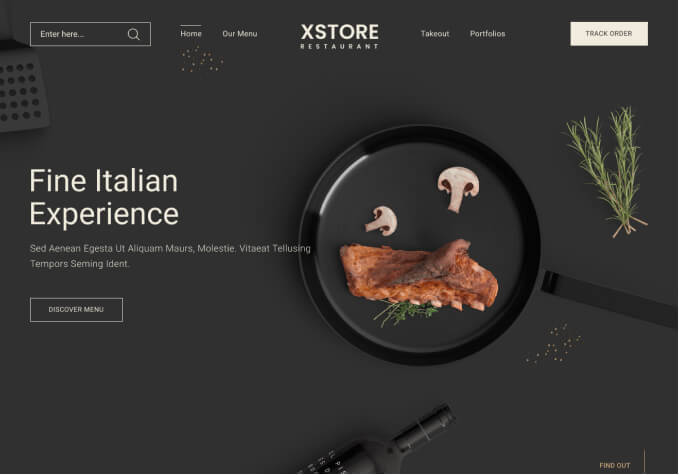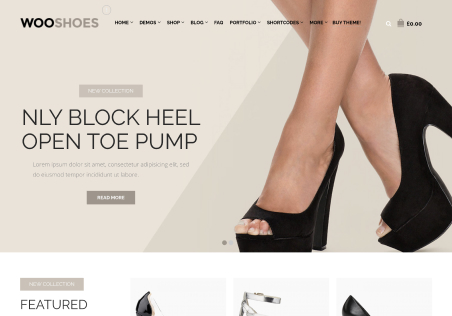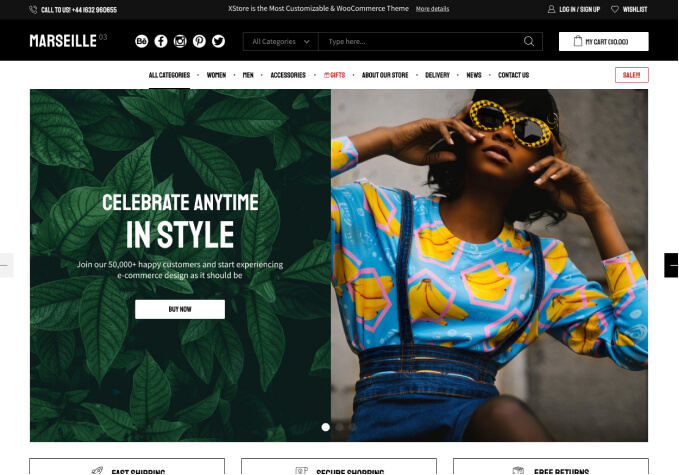Hi,
I just relaunched my Woo store with an XStore theme and have faced several issues ever since. To list them one by one:
1. I commonly click a page/category/product, and it returns blank (empty, white page). Then the console displays the following error:
Failed to load resource: the server responded with a status of 500 (Internal Server Error)
2. Website is super slow even though I set up caching plugin
3. Sometimes website shows the following error:
Fatal error: Allowed memory size of 134217728 bytes exhausted (tried to allocate 81920 bytes) in /home/borexene/domains/borexenergy.pl/public_html/wp-includes/functions.php on line 5309
I’ve checked with hosting and have double the memory size required by the theme. (256M, required is 128M)
Thanks in advance!