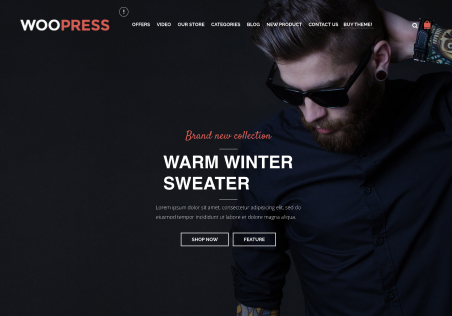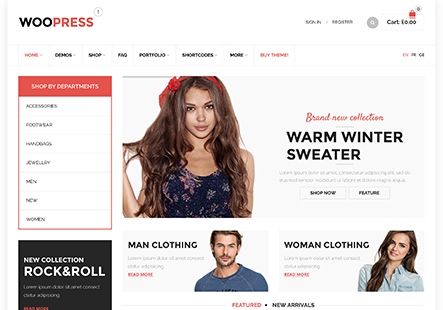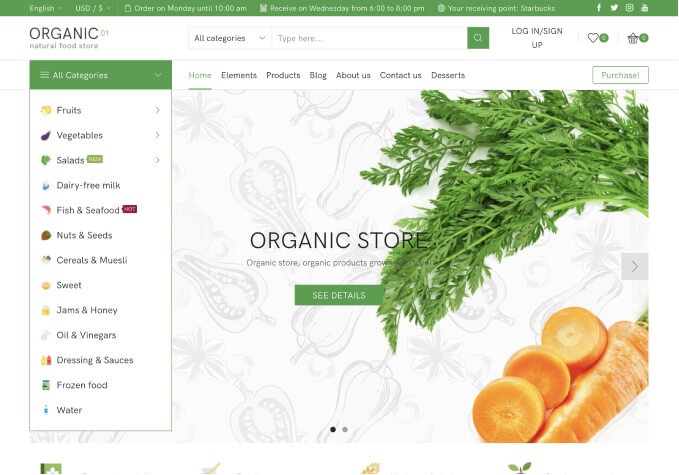Hello,
I have a wordpress e-commerce website and it has a longstanding problem. In wordpress dashbord, i am seeing some kind of problems but i tried to solve one of them.
“Unable to detect presence of cache”
Because of that changing things does not seen by the users, if anybody want to see updated website who should clean cache of its browser but we want to do automatically because any customers won’t clean cache for us.