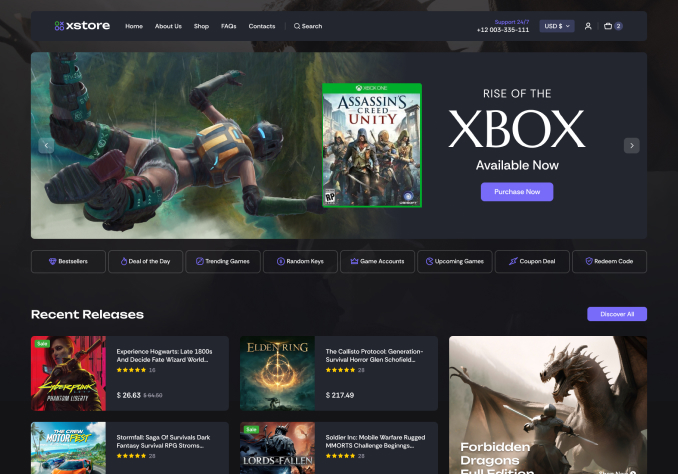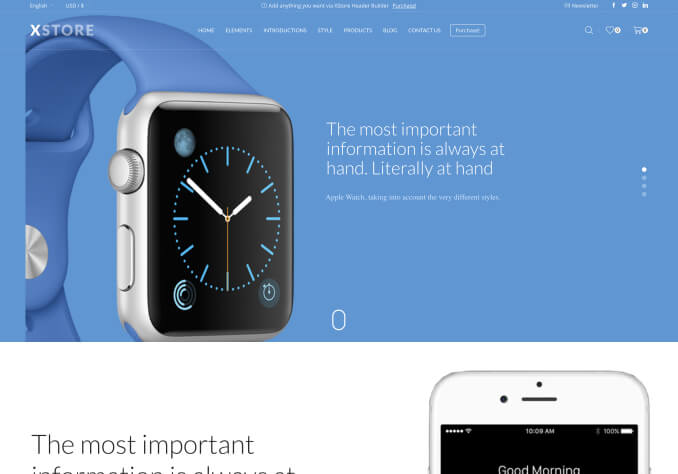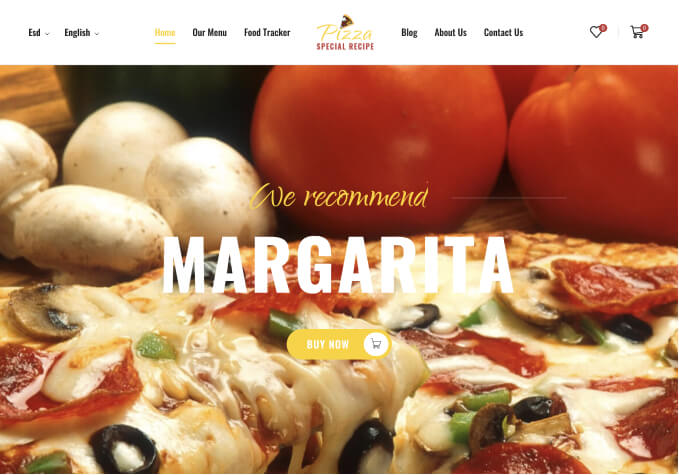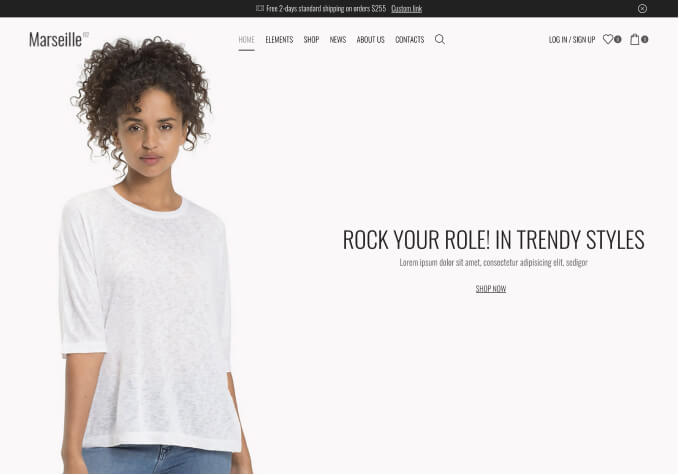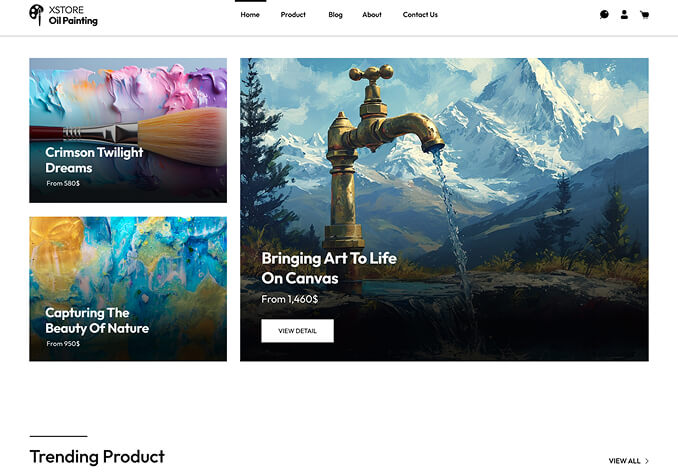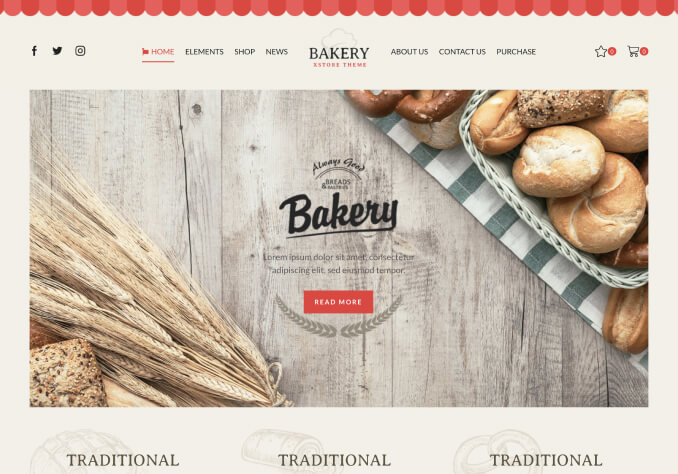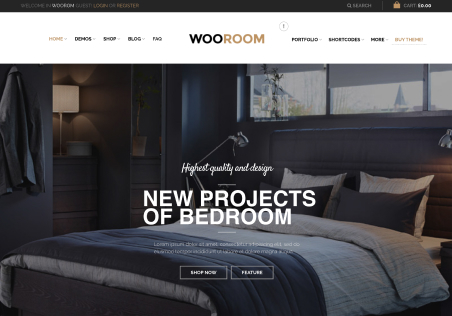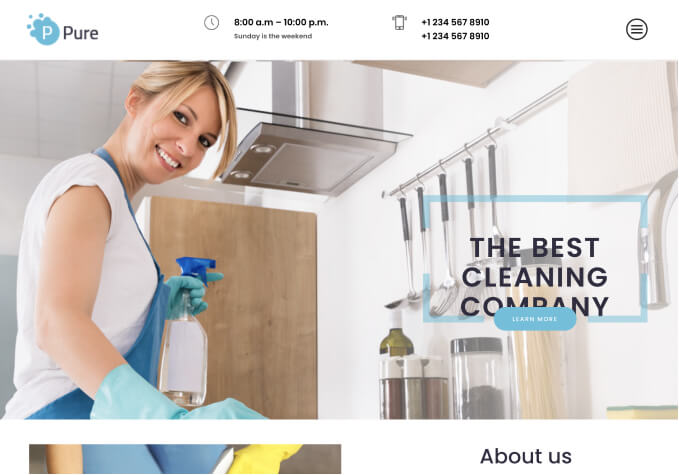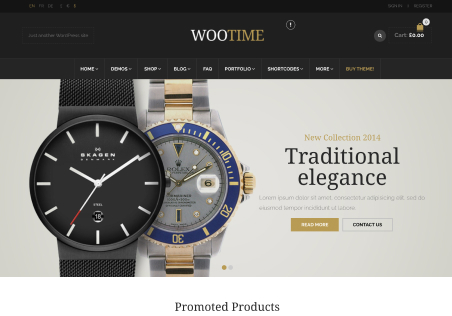Hi, I need help with a couple of things.
1. I’ve translated with Loco translate, everything translated well except the “ADDRESSES” word which isn’t translating on ‘my account’ page.
2. The Product Categories arrow icons are bugged as they’re both on the right side, I assume it has to do with my website being RTL.
3. In the checkout (on desktop) it stopped doing that smooth transition to the next step after you click next for some reason.
4. I didn’t find an option to change the color of cart/checkout steps texts, it’s currently grey, I want to have it white.
5. The must-fill fields have three dots under the asterisk which I just want to have an asterisk.
Thank you.