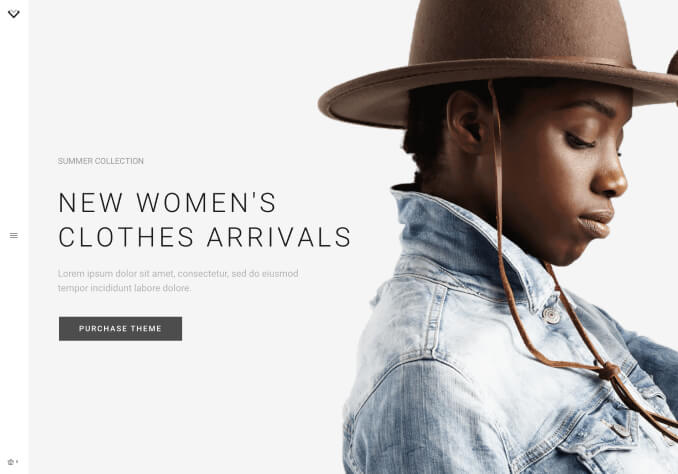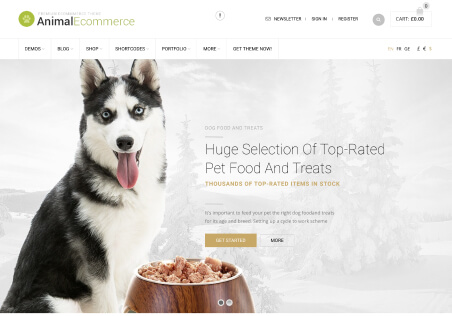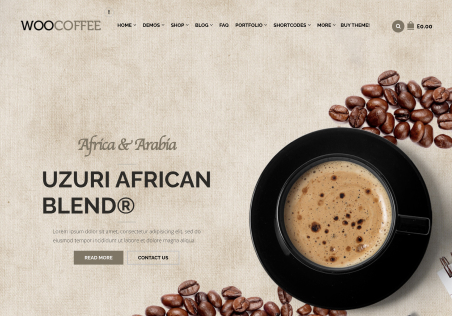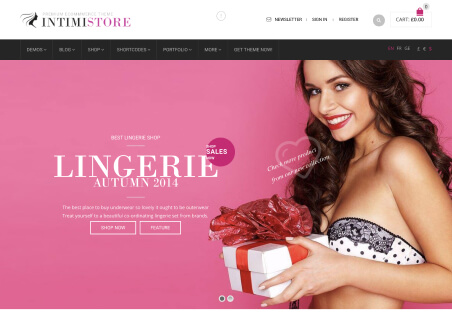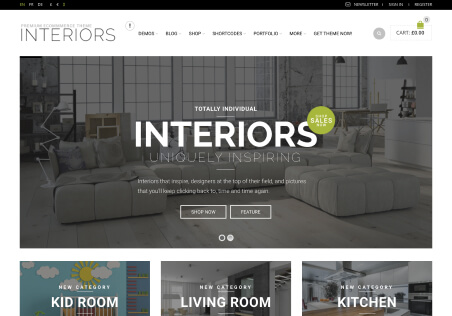Hi there,
Now I found a question, a notification appeared on top of my front page and said: “XStore Core plugin requires the following theme: XStore v.8.0.11. Video tutorial. This warning is visible for administrator only.” and I do not want to update that at all, however, when I get to the product pages, it appeared some fatal errors on every product page.
And I do not want to update that because I have done a lot of modifications on this version, if I update, how and where can I make those modifications apply to this latest updates?
Since I do not want to update that core plugin, and now I want to know how to make my website back to normal, especially the products pages.
I will be more appreciate it if you could solve these two issues for me by video recording.
Looking forward to your early reply.
Thanks.