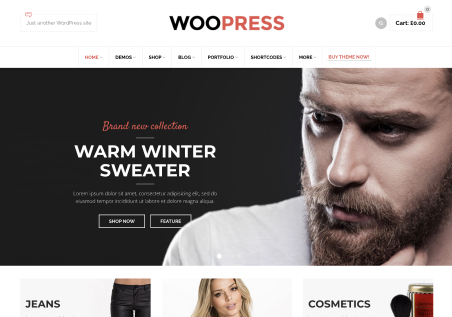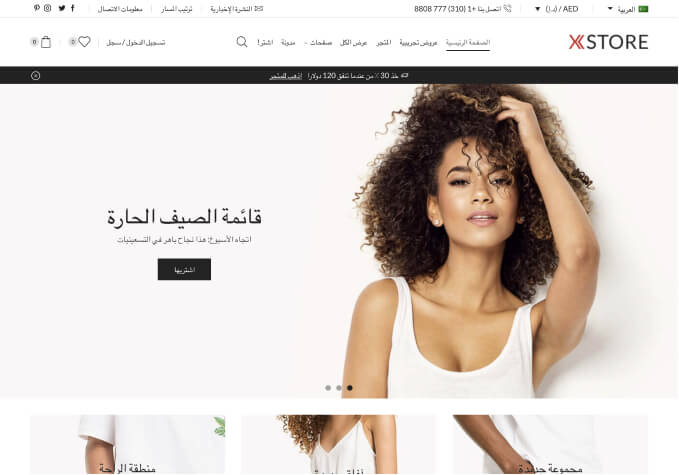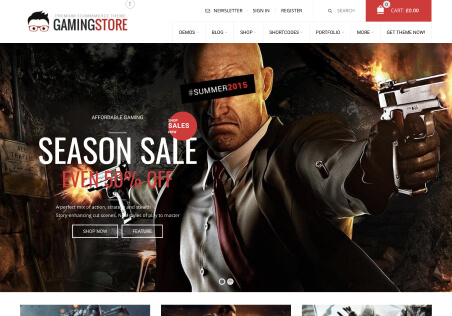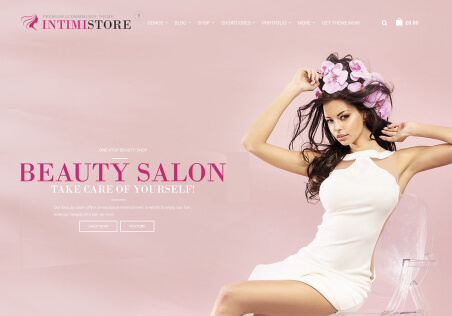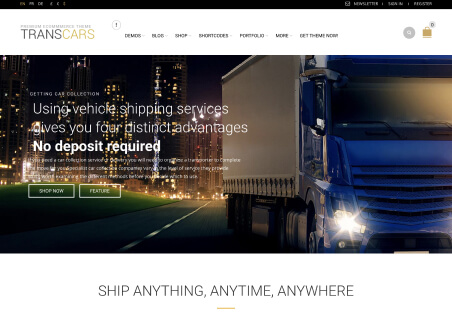hello,
Following the advice I put below. Today I enabled the “static block cache”, the “Cache menu” and “Remove query strings from static resources” but some button background colors went back to the default ones as well as the background color of the top menu. so I deactivated them again and my customization is back.
How come?
Gianluca
Re: [ThemeForest] Message sent via your Envato Market profile from Gianluca079
(8themes@gmail.com)
21/3/2023 19:36
……..Also, we recommend that you go to Theme Options > Speed Optimization > Menu Cache, Static Block Cache, Remove Query Strings from Theme Static Resources and set them to Off. Enable these options later, when most of the changes on the site will be done.