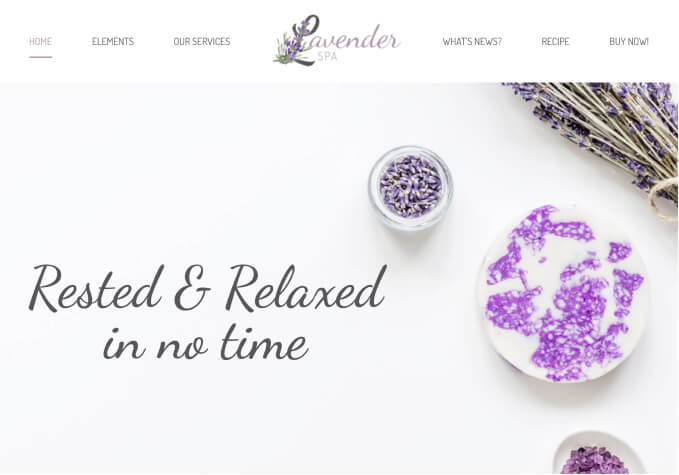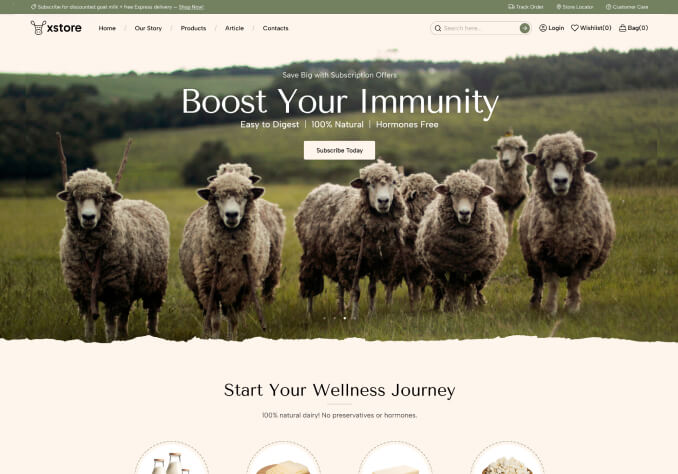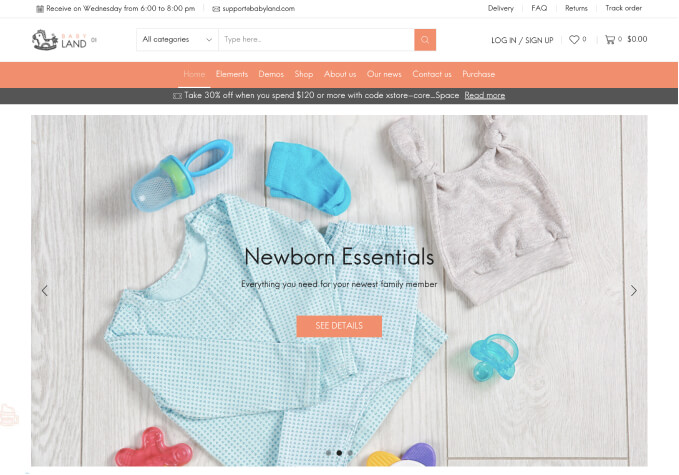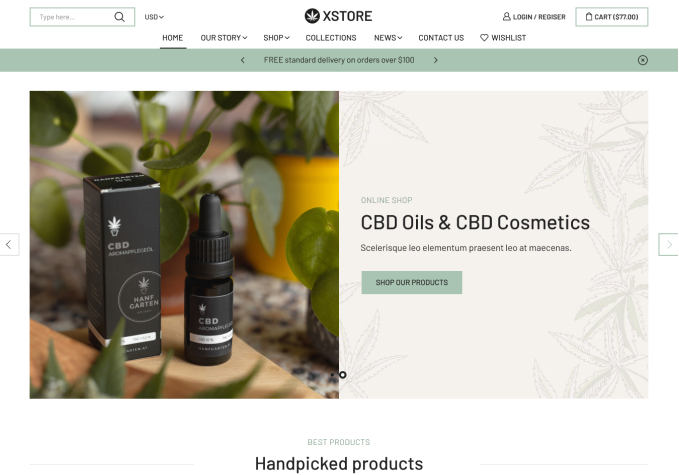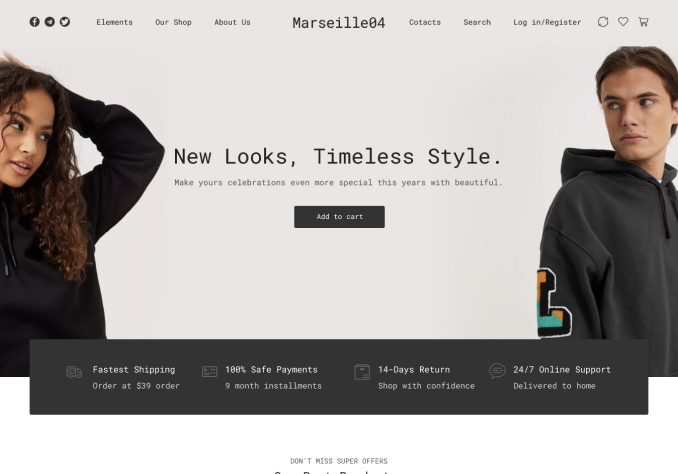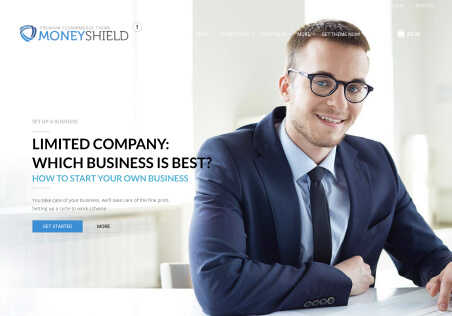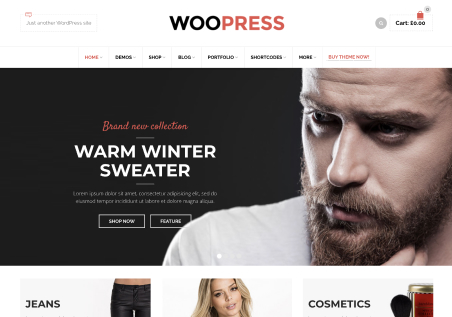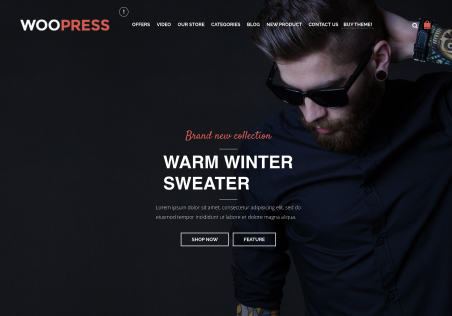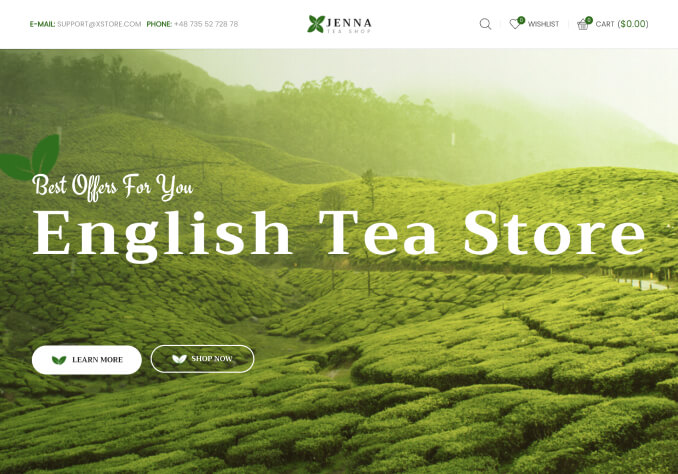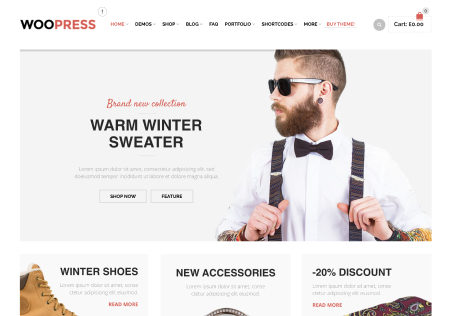hi
I want to add fonts to my site with css
I don’t want to use the add theme settings
There is a css code that can add fonts to the entire site ?
Use this code in the child theme
in use style.css childs
please help me
https://xstore.8theme.com/elementor/demos/niche-market02/
use Elementor