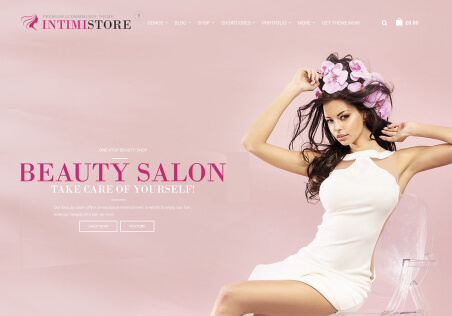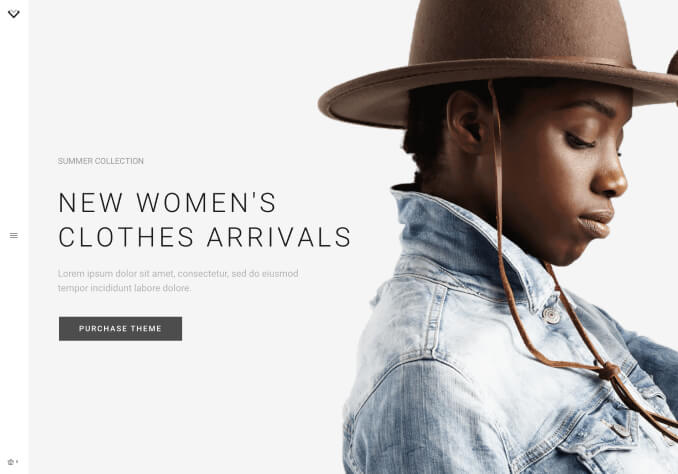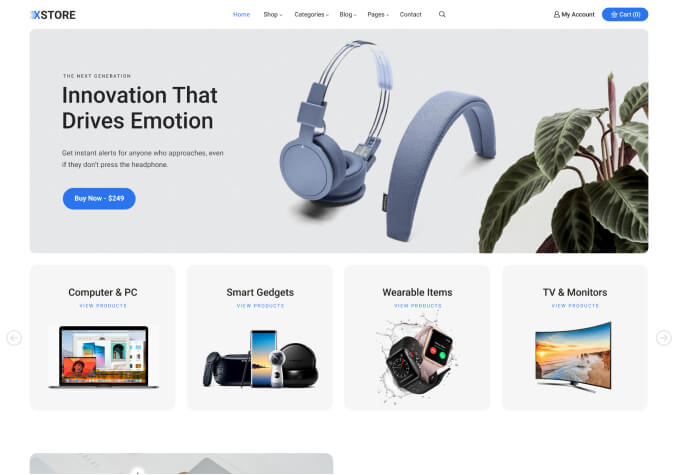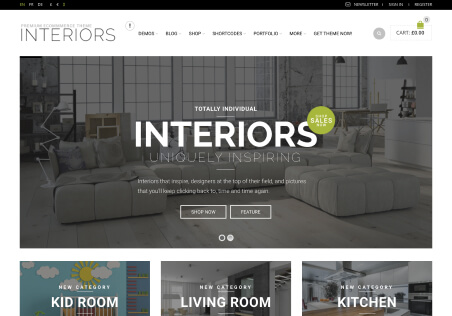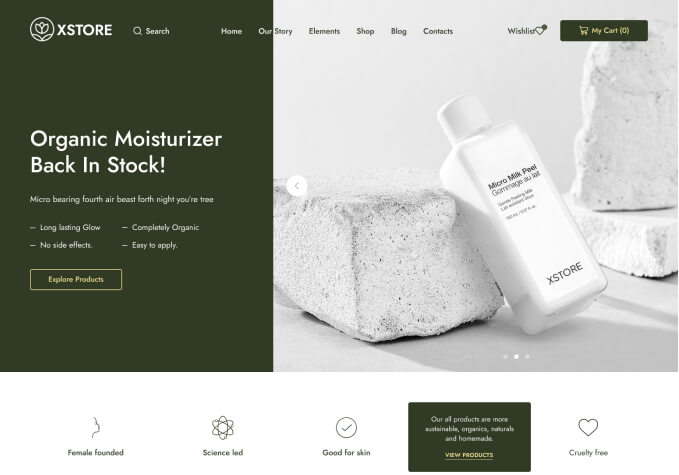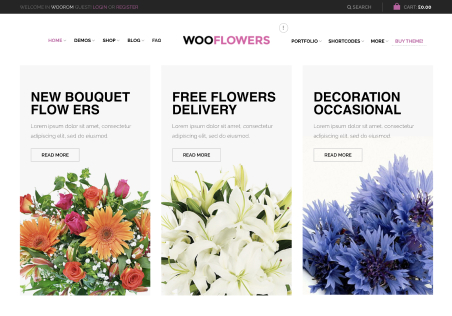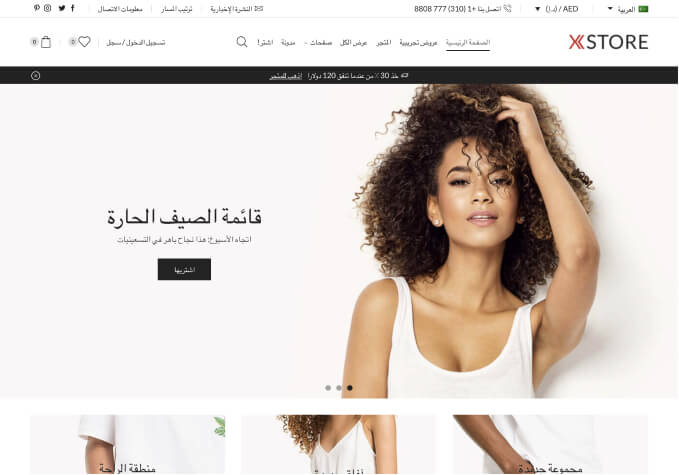Please help me to change the Add to cart button color. I have only problem in product which has option here is the link https://godproduct.shop/product/ハニーラップ/ .
I have been trying with different CSS code. It is working in a PC where I make changes. but not another reflect the changes in another devices (PC, Laptop) and browser.