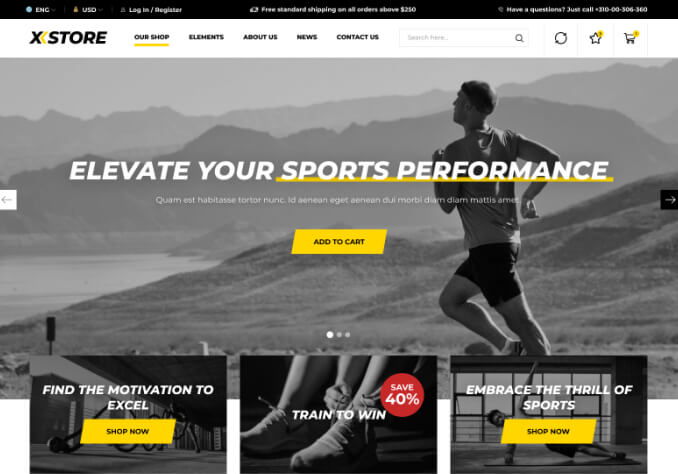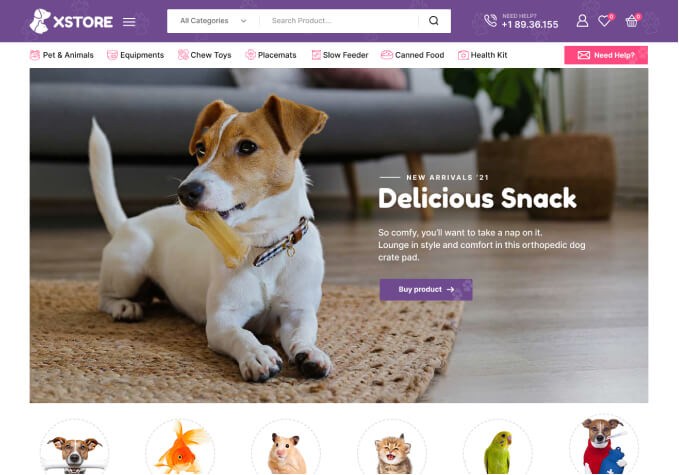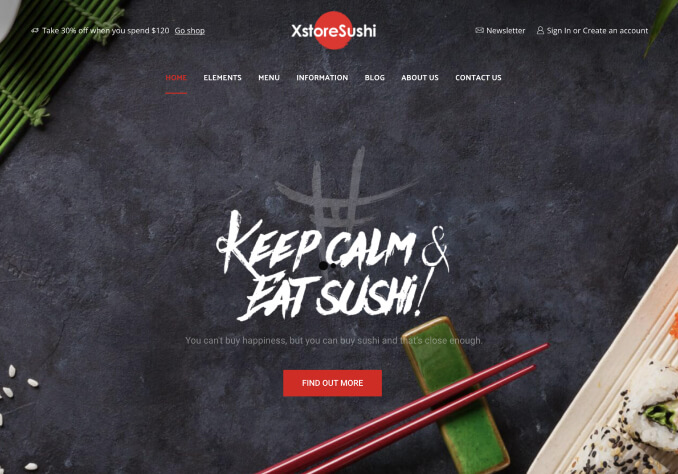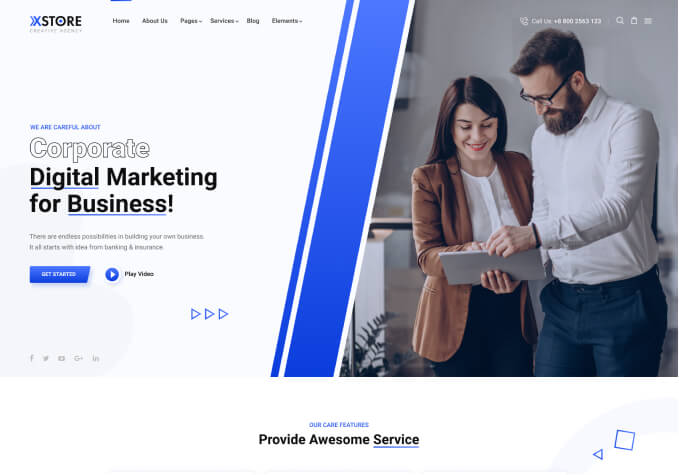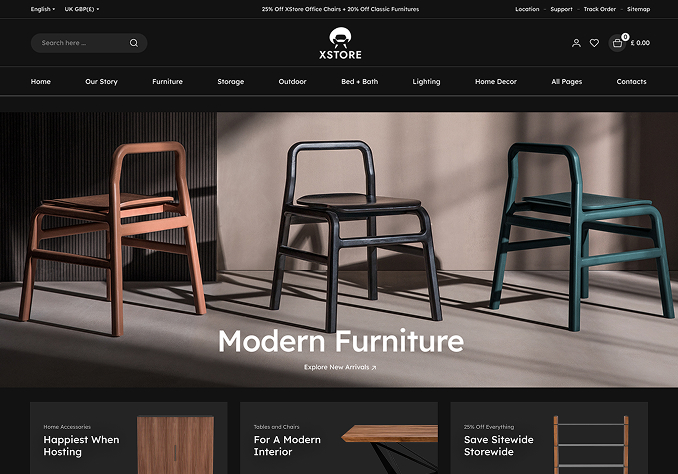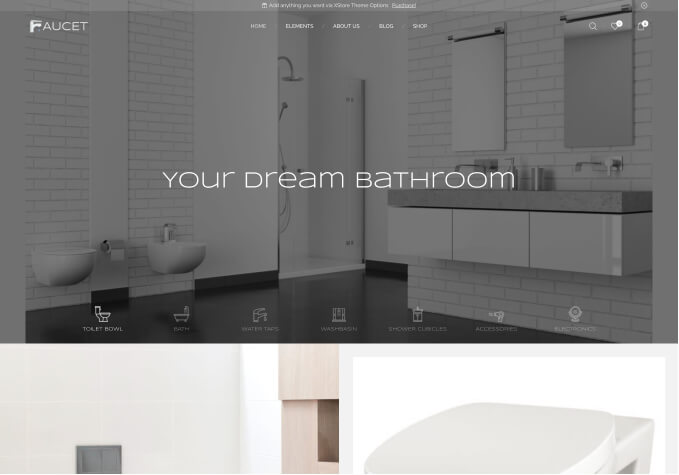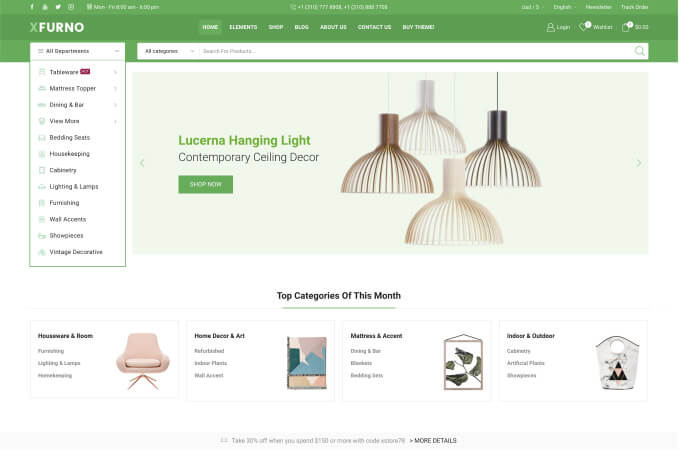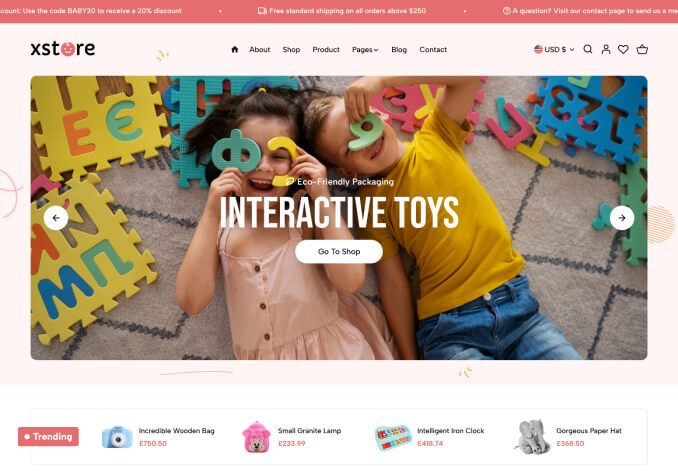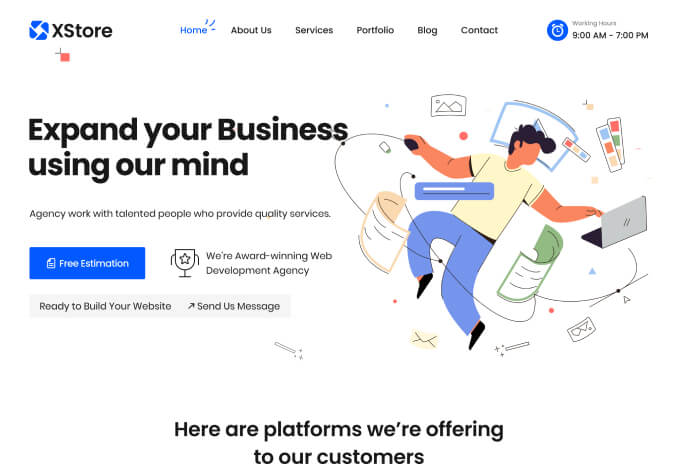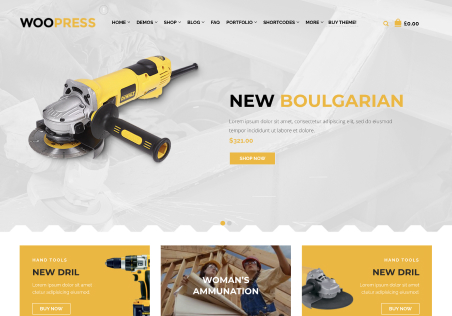Hello, me again.
Two questions this time.
1. How can I add “add to cart” button right below cross sell items in off-canvas cart? https://ibb.co/VS3yPrR
2. Why is there so much space between order details and cross sell products below on the cart/checkout page? Any quick code to get rid of that? https://ibb.co/tqDbvnV