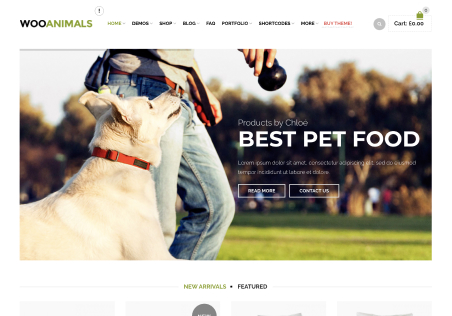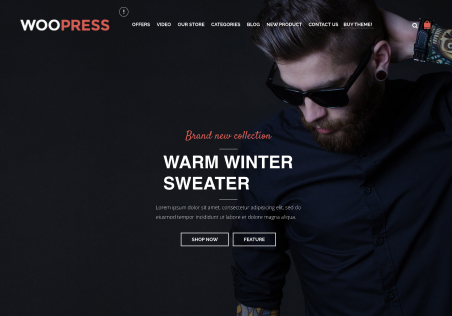Good day
I have replaced the “add to cart’ functionality, using a plugin to “request a quote”. However, this works on the main shop page http://ces.kif.co.za/ and variable products http://ces.kif.co.za/product/anti-spatter-spray/ (once you select the variation of attribute) but for simple products, the “add to cart” button remains on the single product page – as shown by the following single product page (simple product): http://ces.kif.co.za/product/10mm-drill/
The “request a quote” plugin developer has provided some feedback saying that…because the theme has override the default “Add to cart” button with the below code:
<button type=”submit” class=”button big active “><span>Add to basket</span></button>
Default:
<button type=”submit” class=”single_add_to_cart_button button alt”>Add to cart</button>
is apparently why it is not working. I have been advised to add into the theme a “single_add_to_cart_button ” class to work in the Single product page.
I am not sure how to do this. Please can you help / advise….
Thanks in advance,
Paula