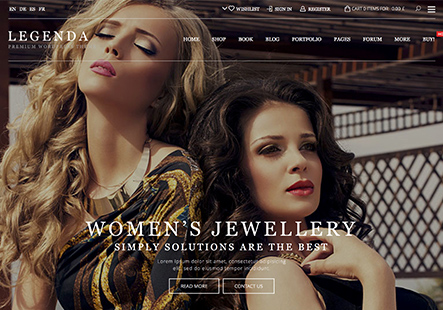Hi, How to align Add to Cart and Wishlist on the same row; the changes should be mobile-responsive too.
This is my present setup
https://prnt.sc/dMFS1qapcRKV
I want to make it this way
https://prnt.sc/ug6XrgkZqUrE
This topic has 4 replies, 2 voices, and was last updated 2 years, 3 months ago ago by Tony Rodriguez
Hi, How to align Add to Cart and Wishlist on the same row; the changes should be mobile-responsive too.
This is my present setup
https://prnt.sc/dMFS1qapcRKV
I want to make it this way
https://prnt.sc/ug6XrgkZqUrE
Hello, @trendy,
Thank you for contacting us and for using XStore.
We regret to inform you that we are currently unable to inspect your website. For further clarification, please refer to the attached screenshot. https://ibb.co/JpmT4BD
In order to assist you in resolving this issue, we kindly request you to temporarily disable or unblock the Geo Location for our IP address (182.189.92.148). This will enable us to conduct a thorough check of your site.
Additionally, we would appreciate it if you could create temporary wp-admin access for us. This will allow us to inspect your settings more closely.
To grant us wp-admin access, please create a new user account with an administrator role via the Dashboard. You can then provide us with the username and password through the Private Content area.
We appreciate your cooperation and look forward to assisting you further.
Best Regards,
8Theme’s Team
Please check now!
Hello, @trendy,
Thank you for your response.
Should you wish to align the ‘Add to Cart’ and ‘Wishlist’ buttons on the same row, kindly follow these steps:
1. Navigate to Xstore.
2. Proceed to Theme Options.
3. Select Woocommerce.
4. Choose Single Product Builder.
5. Add a connection block in the section.
6. Insert the ‘Add to Cart’ and ‘Wishlist’ widget into it.
7. Publish your changes.
Please refer to the attached images for further guidance. https://postimg.cc/SJM9XXwy , https://postimg.cc/bZ03tVKN
If the issue still persists, then we request that you provide us with URL and temporary access to the wp-admin of your website. This will enable us to take a closer look at your settings and provide you with a more accurate and specific solution.
To do this, please follow these steps:
– Create an account via Dashboard (Users > Add new) with administrator role. Refer to the following image for guidance: http://prntscr.com/s3rc9m
– Provide us with the username and password for the newly created account via the Private Content area. Refer to the following image for guidance: http://prntscr.com/s5mao7
– Any email address can be used for the new account, it does not have to be your personal email.
Please let us know once you have completed these steps, and we will promptly review your account information and provide assistance as soon as possible.
Kind Regards,
8theme team.
You must be logged in to reply to this topic.Log in/Sign up