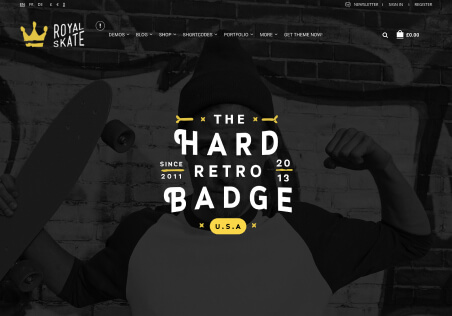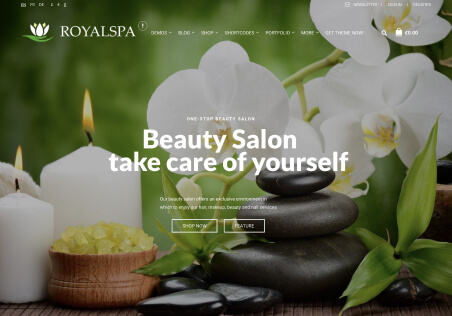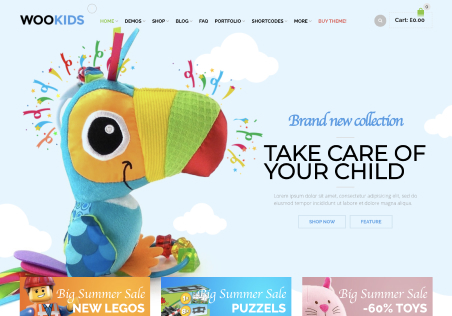Hi
On dark theme product layout if you use the sidebar then it allows a section for the QR code. However I do not want this layout and instead want to add the element below the add to cart button – is this possible?
https://xstore.8theme.com/demos/dark/product/bacon-blouse/
So on this product from your site, how do I access the QR code block to the right product sidebar – as I have changed layout but wanted to add this below the meta data (i.e. SKU/Category etc) part of the page?
I can edit the template myself but wanted to check first how it is pulled to the right sidebar – as in; how do I get the QR data to use it elsewhere?
Thanks