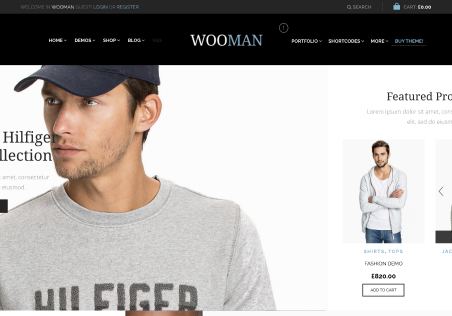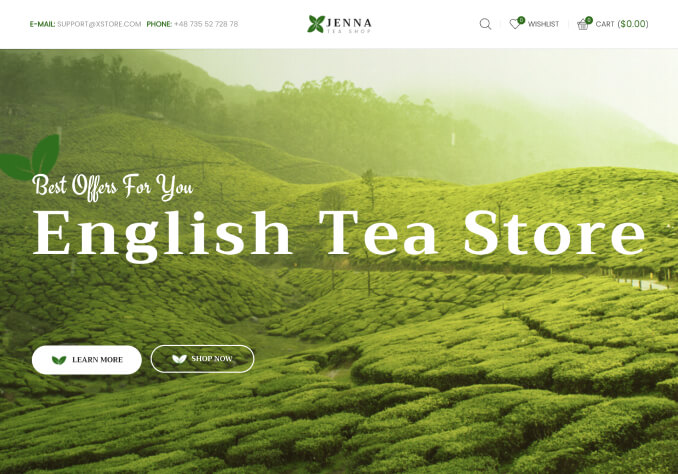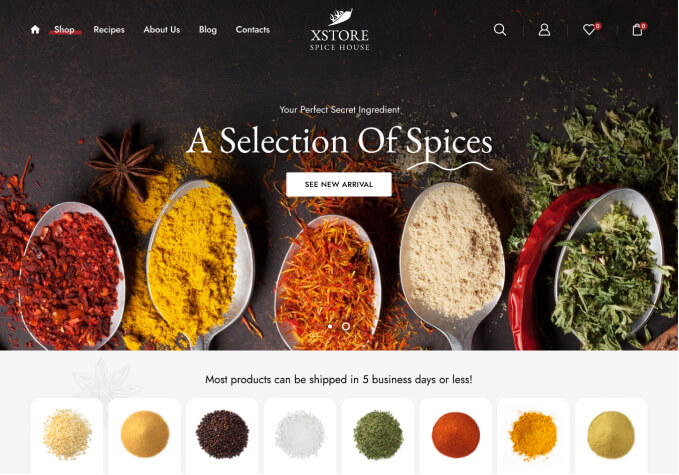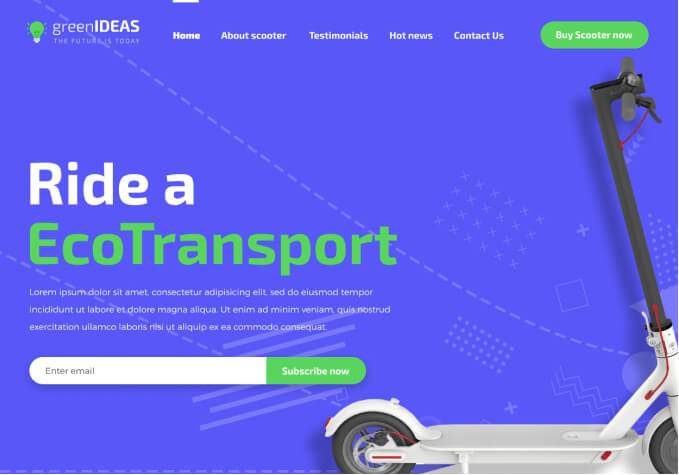1) on our checkout page is there a way to add a section that gives terms/conditions that the customer has to read and click on before completing the checkout process? We see the order notes section at but section is for the customer to leave notes.
2) On http://prntscr.com/og0x17 on the left it is displayed (your order) to show the customers what they are ordering. but why isn’t the payments section belowed labeled as such? to show the customer what payment options the business has?
3) The large slider banner http://prntscr.com/og0z6s is there a way to remove the text but still make the banner clickable? 2nd is there a way to remove the parallax scrolling effect in the banners? The text and banner image moves when you move the mouse over the banner.