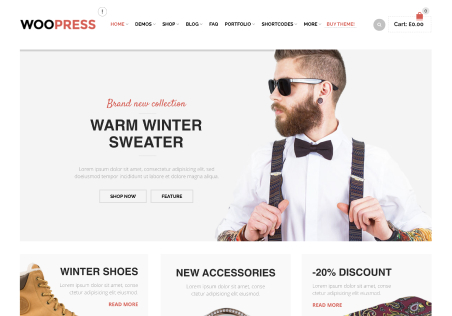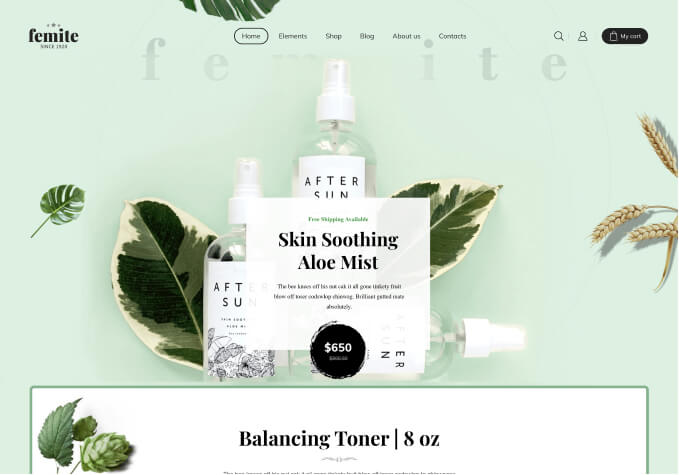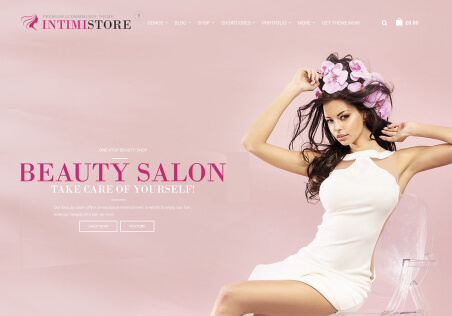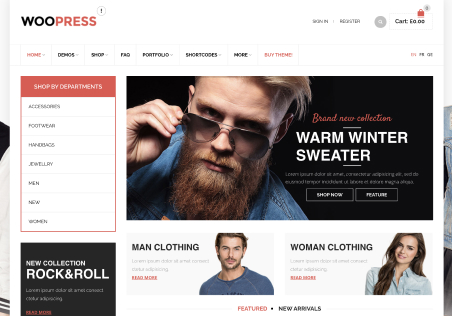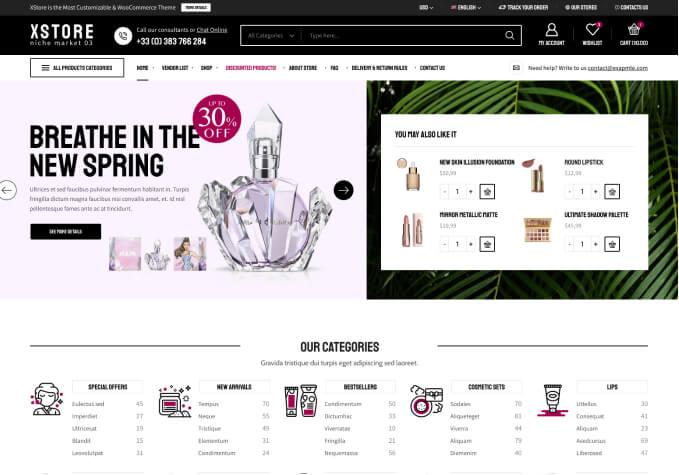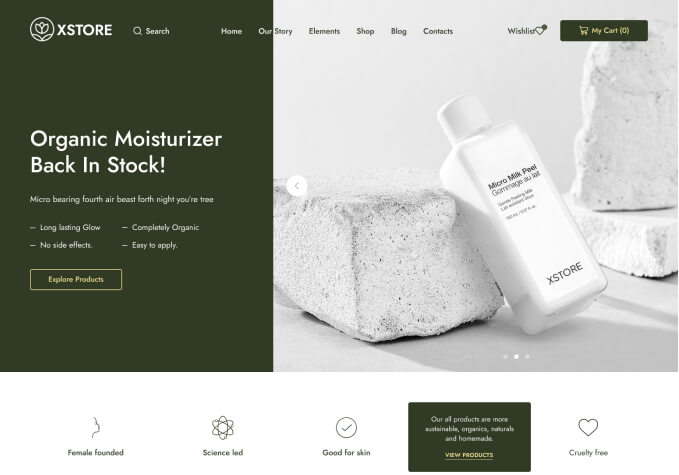I’ve created a new star.png file, created an “images” folder in the Child, and placed the image into that folder. I can’t seem to have the site “pick up” on that new image. Keeps resorting to the old one in the classico/images folder. I even tried to delete the old one, but that didn’t work.
Any ideas why that would be?