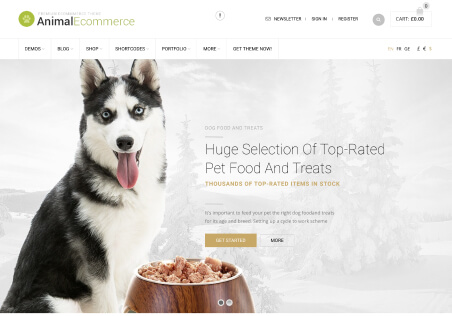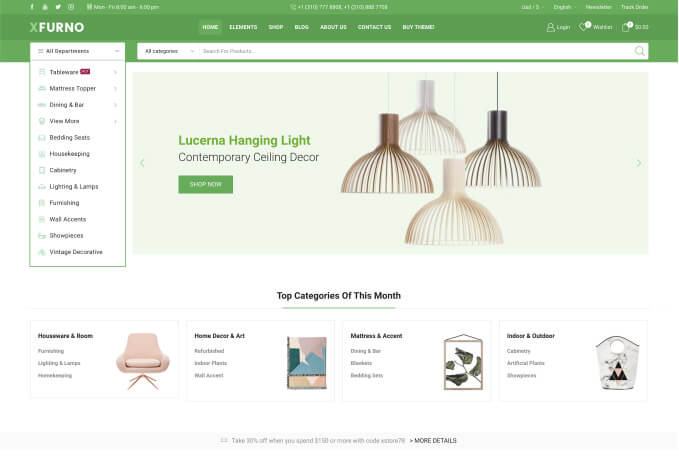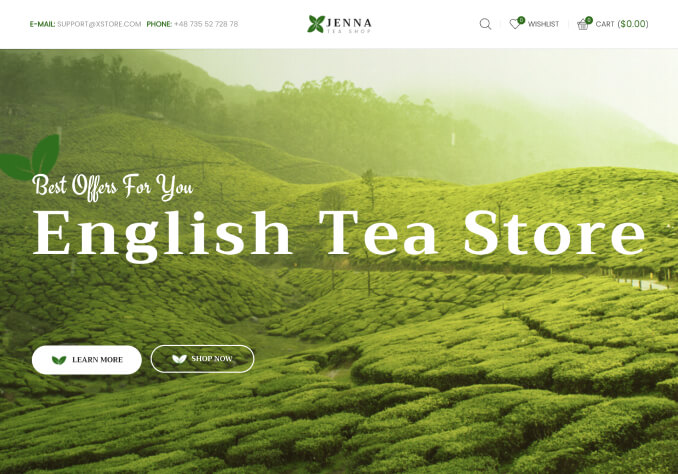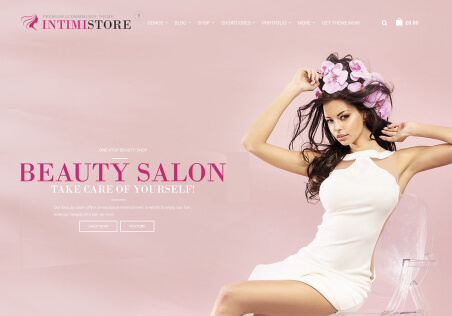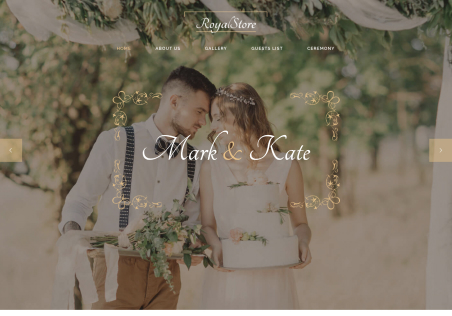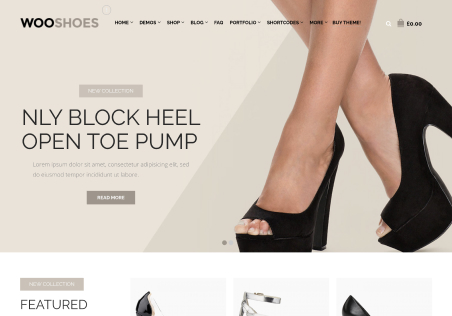Hi,
I change the cart quantity on the cart page.
The cart page should stay in the same area after the product quantity changes but the page goes up and then goes down. This will happen every time you change the quantity of goods.
(The page can stay in the same area after the product quantity changes on the checkout page.)
How do I edit to stay in the same area after the product quantity changes on the cart page?
Wetransfer Platform Download link:
https://we.tl/t-ugqCYxRhr3
Thank you very much.