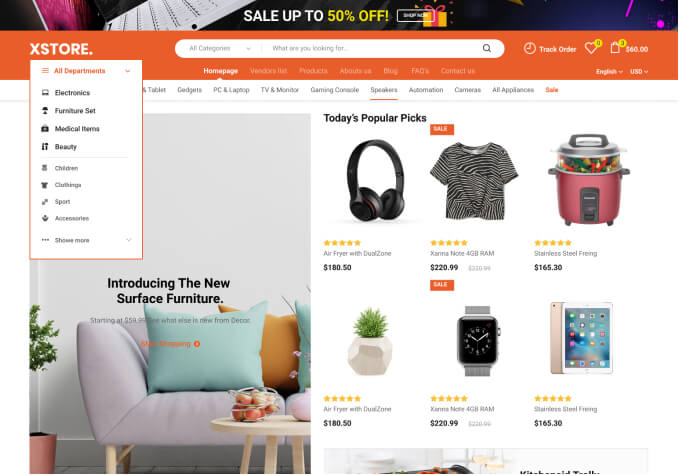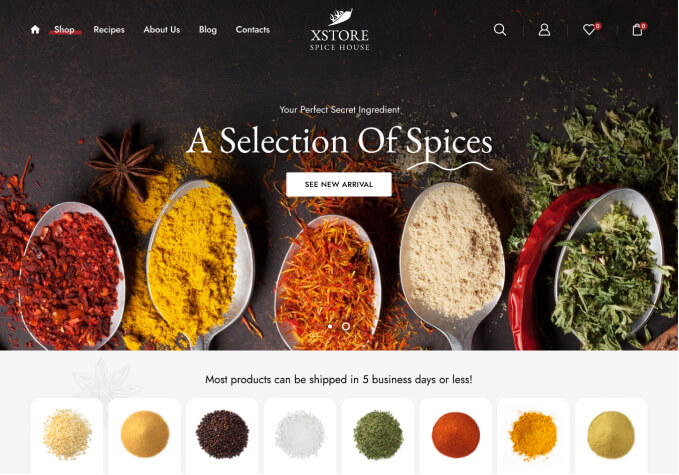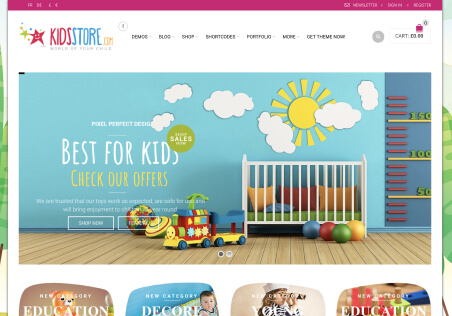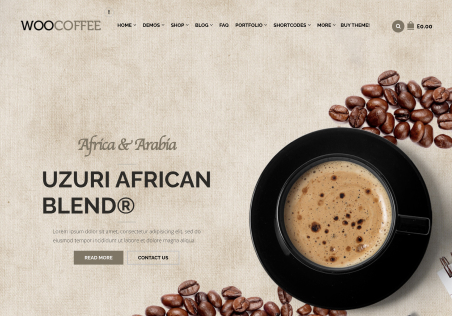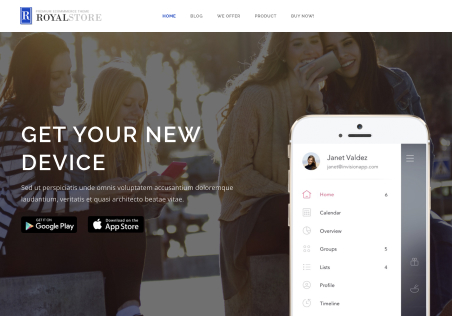Hi – I have bought your theme, installed the “interior” version with demo content. Read your documentation which assumes a greater level of knowledge than I have.
How do I replace front page images with my own?
The images on my product page are so huge that they are running through the menu on the top of the screen. I have no idea how to reset this.
When I added a slider 1000 x 500 as per the specs for revolution slider, its automatically increasing the size that displays which cuts the image off,
So I’m having a host of problems and there is no documentation to cover it.
Please send links to video tutorials, thanks.