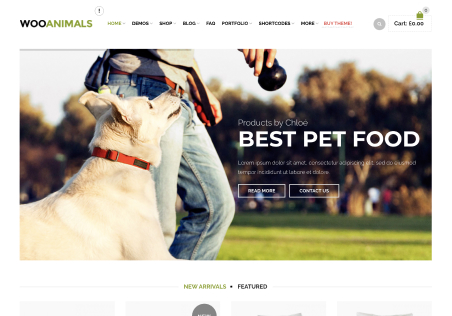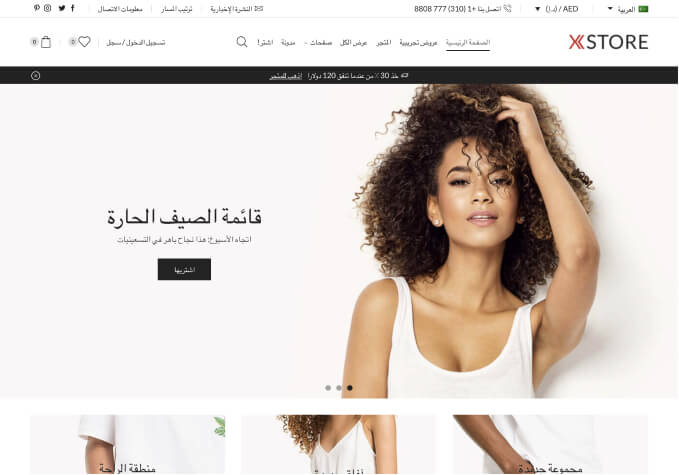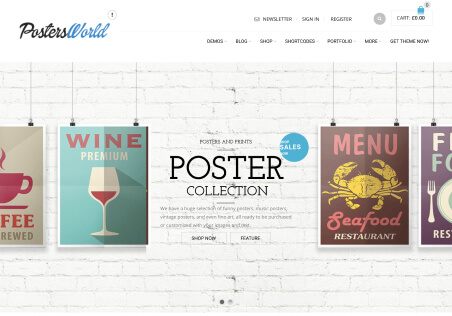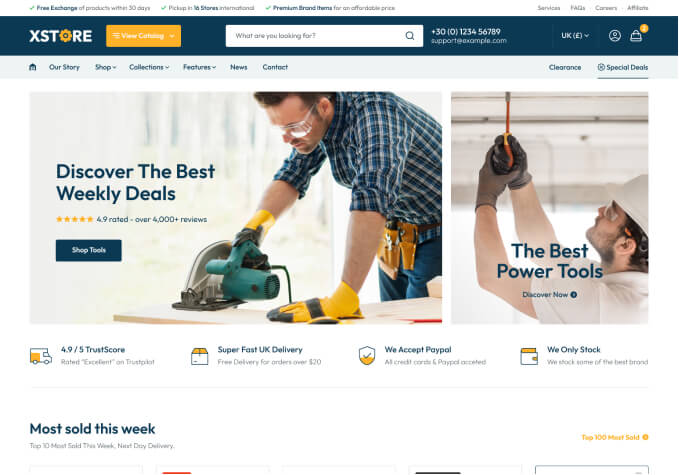Hi,
how can I add apply coupon to the checkout page? When a registered user buys a product, on the product page and clicks on checkout in the popup, this user gets redirected to the billing address page, so cannot apply the coupon code. How can I fix this?
Thanks in advance
Daniel