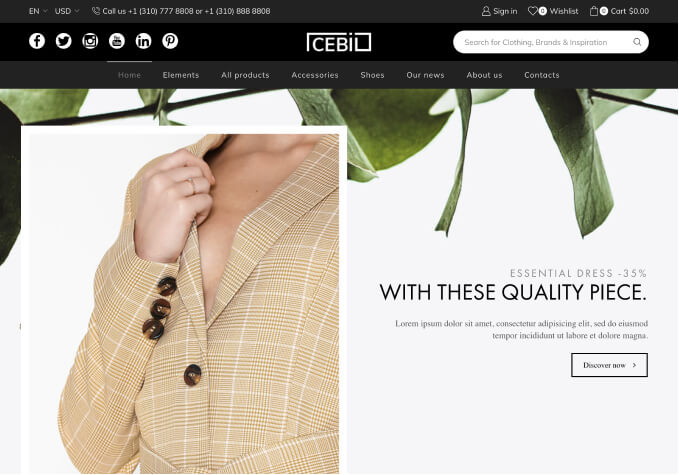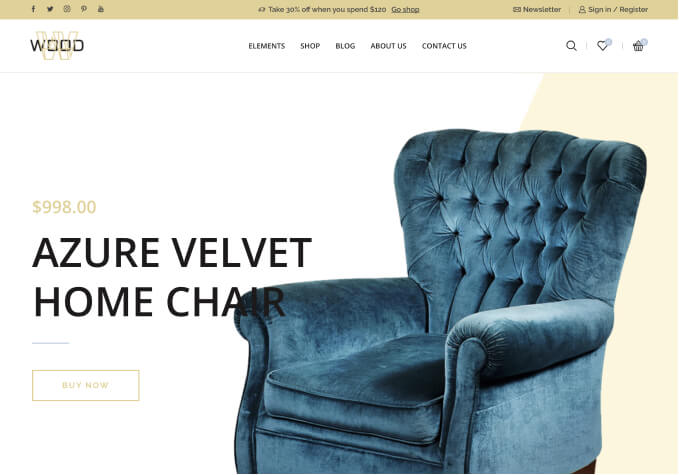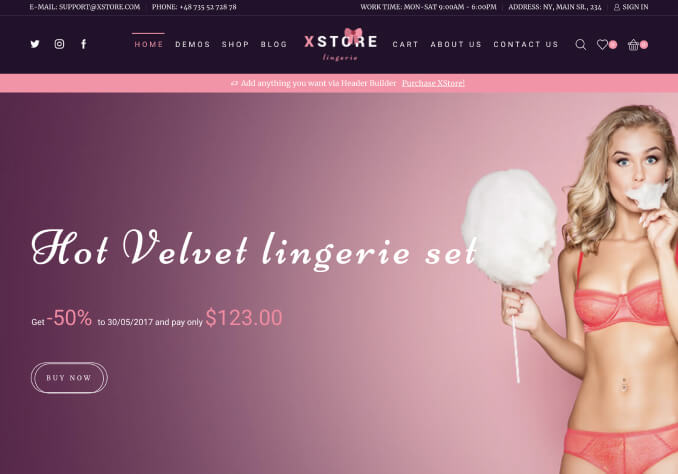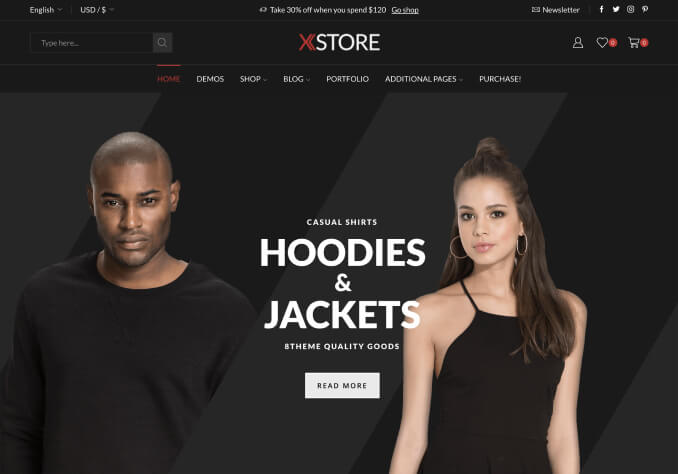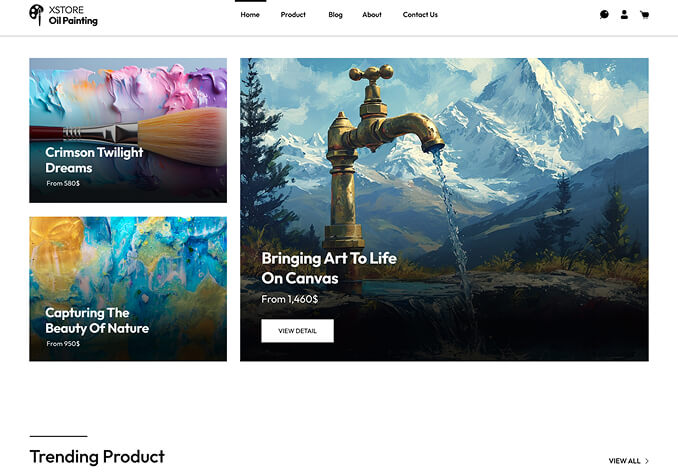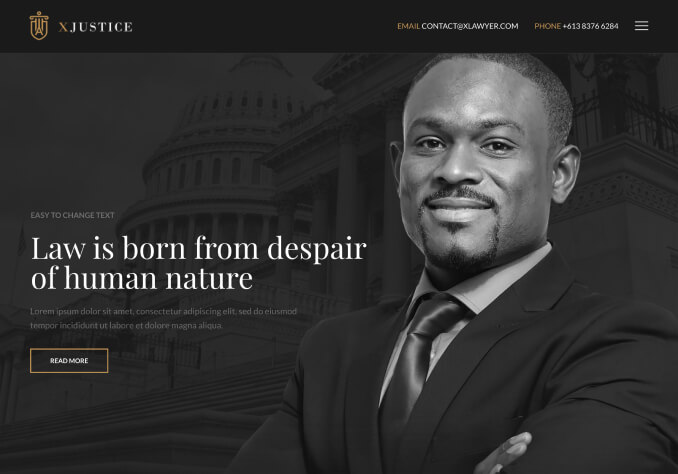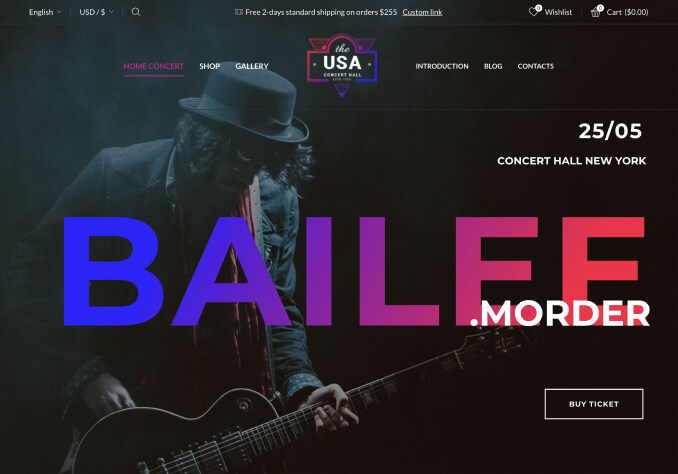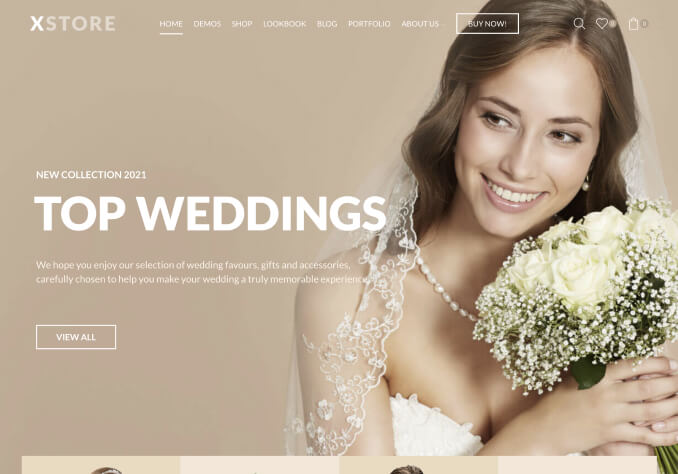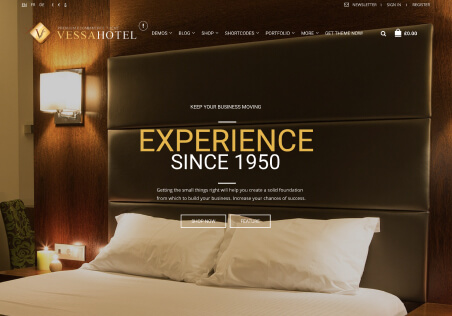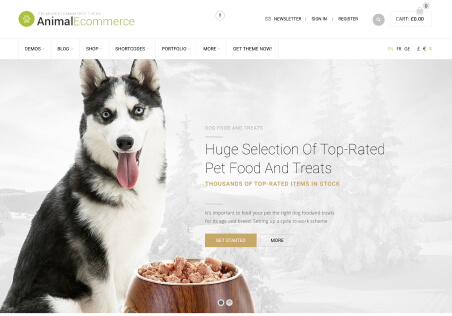Hi, I am experiencing significant delays when using the WordPress dashboard on my website. Despite the site performing well in speed tests and being hosted on Hostinger Cloud, which adequately meets my configuration needs, the WordPress backend remains slow. Specifically, the dashboard takes a long time to load, and editing the site using Elementor often results in prolonged load times or complete failure to load.
I suspect that this issue may be related to the theme. Could you please advise how I might detect if the theme is causing this problem? Alternatively, could you suggest what might be causing these performance issues?